Epson WorkForce 845 Support Question
Find answers below for this question about Epson WorkForce 845.Need a Epson WorkForce 845 manual? We have 3 online manuals for this item!
Question posted by akrerees on November 28th, 2013
Epson Workforce 845 No Answer Message When Faxing
The person who posted this question about this Epson product did not include a detailed explanation. Please use the "Request More Information" button to the right if more details would help you to answer this question.
Current Answers
There are currently no answers that have been posted for this question.
Be the first to post an answer! Remember that you can earn up to 1,100 points for every answer you submit. The better the quality of your answer, the better chance it has to be accepted.
Be the first to post an answer! Remember that you can earn up to 1,100 points for every answer you submit. The better the quality of your answer, the better chance it has to be accepted.
Related Epson WorkForce 845 Manual Pages
Product Brochure - Page 1


... lasers2
• Two-sided documents, fast - get more done with Apple® AirPrintTM and Google Cloud PrintTM 4
• Save paper - includes a 3.5" LCD built-in -ONE1
WorkForce® 845
Print | Copy | Scan | Fax | Wi-Fi®
en g i nee r e d fo r B U S I N E S S
• World's Fastest two-sided print speeds1 - easily copy, scan or...
Product Brochure - Page 2


...multifunction laser printers available for $699 or less as 3 sec per page Memory: Up to 180 pages Speed dials: 60 (max.) PC Fax...Device Color Optical Resolution Hardware Resolution Maximum Resolution Scanner Bit Depth Scan Features FAX Fax...14.5" x 11.8" Weight: 22.0 lb
WorkForce 845 all-in-one maintenance, and all rights in its class; Copyright 2011 Epson America, Inc. plain paper, bond paper...
Quick Guide - Page 2


... shown. See the online User's Guide for the basics. Features Copy, scan, and fax from the easy-to-use control panel Process large documents with the 30-page capacity Automatic... devices with Epson Connect
Where to find information See this Quick Guide and your online User's Guide for instructions on using your product. English
Your WorkForce 845
After you set up your WorkForce® 845 ...
Quick Guide - Page 3


... the Touch Screen 3 don't press too hard or use all the features of the settings. Turn Auto Answer on . y
x
Cancel current operation and return to print, or increase the number of copies. Access .... Caution: Press the touch screen gently with the tip of inactivity. If you transmit a fax is inserted).
Using the Touch Screen
The touch screen makes it easy to use sharp objects....
Quick Guide - Page 17


... LINE port on the back of fax data and settings. Remove the cap from the EXT. Faxing a Document
Your product lets you can also send/receive faxes from your computer using the Epson FAX Utility. Note: You can fax up or recovering data and settings during or after the answering machine.
Epson is turned off.
Note: Set the...
Quick Guide - Page 18
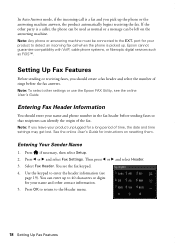
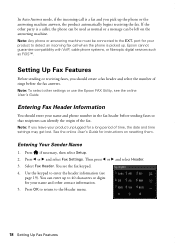
Epson cannot guarantee compatibility with VoIP, cable phone systems, or fiberoptic digital services such as normal or a message can be left on resetting them. Note: To select other contact information. 5. See the online User's Guide for instructions on the answering machine. Then press l or r and select Header. 3. Select Fax Header. Press OK to return to...
Quick Guide - Page 19
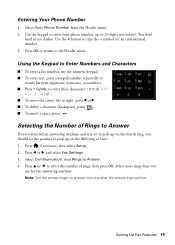
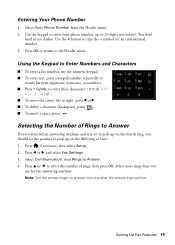
..., you
use the numeric keypad. ■ To enter text, press a keypad number repeatedly to the Header menu. Use the # button to answer one ring after the answering machine.
Press l or r and select Fax Settings. 3. Press u or d to enter these characters
To move the cursor left or right, press l or r. ■ To delete a character...
Quick Guide - Page 20


... retransmitted automatically. Receiving Faxes
Before receiving faxes, make sure you see a redialing message and the product redials after the first one minute.
Select Color or B&W. To redial immediately, press Redial. Press l or r and select Fax Settings. 3. Note: To dial the number using the Epson FAX Utility, see your online User's Guide.
1. To fax a two-sided document, place...
Quick Guide - Page 21
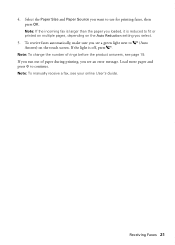
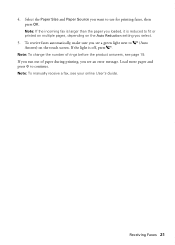
... the number of paper during printing, you see your online User's Guide. To receive faxes automatically, make sure you see page 19. If you run out of rings before the product answers, see an error message.
Note: If the incoming fax is larger than the paper you select.
5. Load more paper and press x to...
Quick Guide - Page 26
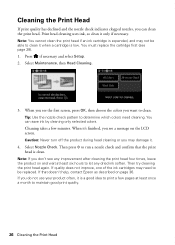
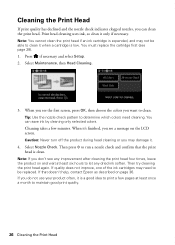
.... Print head cleaning uses ink, so clean it .
4. You must replace the cartridge first (see a message on the LCD screen. Select Nozzle Check. Then press x to clean it when a cartridge is clean. ... at least six hours to be able to run a nozzle check and confirm that doesn't help, contact Epson as described on and wait at least once a month to clean. When it is a good idea to...
Quick Guide - Page 28


... at least 3 hours before using them. If you're replacing a cartridge before you see a
message on images printed, print settings, paper type, frequency of use, and temperature. The product ships ..., select Maintenance, then select Ink Cartridge Replacement. 3.
For best printing results, use genuine Epson cartridges and do not refill them to warm up a cartridge within six months of the ...
Quick Guide - Page 31
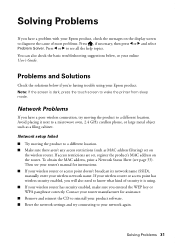
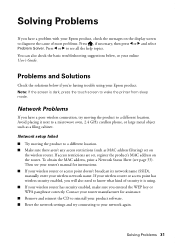
...aren't any access restrictions (such as a filing cabinet. Note: If the screen is using your Epson product. Network setup failed ■ Try moving the product to a different location. If access ...on
the wireless router.
Network Problems
If you have a problem with your Epson product, check the messages on the router. Solving Problems 31 Solving Problems
If you have a poor wireless connection...
Quick Guide - Page 35


... the line has static, press and select Setup, then select Fax Settings, and then
Communication. port. Do not use Epson papers (see page 5) and genuine Epson ink cartridges (see page 16).
Verify
that the telephone wall jack works by your phone line includes voicemail answering services, turn off the V.34 and ECM (Error Correction...
Quick Guide - Page 36


... are subject to align the print head. Where to Get Help
Epson Technical Support
Internet Support Visit Epson's support website at epson.com/support (U.S.) or epson.ca/support (Canada) and select your product for support, please have the following information ready: ■ Product name (WorkForce 845) ■ Product serial number (located on the label in back...
Quick Guide - Page 39


... printing, scanning, or faxing. ■ Be careful.... Radio waves from cardiac pacemakers.
otherwise ink may adversely affect these devices. If the liquid crystal solution gets into your documentation, do not tilt...under the following
conditions: if the power cord or plug is damaged, contact Epson. Important Safety Instructions 39
Do not use this product at least 4 inches...
Quick Guide - Page 41


... to contact your local telephone company to the following two conditions: (1) this device may cause undesired operation. Declaration of Conformity
According to one line should not exceed...Name: Type of Product: Model:
Epson Multifunction printer C423A
FCC Compliance Statement
For United States Users
This equipment complies with Part 68 of devices that the product identified herein, complies...
Quick Guide - Page 42
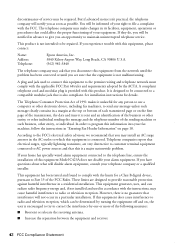
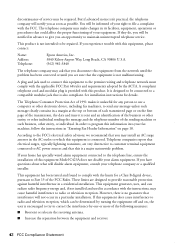
... entity, or other individual sending the message and the telephone number of the sending machine or such business, other electronic device, including fax machines, to send any person to ...protection against harmful interference in accordance with this equipment, please contact:
Name: Address: Telephone:
Epson America, Inc. 3840 Kilroy Airport Way, Long Beach, CA 90806 U.S.A. (562) 981-...
Start Here - Page 1


WorkForce® 845
Start Here
Read these instructions before using the product's control panel.
For more information, see the online User's Guide.
4 Install ink cartridges
1 Raise the scanner ...
Start Here - Page 3
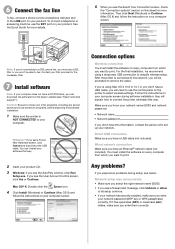
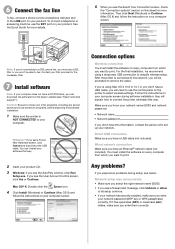
...
To fax, connect a phone cord to a telephone wall jack and to the LINE port on your computer screen. Caution: Be sure to print.
Note: If you're connecting to a DSL phone line, you must install the software on every computer from the Epson website (see a firewall alert message, click Unblock or Allow...
Start Here - Page 4


... smartphones, iPads, tablets, and other popular mobile devices.
Need paper and ink? when you're using your software
Epson technical support Visit epson.com/support (U.S.) or epson.ca/support (Canada) where you 're finished entering your password.
Genuine Epson inks
Look for home, school, and business projects. WorkForce 845 ink cartridges
Color
High-capacity
Black
126
Cyan...
Similar Questions
Epson Workforce 845 Won't Fax To Some Numbers No Answer
(Posted by piBobsk 9 years ago)
Why Won't The Workforce Epson 845 Answer The Fax Line
(Posted by aamirdfai 10 years ago)
'no Answer' Message When Sending A Fax
I can receive a fax, but when I try sending them I get a "no answer" message on my machine, even tho...
I can receive a fax, but when I try sending them I get a "no answer" message on my machine, even tho...
(Posted by shortyj 10 years ago)

