Epson WorkForce 645 Support Question
Find answers below for this question about Epson WorkForce 645.Need a Epson WorkForce 645 manual? We have 3 online manuals for this item!
Question posted by intbucke on October 8th, 2013
How To Multiple Pages Scan With Epson Workforce 645
The person who posted this question about this Epson product did not include a detailed explanation. Please use the "Request More Information" button to the right if more details would help you to answer this question.
Current Answers
There are currently no answers that have been posted for this question.
Be the first to post an answer! Remember that you can earn up to 1,100 points for every answer you submit. The better the quality of your answer, the better chance it has to be accepted.
Be the first to post an answer! Remember that you can earn up to 1,100 points for every answer you submit. The better the quality of your answer, the better chance it has to be accepted.
Related Epson WorkForce 645 Manual Pages
Quick Guide - Page 2


...devices with Epson Connect
Where to lower the control panel.
2 Your WorkForce 545/645 Series The instructions apply to raise or lower it as shown. Squeeze the release bar underneath to both the WorkForce 545 and WorkForce 645...User's Guide. Features Copy, scan, and fax from the easy-to-use control panel Process large documents with the 30-page capacity Automatic Document Feeder Easy networking...
Quick Guide - Page 3


... turned off. Using the Control Panel
The control panel makes it up.
1
2
3
4
5
6
7
8
WorkForce 645
9
only
10
Tip: To turn off the sound, the dialing sound made when you press a button on the LCD...Press Fax to access your product's Fax mode
8
Press Scan to access your product's Scan menu
9
Shows wireless network status
10
Resets the active menu selection to reduce its default...
Quick Guide - Page 8
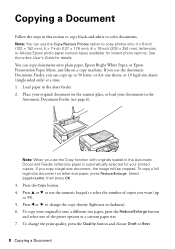
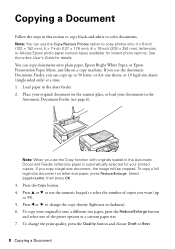
... a different size paper, press the Reduce/Enlarge button and select one of copies you can copy documents onto plain paper, Epson Bright White Paper, or Epson Presentation Paper Matte, just like on a copy machine. Copying a Document
Follow the steps in this section to 99). 5..... To change the copy density (lightness or darkness). 6. Load paper in the
Automatic Document Feeder (see page 6).
Quick Guide - Page 9


... Paper and Copy Settings. ■ To make double-sided copies (WorkForce 645 only), select 2-Sided Printing. (You can also quickly open this menu by pressing the 2-Sided button.) Select the desired option and press OK. ■ To reduce your originals so that pages print side-by-side, two per sheet, select 2-up Copy...
Quick Guide - Page 13


...re printing from Mac OS® X 10.5 to 10.6. Click OK to start printing. For automatic duplex printing with the WorkForce 645, select 2-sided Printing, then
select Auto. 5.
Printing With a Mac
Follow the steps below to settings
Select your Document Size... Computer 13 Click here for quick access to print from Mac OS X 10.4, see page 15). On the Main tab, select basic print settings. 3.
Quick Guide - Page 14
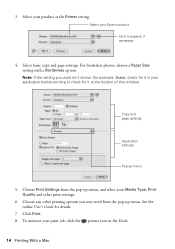
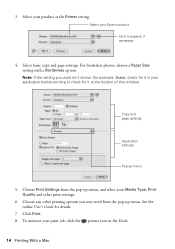
... 3. To monitor your product as the Printer setting. Select your print job, click the printer icon in your Epson product Click to expand, if necessary
4. For borderless photos, choose a Paper Size setting with a Borderless option.... for details.
7. Select basic copy and page settings. Copy and page settings
Application settings
Pop-up menu. Choose Print Settings from the pop-up menu
5.
Quick Guide - Page 16


... erase all of your computer using the one end of the product. size or 10 legal-size pages at a time.
Connect the phone cable from the wall jack to the LINE port on the ...send faxes by entering fax numbers, selecting entries from a speed dial or group dial list, or using the Epson FAX Utility. Using the Automatic Document Feeder (ADF), you give away or dispose of fax data and settings...
Quick Guide - Page 17


...Characters" on the answering machine. Note: Any phone or answering machine must be left on page 18). Note: If you pick up the phone or the answering machine answers, the product ... a Document 17 Setting Up Fax Features
Before sending or receiving faxes, you 're done, use the Epson FAX Utility, see "Using the
Keypad to the Header screen. Entering Fax Header Information
You should create ...
Quick Guide - Page 19


...WorkForce 645 only), press the 2-Sided button and select On.
3.
To cancel faxing, press y Stop at any time.
Note: Don't hang up the phone until you can enter up to the product, dial the number from your original(s) for faxing (see the next section. Note: To dial the number using the Epson...the Fax button.
2. You can scan additional pages after one minute. To redial immediately...
Quick Guide - Page 20


... the paper you loaded, it is reduced to turn off the hook.
2. To receive faxes automatically, press the Auto button to fit or printed on multiple pages, depending on the Auto Answer light.
Select Receive, then press the B&W or Color x Start button in the Fax section of the control panel to print...
Quick Guide - Page 22
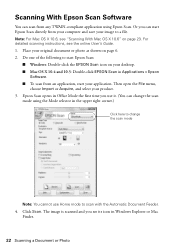
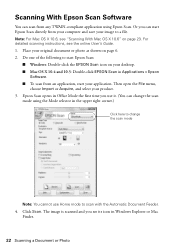
... its icon in Windows Explorer or Mac
Finder.
22 Scanning a Document or Photo For detailed scanning instructions, see the online User's Guide. 1. Scanning With Epson Scan Software
You can change the scan
mode using Epson Scan. Do one of the following to start Epson Scan:
■ Windows: Double-click the EPSON Scan icon on page 6. 2. Then open the File menu,
choose Import or...
Quick Guide - Page 29


Network Problems
If you have a problem with your computer or another device to diagnose the cause. To obtain the MAC address, print a Network Status Sheet (see.... Avoid placing it next to know what kind of security it is using your Epson product. If access restrictions are set on the router. Then see page 31). If your wireless router or access point has wireless security enabled, you will...
Quick Guide - Page 31


... software. ■ If you are cropped, move your
computer after a few seconds. If Epson Scan cannot restart, turn the product off and on the control panel or in your wireless router or... or d to print a network status sheet.
see page 23 for scanning instructions. ■ If you cannot scan from the edges slightly. Make sure Epson Event Manager is expended. For details, see below) ...
Quick Guide - Page 34


... printouts or they are too faint, run a nozzle check (see page 24) to see page 27).
■ Clean the scanner glass with your questions. Speak to a Support Representative Before you call Epson for support, please have the following information ready: ■ Product name (WorkForce 545/645 Series) ■ Product serial number (located on the label...
Quick Guide - Page 37


...chemical cleansers. ■ If the LCD screen is damaged, contact Epson. otherwise ink may leak from this product may adversely affect these devices. LCD Screen Safety
■ Use only a dry, soft cloth... the following conditions: if the power cord or plug is copying, printing, scanning, or
performing any other device with wet
hands. ■ Do not use this product near water. if...
Quick Guide - Page 39


... the equipment being produced can be expected to be certain of the number of devices that you may not be compliant with Class B Personal Computers:
We: Located at:
Epson America, Inc.
Notices 39 Trade Name: Type of Product: Model:
Epson Multifunction printer C422A
FCC Compliance Statement
For United States Users
This equipment complies with...
Quick Guide - Page 40


... number of the sending machine or such business, other electronic device, including fax machines, to send any person to use a... provided with this equipment, please contact:
Name: Address: Telephone:
Epson America, Inc. 3840 Kilroy Airport Way, Long Beach, CA 90806... The Telephone Consumer Protection Act of each transmitted page or on page 17. This equipment has been tested and found...
Start Here - Page 4


... Supplies Central for more (requires an Internet connection). Epson technical support Visit epson.com/support (U.S.) or epson.ca/support (Canada) where you can also purchase supplies from smartphones, iPads, tablets, and other popular mobile devices. sales) or www.epson.ca (Canadian sales).
You may apply.
WorkForce 545/645 Series ink cartridges
Color
High-capacity Extra High...
Product Brochure - Page 1


...fast and easy3
• Epson Connect - for up to 50% of one with others; color lasers2
• Do more prints with Extra High-capacity ink cartridges - built-in -ONE1
PLUS two-sided printing
WorkForce® 645
Print | Copy | Scan | Fax | Wi-Fi... fax documents directly from popular mobile devices; also compatible with automatic, two-sided printing/copying
• Less hassle - built-...
Product Brochure - Page 2


...Windows and Windows Vista are registered trademarks and Epson Exceed Your Vision is a trademark of the Wi-Fi Alliance. WorkForce® 645
Print I Copy I Scan I Fax I Wi-Fi®
Specifications... See www.epson.com/copyspeed for more information. 4 See www.epson.com/connect regarding compatible devices and apps. 5 Get about two times more prints per page Memory: Up to 180 pages Speed dials...
Similar Questions
How To Scan Multiple Pages Using Epson Scanner Workforce 645
(Posted by jeffdch 10 years ago)
How To Scan Multiple Pages Epson Workforce 435
(Posted by goozpapaja 10 years ago)

