Epson WorkForce 645 Support Question
Find answers below for this question about Epson WorkForce 645.Need a Epson WorkForce 645 manual? We have 3 online manuals for this item!
Question posted by Renatrosema on February 22nd, 2014
Epson Scan Workforce 645 Cannot Save File
The person who posted this question about this Epson product did not include a detailed explanation. Please use the "Request More Information" button to the right if more details would help you to answer this question.
Current Answers
There are currently no answers that have been posted for this question.
Be the first to post an answer! Remember that you can earn up to 1,100 points for every answer you submit. The better the quality of your answer, the better chance it has to be accepted.
Be the first to post an answer! Remember that you can earn up to 1,100 points for every answer you submit. The better the quality of your answer, the better chance it has to be accepted.
Related Epson WorkForce 645 Manual Pages
Quick Guide - Page 2


... bar to lower the control panel.
2 Your WorkForce 545/645 Series Features Copy, scan, and fax from the easy-to-use control panel Process large documents with the 30-page capacity Automatic Document Feeder Easy networking-Wi-Fi and Ethernet
Copy files to and from mobile devices with Epson Connect
Where to find information See this...
Quick Guide - Page 3


... Panel
The control panel makes it up.
1
2
3
4
5
6
7
8
WorkForce 645
9
only
10
Tip: To turn off
2
Press Photo to access the Print Photos ...of inactivity. To save energy, the screen goes dark after several minutes of your product's Scan menu
9
Shows wireless network status
10
Resets the active menu selection to reduce its default value
Your WorkForce 545/645 Series 3 If ...
Quick Guide - Page 9


... option, then press OK.
Copying a Document 9 8. To change other print settings, press x Menu, then select Paper and Copy Settings. ■ To make double-sided copies (WorkForce 645 only), select 2-Sided Printing. (You can also quickly open this menu by pressing the 2-Sided button.) Select the desired option and press OK. ■ To...
Quick Guide - Page 13


...174; X 10.5 to start printing. Click here for quick access to save your Paper Type Click here for instructions. 1. Click OK to settings
... Computer 13 Open a photo or document in an application. 2. For automatic duplex printing with the WorkForce 645, select 2-sided Printing, then
select Auto. 5.
3. On the Main tab, select basic print settings.... 4. Open the File menu, and select Print.
Quick Guide - Page 19


Note: To dial the number using the Epson FAX Utility, see a redialing message and the product redials
after the first one minute.
... type the number of the speed dial entry and press OK. Place your online User's Guide.
1. Note: To scan a two-sided document (WorkForce 645 only), press the 2-Sided button and select On.
3. Note: If the recipient's fax machine prints only in black...
Quick Guide - Page 21
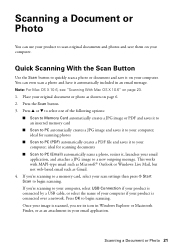
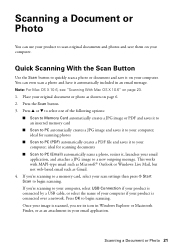
... have it automatically included in your product to begin scanning. Once your computer; If you 're scanning to your original document or photo as Gmail.
4. ideal for scanning photos
■ Scan to PC (PDF) automatically creates a PDF file and saves it to begin scanning. Quick Scanning With the Scan Button
Use the Scan button to a new outgoing message. Press the...
Quick Guide - Page 22
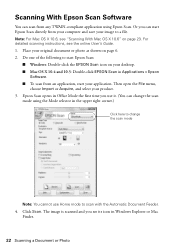
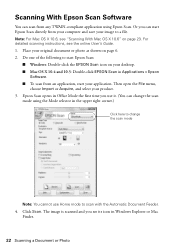
Click Scan. The image is scanned and you can start Epson Scan directly from your computer and save your image to a file. Note: For Mac OS X 10.6, see "Scanning With Mac OS X 10.6" on your application. Do one of the following to start your desktop. ■ Mac OS X 10.4 and 10.5: Double-click EPSON Scan in Office Mode the first...
Quick Guide - Page 23
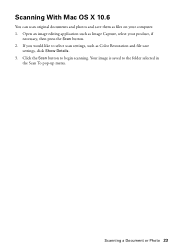
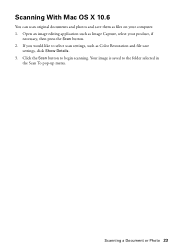
..., click Show Details. 3. Open an image editing application such as files on your product, if
necessary, then press the Scan button. 2. Scanning a Document or Photo 23
Your image is saved to select scan settings, such as Color Restoration and file save them as Image Capture, select your computer. 1. If you would like to the folder selected in...
Quick Guide - Page 25


...replaced.
Choose the colors you do not use your product often, it 's finished, you can save ink by cleaning only selected colors. Tip: Use the nozzle check pattern to determine which colors need...good print quality. If you want to run a nozzle check and confirm that doesn't help, contact Epson as described on page 34. Press 2 to clean. If that the print head is expended, ...
Quick Guide - Page 29


...different location. ■ Make sure there aren't any access restrictions (such as a filing cabinet. Contact your router manufacturer for instructions. ■ If your wireless router or access point... you have a poor wireless connection, try connecting to your Epson product. If access restrictions are set on the LCD screen to... device to confirm that it is using your network again.
Quick Guide - Page 31


... large metal objects such as a filing cabinet. Cannot Scan Over the Network
■ Epson Scan is cropped, press Reduce/Enlarge and select Legal->Letter.
■ Position your wireless router or access point. If the scan did not complete, lower the resolution. ■ If network communication was interrupted while starting Epson Scan, exit Epson Scan, and restart it 's poor, try...
Quick Guide - Page 34


...common problems. You can download drivers and documentation, get FAQs and troubleshooting advice, or e-mail Epson with a soft, dry, lint-free cloth (paper towels are not recommended), or use ...; If you notice jagged vertical lines, you call Epson for support, please have the following information ready: ■ Product name (WorkForce 545/645 Series) ■ Product serial number (located on the...
Quick Guide - Page 37


... damaged; Radio waves from this product near automatically controlled devices such as specifically
explained in the plug, make sure ... cleansers. ■ If the LCD screen is damaged, contact Epson. otherwise ink may leak from the cartridges. ■ Do not... conditions: if the power cord or plug is copying, printing, scanning, or
performing any part of medical equipment. ■ Keep this...
Quick Guide - Page 39


... Peripherals; Trade Name: Type of Product: Model:
Epson Multifunction printer C422A
FCC Compliance Statement
For United States Users
This equipment complies with Class B Personal...format US: BKMFA01BC422A. Notices 39
This equipment may not cause harmful interference, and (2) this device must , upon request, provide this equipment. Records maintained continue to reflect the equipment being...
Quick Guide - Page 40


... equipment Model C422A does not disable your right to file a complaint with this is no guarantee that you experience...are sure that this equipment, please contact:
Name: Address: Telephone:
Epson America, Inc. 3840 Kilroy Airport Way, Long Beach, CA 90806... network must comply with the limits for a Class B digital device, pursuant to program this product. If this equipment is provided ...
Quick Guide - Page 43
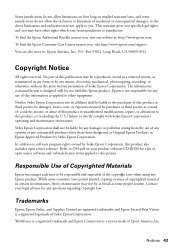
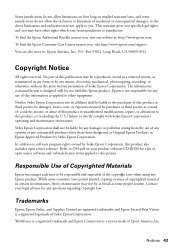
... system, or transmitted in certain circumstances, those designated as some people assume. WorkForce is a registered trademark and Epson Connection is not responsible for any use of this information as a result of..., mechanical, photocopying, recording, or otherwise, without the prior written permission of Seiko Epson Corporation. Refer to OSS.pdf on how long an implied warranty lasts, and some...
Start Here - Page 1


Caution: Do not remove the plastic strip shown below.
WorkForce® 545/645 Series
Start Here
Read these instructions before using your product.
1 Unpack
2 Raise ...ready to select it, then press OK.
2 Select your country/region and press OK.
3 Select Summer if Daylight Saving Time is part of the Automatic Document Feeder.
2 Turn on
1 Connect the power cord to the back of the...
Start Here - Page 4


...'s Guide Click the icon on how to the Epson website (see "Epson technical support"). when you can install it from an Epson authorized reseller.
This information is a registered logomark of business and photo papers to change without notice. visit Epson Supplies Central for details. WorkForce 545/645 Series ink cartridges
Color
High-capacity Extra High-capacity...
Product Brochure - Page 1


... - fax documents directly from popular mobile devices; World's fastest All-in Easy Epson® Wireless makes setup, networking and printing fast and easy3
• Epson Connect - one-sided 15 ISO ppm (black) and 7.2 ISO ppm (color)†; built-in -ONE1
PLUS two-sided printing
WorkForce® 645
Print | Copy | Scan | Fax | Wi-Fi®
e n g i n ee r ed...
Product Brochure - Page 2


WorkForce® 645
Print I Copy I Scan I Fax I Wi-Fi®
Specifications
PRINT Printing Technology Printer Language Maximum Print Resolution ISO Print Speed† Two-Sided ISO Print Speed† Minimum Ink Droplet Size COPY Copy Quality Copy Quantity Maximum Copy Size ISO Copy Speed†† Copy Features SCAN Scanner Type Photoelectric Device Color Optical Resolution...
Similar Questions
Vertical Black Lines/scanning/ Workforce 645
I have an Epson WorkForce 645. When I scan a document, multiple vertical black lines appear in the p...
I have an Epson WorkForce 645. When I scan a document, multiple vertical black lines appear in the p...
(Posted by chriswiencek 7 years ago)
Where Do Epson Workforce 645 Scanned Documents Get Saved
(Posted by edacamrs 9 years ago)
How To Scan Multiple Docs Save Single Epson Workforce 630
(Posted by dmschucky 10 years ago)

