Epson WorkForce 645 Support Question
Find answers below for this question about Epson WorkForce 645.Need a Epson WorkForce 645 manual? We have 3 online manuals for this item!
Question posted by Kemsc on June 26th, 2014
Epson 645 How To Turn Off Fax
The person who posted this question about this Epson product did not include a detailed explanation. Please use the "Request More Information" button to the right if more details would help you to answer this question.
Current Answers
There are currently no answers that have been posted for this question.
Be the first to post an answer! Remember that you can earn up to 1,100 points for every answer you submit. The better the quality of your answer, the better chance it has to be accepted.
Be the first to post an answer! Remember that you can earn up to 1,100 points for every answer you submit. The better the quality of your answer, the better chance it has to be accepted.
Related Epson WorkForce 645 Manual Pages
Quick Guide - Page 2


...fax from the easy-to-use control panel Process large documents with the 30-page capacity Automatic Document Feeder Easy networking-Wi-Fi and Ethernet
Copy files to and from mobile devices with the built-in this manual show the WorkForce 645... See www.epson.com/connect. Your WorkForce 545/645 Series
After you set up your WorkForce® 545/645 Series (see the Start Here sheet), turn to this ...
Quick Guide - Page 3


... and OK button to navigate menus
6
Enter numbers, letters, and symbols
7
Press Fax to access your product's Fax mode
8
Press Scan to access your product. Using the Control Panel
The control panel makes it up.
1
2
3
4
5
6
7
8
WorkForce 645
9
only
10
Tip: To turn off the sound, the dialing sound made when you press a button on the...
Quick Guide - Page 9


.... 8. To change the paper type, paper size, and other print settings, press x Menu, then select Paper and Copy Settings. ■ To make double-sided copies (WorkForce 645 only), select 2-Sided Printing. (You can also quickly open this menu by pressing the 2-Sided button.) Select the desired option and press OK. ■ To...
Quick Guide - Page 11


... Adjustments to print, press x Print Photo. Load several sheets of the paper you 're ready to turn on printing photo greeting cards, layout sheets, and proof sheets. 1. Press l or r to select ...Press the x Menu button, then select Print Settings. 7.
Select the Paper Size and Paper Type of Epson photo paper. 2. When you 've loaded. 8. Printing From a Memory Card 11 Press the Photo ...
Quick Guide - Page 13


..., click the More Options tab. 6. Open the File menu, and select Print. Open a photo or document in an application. 2. For automatic duplex printing with the WorkForce 645, select 2-sided Printing, then
select Auto. 5. 3. On the Main tab, select basic print settings.
Click here for 2-sided printing
Tip: For more information about print...
Quick Guide - Page 16


... cable from the wall jack to 30 letter-
Epson is turned off.
Note: If you're connecting the product to a DSL phone line, you must plug a DSL filter into the wall jack or you won't be able to store names, telephone numbers, and fax data in its memory even when the power is...
Quick Guide - Page 17


... picked up the phone or the answering machine answers, the product automatically begins receiving the fax. Setting Up Fax Features
Before sending or receiving faxes, you 're done, use the Epson FAX Utility, see "Using the
Keypad to the EXT. Faxing a Document 17 Note: Any phone or answering machine must be connected to Enter Numbers and...
Quick Guide - Page 19


... button twice. ■ If you turn off the product, the following data stored in the Fax section of the speed dial entry and press OK. To send a fax from your computer using a telephone, by redialing, or by manually entering a fax number, as necessary.
5. Note: To scan a two-sided document (WorkForce 645 only), press the 2-Sided button...
Quick Guide - Page 20


... Size and make sure you load plain paper and select the correct settings for example), turn on the hook.
4. To receive faxes automatically, press the Auto button to continue.
If you run out of the control panel to turn off the hook.
2. Select Receive, then press the B&W or Color x Start button in the...
Quick Guide - Page 25


... determine which colors need to be able to run a nozzle check and confirm that doesn't help, contact Epson as described on and wait at least once a month to print a few minutes. Print head cleaning uses... takes a few pages at least six hours to clean. Press F Setup. 3. Caution: Never turn off the product during head cleaning or you may not be replaced. Then try cleaning the print head...
Quick Guide - Page 33


.... Lift the document cover and remove any jammed paper. port. Do not use Epson papers (see page 4) and genuine Epson ink cartridges (see page 27).
■ Make sure the type of paper you...wall jack works by your voice mail service. ■ If the line has static, press Fax, press x Menu, select Communication, and turn off
the V.34 and ECM settings. ■ If the product is not bent, folded...
Quick Guide - Page 34


... align the print head. Speak to a Support Representative Before you call Epson for instructions.
■ The ink cartridges may apply.
34 Solving Problems See the online User's Guide for support, please have the following information ready: ■ Product name (WorkForce 545/645 Series) ■ Product serial number (located on the label in back...
Quick Guide - Page 36
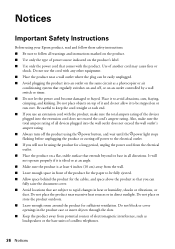
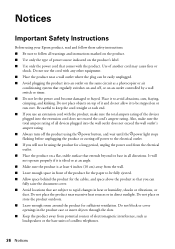
... ■ If you use the cord with the product. Notices
Important Safety Instructions
Before using your Epson product, read and follow these safety instructions: ■ Be sure to follow all directions. Use .... ■ Use only the type of the devices plugged into the wall outlet does not exceed the wall outlet's ampere rating. ■ Always turn off the product using the Ppower button, and...
Quick Guide - Page 37


...conditions: if the power cord or plug is damaged, contact Epson.
Doing
so may adversely affect the operation of the correct ... of medical equipment. ■ Keep this product near automatically controlled devices such as specifically
explained in performance. ■ If damage occurs...If the liquid crystal solution gets on its side, or turn it on your eyes, flush them with water. if ...
Quick Guide - Page 39


...167;2.909. On the back side is subject to the following two conditions: (1) this device may cause undesired operation. The REN is to be within the variation accepted, due to...Trade Name: Type of Product: Model:
Epson Multifunction printer C422A
FCC Compliance Statement
For United States Users
This equipment complies with Part 68 of those devices ring when your telephone line and still...
Quick Guide - Page 40


...and an identification of the business or other entity, or other electronic device, including fax machines, to which can radiate radio frequency energy and, if not ...been tested and found to comply with this equipment, please contact:
Name: Address: Telephone:
Epson America, Inc. 3840 Kilroy Airport Way, Long Beach, CA 90806 U.S.A. (562) 981-... by turning the equipment off and on page 17.
Start Here - Page 1


...not remove the plastic strip shown below. It is part of the Automatic Document Feeder.
2 Turn on
1 Connect the power cord to the back of the printer and to an
electrical outlet... or PM, if necessary.
8 Press OK. For more information, see the online User's Guide.
WorkForce® 545/645 Series
Start Here
Read these instructions before using your product.
1 Unpack
2 Raise the control panel and...
Start Here - Page 4


... www.epson.ca (Canadian sales). Epson technical support Visit epson.com/support (U.S.) or epson.ca/support (Canada) where you can also purchase supplies from smartphones, iPads, tablets, and other popular mobile devices. Toll or long distance charges may be trademarks of their respective owners.
It's as easy as shown:
Need paper and ink? WorkForce 545/645 Series...
Product Brochure - Page 1


...• Built-in Easy Epson® Wireless makes setup, networking and printing fast and easy3
• Epson Connect - built-in wired and wireless networking - built-in -ONE1
PLUS two-sided printing
WorkForce® 645
Print | Copy | Scan | Fax | Wi-Fi®
e...8226; Less hassle - fax documents directly from popular mobile devices; World's fastest All-in 250-sheet paper tray means you need
&#...
Product Brochure - Page 2


.../11 WorkForce® 645
Print I Copy I Scan I Fax I Wi-Fi®
Specifications
PRINT Printing Technology Printer Language Maximum Print Resolution ISO Print Speed† Two-Sided ISO Print Speed† Minimum Ink Droplet Size COPY Copy Quality Copy Quantity Maximum Copy Size ISO Copy Speed†† Copy Features SCAN Scanner Type Photoelectric Device...
Similar Questions
How To Setup A Fax Number For Workforce 545/645 Series
(Posted by muk5servi 10 years ago)
How To Change Number Of Rings For Fax On Epson Workforce 645
(Posted by vas25ros 10 years ago)
What Confirmation Do I Have That My Fax From Epson Workforce 545/645 Was Sent
(Posted by Koljs 10 years ago)

