Epson WorkForce 630 Support Question
Find answers below for this question about Epson WorkForce 630.Need a Epson WorkForce 630 manual? We have 3 online manuals for this item!
Question posted by fadra7 on April 8th, 2014
Workforce630 Has New Ink But Printing Light
I replaced my black ink in the workforce630 and it has started printing so light we can't read it. It shows it is at lease 50% full.
Current Answers
There are currently no answers that have been posted for this question.
Be the first to post an answer! Remember that you can earn up to 1,100 points for every answer you submit. The better the quality of your answer, the better chance it has to be accepted.
Be the first to post an answer! Remember that you can earn up to 1,100 points for every answer you submit. The better the quality of your answer, the better chance it has to be accepted.
Related Epson WorkForce 630 Manual Pages
User Manual - Page 3


Maintaining Your Product 26
Checking the Print Head Nozzles 26 Cleaning the Print Head 27 Checking Ink Levels 27 Purchasing Epson Ink Cartridges 28 Replacing Ink Cartridges 29
Network Setup 31
Wireless Network Setup 31 Wired (Ethernet) Network Setup 45
Solving Problems 49
Checking for Software Updates 49 Problems and Solutions 49 Where to Get Help 54
Notices 55
Contents 3
User Manual - Page 5


...the paper is fine. Load the paper with the glossy or printable side face-down. (Load letterhead or pre-printed paper top edge first.)
4 × 6-inch (10 × 15 cm)
Letter-size
Note: You can... load up to 250 sheets of plain paper or 20 sheets of Epson's special ink jet papers, as shown. Some papers should be loaded one of photo paper.
see your online User's Guide...
User Manual - Page 11


...print side-by-side, two per sheet, select 2-up to load them as the Layout setting. To change the copy density (lightness...print quality, press the Quality button and choose Draft or
Best. 8. Note: When printing two-sided, if ink...Start...print settings, press x Menu, then select Paper and Copy
Settings. ■ To make double-sided copies (some models only), select 2-Sided
Printing. (On the WorkForce...
User Manual - Page 12
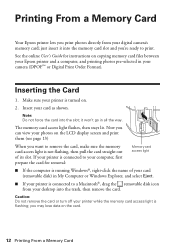
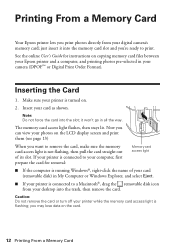
...removable disk) in your camera (DPOF™ or Digital Print Order Format). See the online User's Guide for removal:
Memory card access light
■ If the computer is running Windows®, right...174;, drag the removable disk icon from your printer while the memory card access light is turned on the card.
12 Printing From a Memory Card Note: Do not force the card into the memory ...
User Manual - Page 17


... Paper Matte Epson Photo Quality Self-adhesive Sheets Epson Iron-on print settings, click ?.
8. Click Print.
9. Click the Advanced button to change additional settings. To monitor your printer software so the ink coverage can be adjusted accordingly.
Cancel printing Pause or resume printing
Select the print job
Selecting the Correct Paper Type
Select the correct Type...
User Manual - Page 22
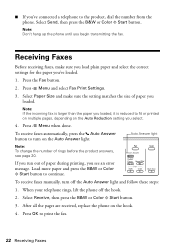
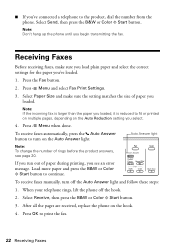
... phone off the Auto Answer light and follow these steps:
1. Receiving Faxes
Before receiving faxes, make sure the setting matches the size of paper during printing, you see page 20. ... replace the phone on the Auto Reduction setting you select.
4. ■ If you've connected a telephone to print the fax.
22 Receiving Faxes
Load more paper and press the B&W or Color x Start button...
User Manual - Page 26


... print head nozzles. 1. Check the nozzle check pattern that prints to check and clean the print head nozzles, check ink levels, and replace ink ...the print head, see the online User's Guide. If you need cleaning
7. Checking the Print Head Nozzles
If your product looking like new, ... printing. If there are faint or have gaps in them, some of the nozzles in the print head may be clogged or ink...
User Manual - Page 27


... d to select Head Cleaning, press OK, then press OK again. 5.
Press u or d to select Maintenance, then press OK. 4. When it's finished, you may not be replaced. Press 2 to maintain good print quality. Checking Ink Levels
You can save ink by cleaning only selected colors. Print head cleaning uses ink, so clean it .
6. If that the...
User Manual - Page 28


...). Use the following list when you order or purchase new ink cartridges:
Ink color Black Cyan Magenta Yellow
High-capacity 126 126 126 126
Extra High-capacity 127 127 127 127
Note: We recommend that you try to print when ink is expended, you may be able to replace a cartridge, if necessary.
4. The use genuine Epson cartridges...
User Manual - Page 29


.... Caution: Do not open the cartridge cover. Replacing Ink Cartridges
Make sure you have obtained a replacement, or the ink remaining in the cartridge after the "replace cartridge" indicator comes on images printed, print settings, paper type, frequency of opening the package and before you have a new ink cartridge before the expiration date on the LCD screen indicating which color...
User Manual - Page 30
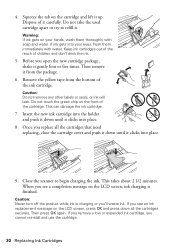
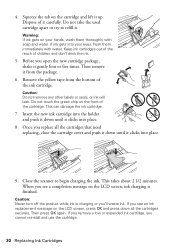
... . Do not take the used cartridge apart or try to begin charging the ink. Before you cannot reinstall and use the cartridge.
30 Replacing Ink Cartridges Then remove it clicks into place.
9. This can damage the ink cartridge.
7. Insert the new ink cartridge into the holder and push it down until it from the bottom of...
User Manual - Page 50


... B&W or Color x Start button to select Confirm Network Settings, then press OK. 4. If it isn't, you restarted your network. Cannot scan over the network
■ Epson Scan is on the wireless router. see your router's manual for your computer after a few seconds. Press u or d to print a network status sheet.
50 Problems and Solutions...
User Manual - Page 53


... side).
■ For the best print quality, use a small amount of paper you notice light or dark bands across your DSL provider for instructions.
■ The ink cartridges may need to align the print head. port. Print Quality Problems
■ Make sure your cartridge levels (see page 27) and replace cartridges, if necessary (see page 29...
User Manual - Page 56
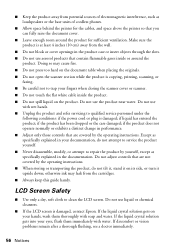
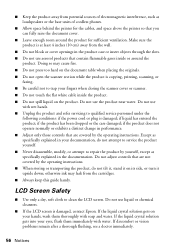
... you can fully raise the document cover.
■ Leave enough room around the
product. otherwise ink may cause fire. ■ Do not press too hard on your eyes, flush them thoroughly ...or the case damaged; Do not use liquid or chemical cleansers.
■ If the LCD screen is copying, printing, scanning, or
faxing. ■ Be careful not to trap your documentation, do not tilt it, stand ...
User Manual - Page 57


... prevent the product from printing. ■ Do not shake ink cartridges after removing a used ink cartridges; Telephone Equipment Safety
When using a telephone during an electrical storm. Wireless Network Safety
■ Do not use this product at least 9 inches (22 cm) away from cardiac pacemakers.
If it in place. ■ Install a new ink cartridge immediately after...
User Manual - Page 61
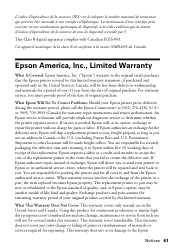
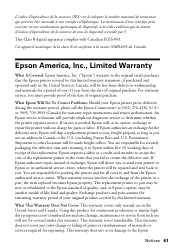
..., freight prepaid, so long as you . The replacement printer or part may be made freight collect.
This warranty is needed, Epson will be new or refurbished to return the defective one (1) year ...warranty does not cover any color change or fading of prints or reimbursement of the printer or a part, the item replaced becomes Epson property.
An Epson service technician will provide ...
Product Brochure - Page 1


... Auto Document Feeder to 60 numbers; speed dial storage up to 50% of originals
• High-speed faxing in -one1 - DURABrite® Ultra pigment ink for smudge, fade and water resistant prints
• Create professional looking documents - save up to 180 pages WorkForce® 630
Print | Copy | Scan | Fax | Wi-Fi®
Superior Performance.
Features and...
Product Brochure - Page 2


... of Epson America, Inc. CPD32895 8/10 WorkForce® 630 Print | Copy | Scan | Fax | Wi-Fi®
Specifications
PRINT Printing Technology Printer Language Maximum Print Resolution ISO Print Speed†
Minimum Ink Droplet Size COPY Copy Quality Copy Quantity Maximum Copy Size Copy Features
SCAN Scanner Type Photoelectric Device Optical Resolution Hardware Resolution Maximum Resolution Scanner...
Start Here - Page 3
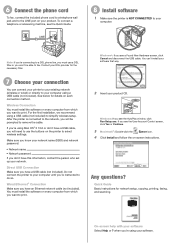
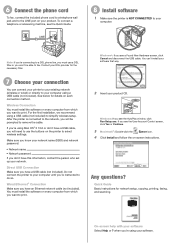
...for details on every computer from which you have a USB cable, you will be able to print.
Windows®: If you see the User Account Control screen, click Yes or Continue.
3... network. See below for network setup, copying, printing, faxing, and scanning.
To connect a telephone or answering machine, see a Found New Hardware screen, click Cancel and disconnect the USB cable...
Start Here - Page 4


...select it with DURABrite® Ultra Ink for Excellence is subject to change without notice.
© 2010 Epson America, Inc. 4/10
CPD-27868
Printed in those marks. User's Guide
...WEP key or WPA passphrase) correctly. Need paper and ink? WorkForce 630/632/633/635 Ink Cartridges
Color
High-capacity Extra High-capacity
Black
126
127
Cyan
126
127
Magenta
126
127
Yellow
126
...
Similar Questions
How Do I Put The New Ink In My Epson Workforce 630
(Posted by JSeamyws 10 years ago)
How Do I Install New Ink Cartridges In My Workforce Printer 545?
How do I install new ink cartridges in my workforce 545 printer?
How do I install new ink cartridges in my workforce 545 printer?
(Posted by elwkc 11 years ago)
Installing New Ink Cartridges
I need help to install replacement cartridges on the Workforce 435. The cartridge hold is not in a o...
I need help to install replacement cartridges on the Workforce 435. The cartridge hold is not in a o...
(Posted by jsopah 12 years ago)

