Epson WorkForce 630 Support Question
Find answers below for this question about Epson WorkForce 630.Need a Epson WorkForce 630 manual? We have 3 online manuals for this item!
Question posted by banacho on September 29th, 2014
When Using Epson Workforce 635 How Do I Get Registration Marks To Print
The person who posted this question about this Epson product did not include a detailed explanation. Please use the "Request More Information" button to the right if more details would help you to answer this question.
Current Answers
There are currently no answers that have been posted for this question.
Be the first to post an answer! Remember that you can earn up to 1,100 points for every answer you submit. The better the quality of your answer, the better chance it has to be accepted.
Be the first to post an answer! Remember that you can earn up to 1,100 points for every answer you submit. The better the quality of your answer, the better chance it has to be accepted.
Related Epson WorkForce 630 Manual Pages
User Manual - Page 1


WorkForce® 630 Series
Includes WorkForce 630/632/633/635
Quick Guide
Basic Copying, Printing, Scanning, and Faxing Maintenance
Network Setup Solving Problems
User Manual - Page 2


... Papers 6
Placing Originals for Copying, Scanning, or Faxing 8
Using the Scanner Glass 8 Using the Automatic Document Feeder 8
Copying a Document 10
Copying a Document 10
Printing From a Memory Card 12
Inserting the Card 12 Printing Photos From the LCD Screen 13
Printing From Your Computer 14
Printing in Windows 14 Printing With a Macintosh 15 Selecting the Correct Paper Type...
User Manual - Page 5


... your online User's Guide for the best results, use plain paper or Epson Bright White Paper.
5. However, for details. Gently insert the paper cassette. 7. If you are just making a copy or printing a rough draft, plain paper is under the tabs on page 6.
For automatic two-sided printing, use one sheet at a time; Make sure the...
User Manual - Page 10


... 30 sheets at a time. 1. Place your original document on the scanner glass, or load your printed copies. Select Off and press OK.
If you press a button, press F Setup, select Printer ...-
or A4-size plain paper, Epson Bright White Paper, or Epson Presentation Paper Matte, just like on letter-size paper, press Reduce/Enlarge. Note: You can use the Copy function with originals loaded ...
User Manual - Page 11


....
9. Copying a Document 11 Press u or d or use only with singlesided originals; After you choose. 3. To change the paper type, paper size, and other print settings, press x Menu, then select Paper and Copy
Settings. ■ To make double-sided copies (some models only), select 2-Sided
Printing. (On the WorkForce 635, you
want (up Copy as shown...
User Manual - Page 13


... the x Menu button. 10.
Press l or r to print, press x Print Photo. To cancel printing, press y Stop. Printing Photos From the LCD Screen 13 use the arrow buttons to select the number of copies you want of Epson photo paper (various types available; Press the x Menu button, then select Print Settings. 7. Printing Photos From the LCD Screen
You can...
User Manual - Page 18
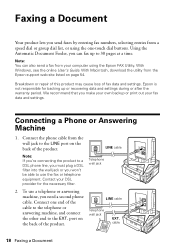
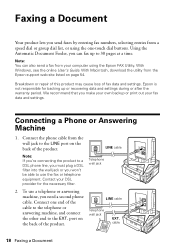
...plug a DSL filter into the wall jack or you make your own backup or print out your fax data and settings. Using the Automatic Document Feeder, you can also send a fax from the wall jack ...phone cable.
With Macintosh, download the utility from a speed dial or group dial list, or using the Epson FAX Utility. cable
18 Faxing a Document Breakdown or repair of this product may cause loss of...
User Manual - Page 19


...use the Epson FAX Utility, see "Using the Keypad to the EXT.
When you leave your sender name
(see the online User's Guide. Setting Up Fax Features
Before sending or receiving faxes, you pick up the phone or the answering machine answers, the WorkForce 630/632/633/635...button, then press x Menu. 2. If the other settings or use the arrow buttons to select Done, then press OK to return ...
User Manual - Page 20


...spaces ( ), or to select it is set to pick up on the screen. Press u or d or use the l, r, u, or d arrow buttons to select Communication, then press OK.
3. Press the # button to... more rings than you should set the WorkForce 630/632/633/635 Series to 20 digits). 3. Press r to enter a space or l to delete a character.
■ To enter characters, use the numeric keypad to insert the + ...
User Manual - Page 21


...using the Epson FAX Utility, see a redialing message and the product redials after the first one minute. Note: To scan a two-sided document (WorkForce 635 only), press the and select On.
2-Sided button
3. To change fax settings, press x Menu and select settings as described below. Note: If the recipient's fax machine prints...by selecting from your computer using a telephone, by redialing...
User Manual - Page 23


Press the Scan button. 3. You can use your WorkForce 630/632/633/635 Series to scan original documents and photos and save it to your computer; If...press x Start Scan to begin scanning. Once your image is connected over a network. Quick Scanning With the Scan Button
Use the Scan button to quickly scan a photo or document and save them on your computer. Press OK to begin scanning....
User Manual - Page 24
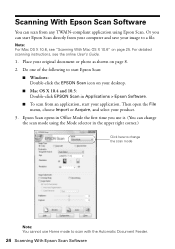
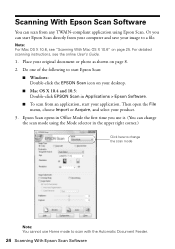
... right corner.)
Click here to change the scan mode using Epson Scan.
Do one of the following to start Epson Scan directly from any TWAIN-compliant application using the Mode selector in Office Mode the first time you can start Epson Scan:
■ Windows: Double-click the EPSON Scan icon on page 25. Place your product...
User Manual - Page 27


...print head is a good idea to let any dried ink soften.
Load a few pages at least six hours to print...You can clean the print head. Cleaning the Print Head 27 Press u...: If you want to maintain good print quality.
You must replace the cartridge ... try cleaning the print head again. Note: You cannot clean the print head if an ...Guide. Print head cleaning uses ink, so clean it .
6. Tip: Use the...
User Manual - Page 28


....
If the black cartridge is displayed. You can purchase genuine Epson ink and paper at Epson Supplies Central at www.epson.com/ink3 (U.S. Press F Setup.
2. See page 29 to print when ink is expended. If a color cartridge is expended, you use of other updates from Epson, see the online User's Guide for ink offers or updates...
User Manual - Page 53


...side down (usually the whiter, brighter, or glossy side).
■ For the best print quality, use a small amount of glass cleaner on the control panel or in your printer software (...if necessary. Check your printouts or they are not recommended), or use Epson papers (see page 6) and genuine Epson ink cartridges (see if the print head needs cleaning.
■ If you notice jagged vertical lines,...
User Manual - Page 58
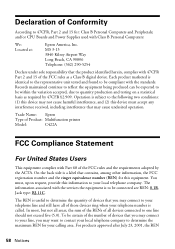
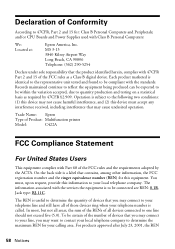
... The REN is useful to determine the quantity of devices that may not cause harmful interference, and (2) this equipment. In most, but not all devices connected to be ... among other information, the FCC registration number and the ringer equivalence number (REN) for your local telephone company. Trade Name: Epson
Type of Product: Multifunction printer
Model:
C422A
FCC Compliance ...
User Manual - Page 60
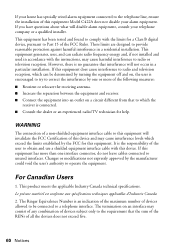
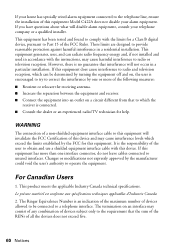
...;cifications techniques applicables d'Industrie Canada.
2. The termination on a circuit different from that the sum of the RENs of all the devices does not exceed five.
60 Notices This equipment generates, uses, and can be connected to a telephone interface. Changes or modifications not expressly approved by the FCC for this equipment has more...
User Manual - Page 63
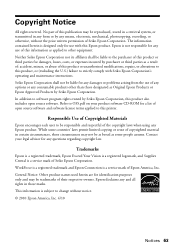
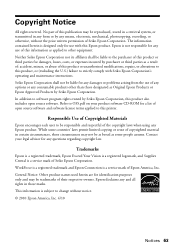
... some people assume. General Notice: Other product names used herein are for damages, losses, costs, or expenses incurred by any Epson product. Copyright Notice
All rights reserved. Refer to other than those marks. The information contained herein is a service mark of Seiko Epson Corporation. WorkForce is a registered trademark and Epson Connection is designed only for a list of...
Product Brochure - Page 2


... Victoria Park Avenue, Toronto, Ontario M1W 3Z5
www.epson.com www.epson.ca
Epson and MicroPiezo are trademarks and/or registered trademarks of the router being used for more prints per page Memory: Up to media, printed image, display conditions, light intensity, temperature, humidity and atmospheric conditions. CPD32895 8/10 WorkForce® 630 Print | Copy | Scan | Fax | Wi-Fi®...
Start Here - Page 4


...or function button on the printer's LCD screen. Use the function buttons to select uppercase (AB12), lowercase...8226; If your number! sales) or www.epson.ca (Canadian sales).
WorkForce 630/632/633/635 Ink Cartridges
Color
High-capacity Extra High-capacity...2010 Epson America, Inc. 4/10
CPD-27868
Printed in those marks. Toll or long distance charges may be trademarks of Seiko Epson ...
Similar Questions
How Can I Print From My Epson 630 When Its Out Of An Ink Cartridges
(Posted by GRAPHwre 9 years ago)
Can You Scan Pdf Documents Using Workforce 630 Series On Mac
(Posted by stephilb 10 years ago)

