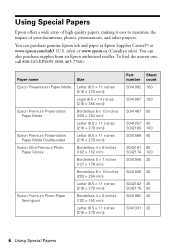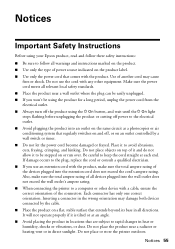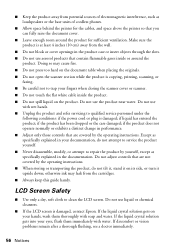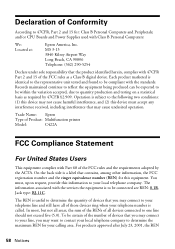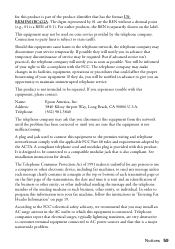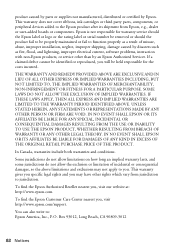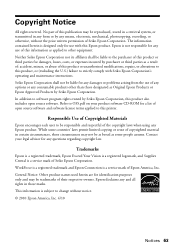Epson WorkForce 630 Support Question
Find answers below for this question about Epson WorkForce 630.Need a Epson WorkForce 630 manual? We have 3 online manuals for this item!
Question posted by mizamkad on June 4th, 2014
Can Use Use Only Black Ink With Epson 630
Current Answers
Answer #1: Posted by BusterDoogen on June 4th, 2014 6:42 AM
I hope this is helpful to you!
Please respond to my effort to provide you with the best possible solution by using the "Acceptable Solution" and/or the "Helpful" buttons when the answer has proven to be helpful. Please feel free to submit further info for your question, if a solution was not provided. I appreciate the opportunity to serve you!
Answer #2: Posted by TechSupport101 on June 4th, 2014 5:53 AM
To set Black Black/Grayscale or Grayscal:
Open a document, then follow the steps below for your operating system to select Black/Grayscale or Grayscale.
Note:
To keep the print head clear and ready to print, the product uses a small amount of ink from all the cartridges whenever it prints. Even if you select Black/Grayscale or Grayscale, some color ink is still being used.
Black/Grayscale and Grayscale is not recommended for printing black-and-white photos.
Windows
- Open the File menu or click and select Print.
- Make sure the product is selected as the printer.
- Click Properties or Preferences.
Note:
If you don't see these buttons, click Setup, Printer, or Options, then click Properties or Preferences on the next screen.
- Click the Main tab, and select Black/Grayscale under Print Options.
- Click OK.
Mac OS X
- Open the File menu and select Print.
- Make sure the product is selected as the printer.
With Mac OS X 10.5 or 10.6, click to expand the Print window, if necessary.
- Select Print Settings from the printer options pop-up menu.
- Select Grayscale.
Related Epson WorkForce 630 Manual Pages
Similar Questions
I have replaced black ink cartridge but it will not print, keeps asking me to replace blue ink cartr...
I am attempting to print by replacing the black in cartridge only. I do not need to print in color r...