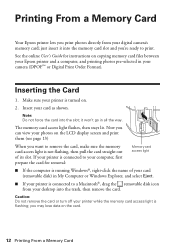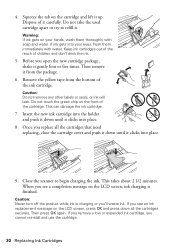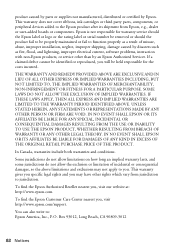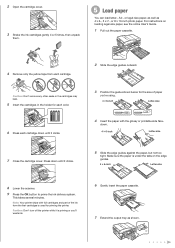Epson WorkForce 630 Support Question
Find answers below for this question about Epson WorkForce 630.Need a Epson WorkForce 630 manual? We have 3 online manuals for this item!
Question posted by walking7 on September 12th, 2014
How To Print Using A Non Genuine Ink Cartridge In Epson Workforce 630
The person who posted this question about this Epson product did not include a detailed explanation. Please use the "Request More Information" button to the right if more details would help you to answer this question.
Current Answers
Related Epson WorkForce 630 Manual Pages
Similar Questions
How To Use Only Black Ink Epson Workforce 630
(Posted by jabawbunndj 10 years ago)
How To Change An Epson Ink Cartridge Workforce 630
(Posted by grzeivan 10 years ago)
How Can I Get My Epson Workforce 435 To Print With Non Genuine Ink Cartridge
(Posted by mkScott 10 years ago)
Why Won't My Epson Workforce 520 Printer Recognize Non-epson Ink Cartridges?
I have used non-Epson ink cartridges in the past and haven't had any problem but I just replaced my ...
I have used non-Epson ink cartridges in the past and haven't had any problem but I just replaced my ...
(Posted by conross1 11 years ago)