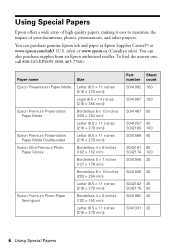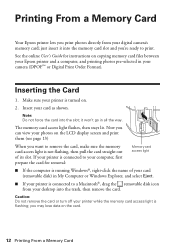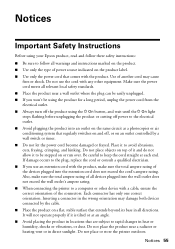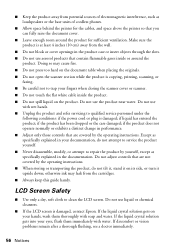Epson WorkForce 630 Support Question
Find answers below for this question about Epson WorkForce 630.Need a Epson WorkForce 630 manual? We have 3 online manuals for this item!
Question posted by kstock29ki on December 5th, 2013
How Can I Make My Epson Workforce 630 All Black Ink Usage
The person who posted this question about this Epson product did not include a detailed explanation. Please use the "Request More Information" button to the right if more details would help you to answer this question.
Current Answers
Related Epson WorkForce 630 Manual Pages
Similar Questions
New Black Ink Won't Print.
I just installed new black Epson brand 220 ink cartridge and it won't print on my WF-2660. I also re...
I just installed new black Epson brand 220 ink cartridge and it won't print on my WF-2660. I also re...
(Posted by sauris 8 years ago)
How To Use Only Black Ink Epson Workforce 630
(Posted by jabawbunndj 10 years ago)
How Do I Replace The Black Ink In The Printer
having trouble carnt work out how to get black ink into printer
having trouble carnt work out how to get black ink into printer
(Posted by wilko 11 years ago)