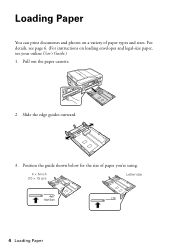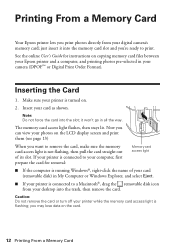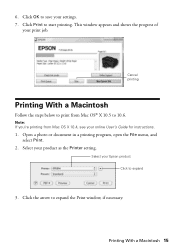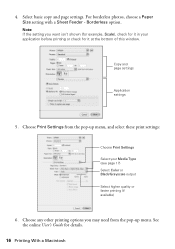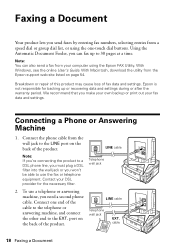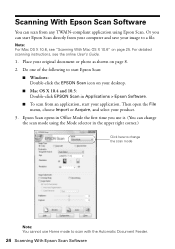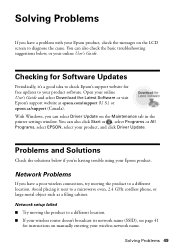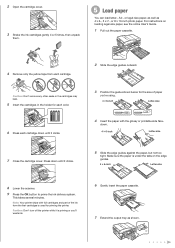Epson WorkForce 630 Support Question
Find answers below for this question about Epson WorkForce 630.Need a Epson WorkForce 630 manual? We have 3 online manuals for this item!
Question posted by mbtyner on January 23rd, 2012
How Do I Locate The 'online User's Guide For Copying Memory Card Files Between
The person who posted this question about this Epson product did not include a detailed explanation. Please use the "Request More Information" button to the right if more details would help you to answer this question.
Current Answers
Answer #1: Posted by markempee on January 27th, 2012 6:53 AM
It is actually simple to copy the files from your memory card. Just follow these steps.
1. Have the memory card in hand
2. Insert the memory card to the memory card reader
3. Insert the memory card reader to the USB port of your computer
4. Click Start
5. Click My Computer or Computer
6. Click the memory card drive and open the files
7. Select all the files you want to copy
8. Copy the files by pressing Ctrl + C
9. Then paste the files on the certain location you want by pressing Ctrl + V
1. Have the memory card in hand
2. Insert the memory card to the memory card reader
3. Insert the memory card reader to the USB port of your computer
4. Click Start
5. Click My Computer or Computer
6. Click the memory card drive and open the files
7. Select all the files you want to copy
8. Copy the files by pressing Ctrl + C
9. Then paste the files on the certain location you want by pressing Ctrl + V
Related Epson WorkForce 630 Manual Pages
Similar Questions
My User Manual Refers Me To Online Users Guide And I Do Not Find One Via
google. I need to load this legal paper and don't find instructions.
google. I need to load this legal paper and don't find instructions.
(Posted by aking152335 8 years ago)
Epson Workforce 645 Online User's Guide How To Send Fax From Computer
(Posted by ardiGilli 10 years ago)
Epson Stylus Nx430 Online User's Guide How Can I Print Only In Black
(Posted by humWo 10 years ago)