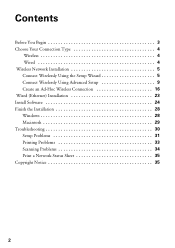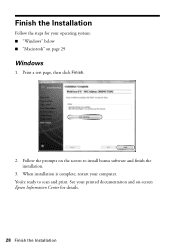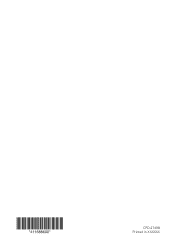Epson WorkForce 615 Support Question
Find answers below for this question about Epson WorkForce 615 - All-in-One Printer.Need a Epson WorkForce 615 manual? We have 3 online manuals for this item!
Question posted by laneramsdell on April 23rd, 2013
Is My Workforce615 Compatible To My Ipad2 For Printing? If So Why Can't I Conne
Current Answers
Answer #1: Posted by tintinb on April 23rd, 2013 10:38 AM
How to print from your iPhone or iPad
How to Use AirPrint with any Printer
If you have more questions, please don't hesitate to ask here at HelpOwl. Experts here are always willing to answer your questions to the best of our knowledge and expertise.
Regards,
Tintin