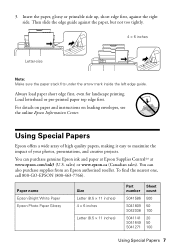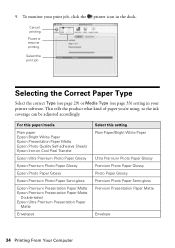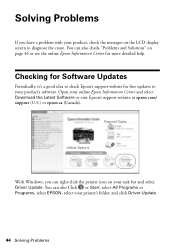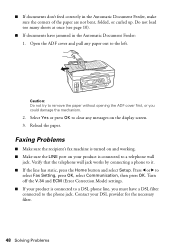Epson WorkForce 610 Support Question
Find answers below for this question about Epson WorkForce 610 - All-in-One Printer.Need a Epson WorkForce 610 manual? We have 4 online manuals for this item!
Question posted by roJDou on June 7th, 2014
Cannot Remove Torn Paper From Epson Workforce 610
The person who posted this question about this Epson product did not include a detailed explanation. Please use the "Request More Information" button to the right if more details would help you to answer this question.
Current Answers
Answer #1: Posted by online24h on June 11th, 2014 11:55 PM
Hello
See link below
http://www.epson.com/cgi-bin/Store/support/supDetail.jsp?infoType=FAQ&oid=130786&foid=142630
See link below
http://www.epson.com/cgi-bin/Store/support/supDetail.jsp?infoType=FAQ&oid=130786&foid=142630
Hope this will be helpful "PLEASE ACCEPT"
Related Epson WorkForce 610 Manual Pages
Similar Questions
Have Paper Jam, How Do I Remove Glass, To Remove The Paper Chip?
Had a pape Jam. In removeing the jam a chip of paper remained in the track.. How do I remove the gla...
Had a pape Jam. In removeing the jam a chip of paper remained in the track.. How do I remove the gla...
(Posted by Johnwnaish1 10 years ago)
How To Open Epson Printer 610 Series To Remove Jammed Paper
(Posted by mlcal 10 years ago)
How Do You Remove Jammed Paper From An Epson Workforce 500
(Posted by mwebbfj 10 years ago)
Is Epson Workforce 610 Air Printer?
(Posted by janvitko 11 years ago)
Unable To Download Epson Workforce 610 'start Here' Manual.
THE LINK DOESN'T SEEM TO BE A HYPERLINK.
THE LINK DOESN'T SEEM TO BE A HYPERLINK.
(Posted by rrakip 12 years ago)