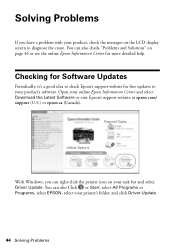Epson WorkForce 610 Support Question
Find answers below for this question about Epson WorkForce 610 - All-in-One Printer.Need a Epson WorkForce 610 manual? We have 4 online manuals for this item!
Question posted by booklLarry on March 4th, 2014
What Is The Manual Duplex On The Epson Workforce 610?
The person who posted this question about this Epson product did not include a detailed explanation. Please use the "Request More Information" button to the right if more details would help you to answer this question.
Current Answers
Related Epson WorkForce 610 Manual Pages
Similar Questions
How To Manually Setup Epson 610 Windows 7 Firewall
(Posted by muskth 10 years ago)
How To Print Duplex Workforce 610 Series
(Posted by gabag 10 years ago)
How To Manually Clean A Clogged Nozzle On An Epson Workforce 610 Printer
(Posted by Jsdr 10 years ago)
Is Epson Workforce 610 Air Printer?
(Posted by janvitko 11 years ago)
Unable To Download Epson Workforce 610 'start Here' Manual.
THE LINK DOESN'T SEEM TO BE A HYPERLINK.
THE LINK DOESN'T SEEM TO BE A HYPERLINK.
(Posted by rrakip 12 years ago)