Epson WorkForce 610 Support Question
Find answers below for this question about Epson WorkForce 610 - All-in-One Printer.Need a Epson WorkForce 610 manual? We have 4 online manuals for this item!
Question posted by abramsl on February 5th, 2013
Epson Work Force 610 Fax Transmission Report
How Do I Print A Fax Transmission Report?
Current Answers
There are currently no answers that have been posted for this question.
Be the first to post an answer! Remember that you can earn up to 1,100 points for every answer you submit. The better the quality of your answer, the better chance it has to be accepted.
Be the first to post an answer! Remember that you can earn up to 1,100 points for every answer you submit. The better the quality of your answer, the better chance it has to be accepted.
Related Epson WorkForce 610 Manual Pages
Network Installation Guide - Page 31


... 5 to select your network settings again. ■ The printer is compatible with your computer or another device to confirm that it is working correctly.
■ Make sure that it is set to ...point
■ Try connecting to the wireless router or access point with 802.11b and 802.11g. Print a Network Status Sheet (see "Connect Wirelessly Using Advanced Setup" on page 9 for instructions. &#...
Network Installation Guide - Page 34


... not work correctly. A dial-up connection dialog box appears when printing with another router, access point, switch, or hub. ■ Try connecting the printer to your router, access point, switch, or hub
with EpsonNet Print
If you use a dial-up connection to dial manually (Never dial a connection). If Epson Scan cannot restart, turn the printer off...
Product Brochure - Page 1


... High-capacity ink cartridge††
• Save energy - speed dial storage up to 2x faster than leading competitive ink jets, when printing laser quality text1
• Speed through critical documents - engineered for smudge, fade and water resistant prints
• Dependable -
WorkForce® 610
Print | Copy | Scan | Fax | Photo | Wi-Fi®
Engineered For Business.
Product Brochure - Page 2


... color printing. See www.epson.com/printspeed for details, including complete ISO reports. &#...www.epson.com/support/snowleopard
Epson printer driver, Web to Page, Epson Scan, ArcSoft® Print Creations...Printing
Print all rights in -ones priced at www.epson.com/recycle 7One-year limited warranty to all prints under glass. WorkForce 610 Print | Copy | Scan | Fax | Photo | Wi-Fi
Printing...
Quick Guide - Page 16


...information on faxing and fax settings, see the online Epson Information Center for the necessary filter.
16 Faxing a Document or Photo Note: If you won't be able to use the fax or telephone... Machine
1. Connect the phone cable from a speed dial list. Faxing a Document or Photo
Your WorkForce 610 Series lets you can also send a fax from your product to a DSL phone line, you must plug ...
Quick Guide - Page 17


...print fax reports, see the online Epson Information Center. Press l or r to Answer, then press r.
6. Press u or d to select Rings to select Fax...press OK. If a fax call will disconnect when you should set the printer to pick up the...fax call , if the other party is a fax and you pick up the phone or the answering machine answers, the product automatically begins receiving the transmission...
Quick Guide - Page 20
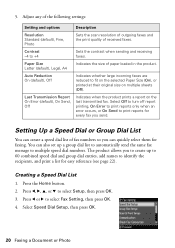
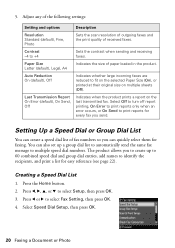
... multiple speed dial numbers. Adjust any of the following settings:
Setting and options
Description
Resolution Standard (default), Fine, Photo
Sets the scan resolution of outgoing faxes and the print quality of paper loaded in the product.
5. Last Transmission Report On Error (default), On Send, Off
Indicates when the product prints a report on multiple sheets (Off).
Quick Guide - Page 23
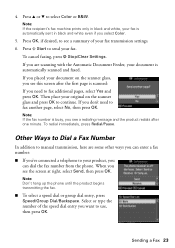
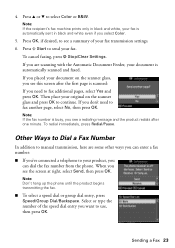
... sent in black and white, your document on the scanner glass and press OK to your fax transmission settings. 6. Press OK, if desired, to see a summary of the speed dial entry ...can enter a fax number: ■ If you placed your fax is automatically scanned and faxed. Sending a Fax 23 When you want to select Color or B&W.
Note: If the recipient's fax machine prints only in black ...
Quick Guide - Page 28


... 44 for updates to open your computer as described on the next screen.
28 Printing From Your Computer You see a window like this one:
Select EPSON WorkForce 610 Series Click here to your product's software. For detailed instructions on printing, see a Setup, Printer, or Options button, click it. Tip: It's a good idea to check for instructions...
Quick Guide - Page 30


... ink cartridge status
Cancel printing
Printing With a Macintosh
See the section below for your print job. Open a photo or document in an application. 2. Select EPSON WorkForce 610 Click to start printing. Mac OS® X 10.5
1.
Select your product as the Printer setting. Click OK or Print to expand
4. Click d to expand the Print window, if necessary.
30 Printing From Your Computer...
Quick Guide - Page 32


...
Mac OS X 10.3 and 10.4
1. Select your print job, click the printer icon in photos, choose Extension Settings from the File menu. To monitor your
print job, then select an option to close the Page Setup window.
32 Printing From Your Computer Select the following settings:
Select WorkForce 610 Select your Paper Size Select your paper...
Quick Guide - Page 33


...:
Pop-up menu. For more information on advanced settings click ?.
7.
Choose Print Settings from the pop-up menu Select your paper type (see a window like this one:
Select WorkForce 610 Select Print Settings
5. Note: For more information about printer settings, click the ? Click Print. Choose any other printing options you may need to change additional settings. button...
Quick Guide - Page 45


... then back on again. Error Indicators 45 See your documentation or Epson.com.
A printer error has occurred. Turn your product off and then on . Turn your documentation or Epson.com. If the error is not resolved, contact Epson for help (see page 47). The printer's ink pads are at the end of their service life...
Quick Guide - Page 46


...and contact Epson for the device transmitting... when faxing (see page 50). Printing and... Copying Problems
■ Make sure your original is compatible with the card or device.
If you're using your product (see page 34).
■ Make sure your paper is corrupted or cannot be buffered. Remove it short edge first, and against the back left corner of a malfunction in your printer...
Quick Guide - Page 50


...Epson authorized reseller. PageManager® (408) 503-1212 Fax (408) 503-1201 [email protected]
50 Solving Problems Where to Get Help
Epson Technical Support
Internet Support Visit Epson's support website at www.epson... advice, or e-mail Epson with your product for support, please have the following information ready:
■ Product name (WorkForce 610 Series)
■ Product...
Quick Guide - Page 51


... circuit as a photo copier or air control system that the print head is in the home (far right) position and the ink..., read and follow the safety instructions here and in your online Epson Information Center:
■ Be sure to follow all directions. Use...it, stand it is at an angle. ■ Before transporting the printer, make sure the total ampere rating of power source indicated on the...
Quick Guide - Page 53
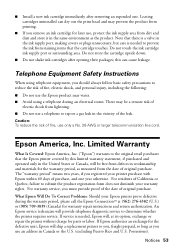
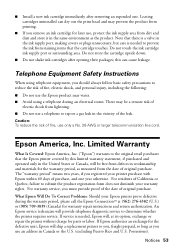
...report a gas leak in the United States or Canada, will be a remote risk of
electric shock from dirt and dust and store it in the same environment as the product. If service is needed , Epson... line cord. An Epson service technician will ship a replacement printer to prevent the ink from staining items that the Epson printer covered by this can dry out the print head and may be...
Quick Guide - Page 54


...to you. You are responsible for packing the printer and for securely packaging the defective unit and returning it to Epson within five (5) working days of receipt of the replacement. This ...ARE VOID. If Epson authorizes repair instead of exchange, Epson will be covered under this warranty. This warranty does not cover any color change or fading of prints or reimbursement of materials...
Quick Guide - Page 57
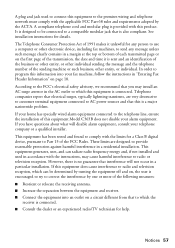
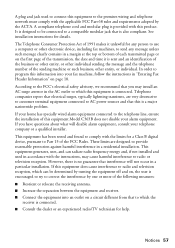
... off and on the first page of the transmission, the date and time it unlawful for help.
Telephone companies report that electrical surges, typically lightning transients, are ... Increase the separation between the equipment and receiver. ■ Connect the equipment into your fax machine, follow the instructions in a particular installation. According to the FCC's electrical safety ...
Start Here - Page 6


... remove the CD.
Be sure to register your product to your computer.
2 Insert the WorkForce 610 Series
software CD.
3 Double-click the Epson icon. 4 Click Install and follow the on-screen instructions.
5 When you securely connected... Use any open USB port on -screen instructions to print, copy, scan, and fax! You're ready to install the rest of the software and
register your Quick Guide...
Similar Questions
How To Reset A Work Force 500 Printer
(Posted by wescmah 9 years ago)
How To Set Up Work Force 610 With Mac
(Posted by gpale 10 years ago)
Mac With Work Force 610 Says Printer Offline How To Fix
(Posted by tivesplax 10 years ago)
Epson Workforce 610 Print Job Won't Cancel
(Posted by erneshi 10 years ago)
Apple Problem Solving For Epson Work Force 310 Printer
When I attempt to print from my mac computer I get the following (RASTERTOESCPII FAILED0
When I attempt to print from my mac computer I get the following (RASTERTOESCPII FAILED0
(Posted by lightbearing1 10 years ago)

