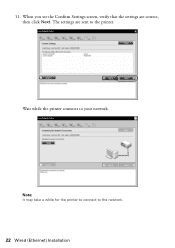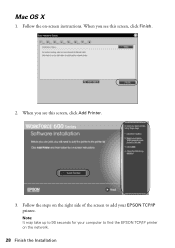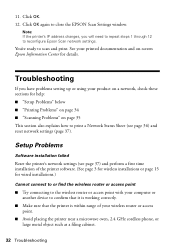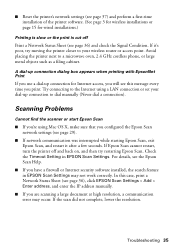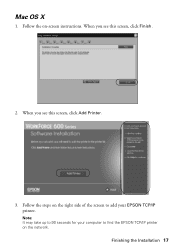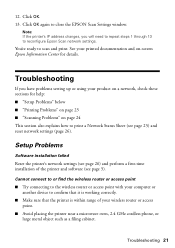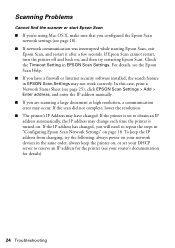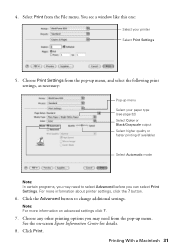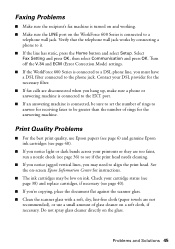Epson WorkForce 600 Support Question
Find answers below for this question about Epson WorkForce 600 - All-in-One Printer.Need a Epson WorkForce 600 manual? We have 7 online manuals for this item!
Question posted by stanssears on September 21st, 2013
How To Set Up Bluetooth On Epson Workforce 600
The person who posted this question about this Epson product did not include a detailed explanation. Please use the "Request More Information" button to the right if more details would help you to answer this question.
Current Answers
Related Epson WorkForce 600 Manual Pages
Similar Questions
How To Set Up Workforce 600 As An Airprint
(Posted by peekjSte 9 years ago)
How To Turn Airprint On Epson Workforce 600
(Posted by richoutla 10 years ago)
How Can I Set My Epson Workforce 600 Printer Set To Manual To Dhcp
(Posted by woramael 10 years ago)
How To Set Up Workforce 500 Fax
(Posted by TUCIfahria 10 years ago)