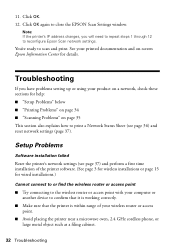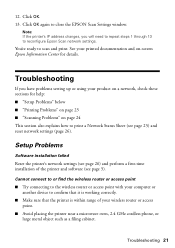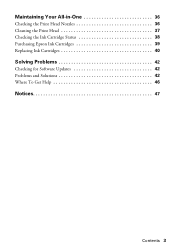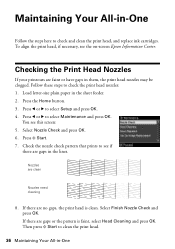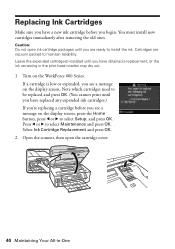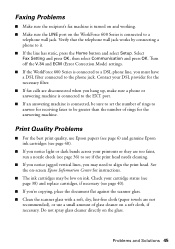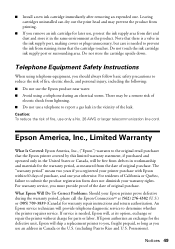Epson WorkForce 600 Support Question
Find answers below for this question about Epson WorkForce 600 - All-in-One Printer.Need a Epson WorkForce 600 manual? We have 7 online manuals for this item!
Question posted by Jubarr on October 27th, 2013
Epson Workforce 600 Wont Clean Print Head
The person who posted this question about this Epson product did not include a detailed explanation. Please use the "Request More Information" button to the right if more details would help you to answer this question.
Current Answers
Answer #1: Posted by DreadPirateRoberts on January 13th, 2014 7:58 AM
This will walk you through cleaning
http://files.support.epson.com/htmldocs/pho22_/pho22_rf/maint_2.htm
Related Epson WorkForce 600 Manual Pages
Similar Questions
Epson Workforce 600 Wont Print Nozzle Check
(Posted by omaward 10 years ago)
Brand New Epson Workforce 600 Wont Print
(Posted by angsqwm 10 years ago)
Epson Workforce 600 Wont Print Black
(Posted by po1koemtiy 10 years ago)
How To Clean Print Heads Epson Workforce 610
(Posted by Rarp 10 years ago)
Cleaning Print Heads
How do I clean print heads in pairs on this printer?
How do I clean print heads in pairs on this printer?
(Posted by bluerainstudio 11 years ago)