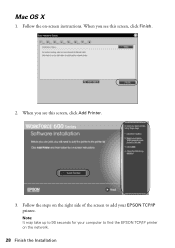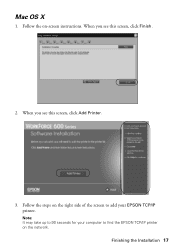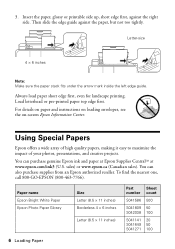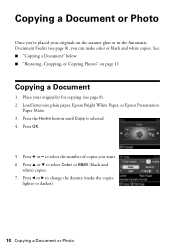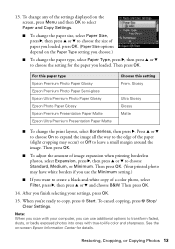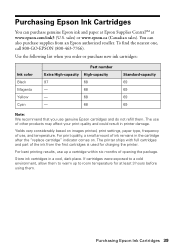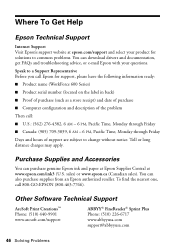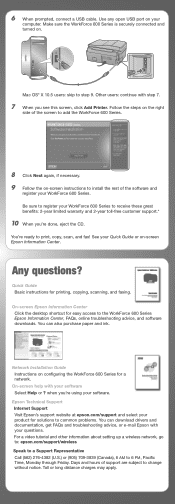Epson WorkForce 600 Support Question
Find answers below for this question about Epson WorkForce 600 - All-in-One Printer.Need a Epson WorkForce 600 manual? We have 7 online manuals for this item!
Question posted by hakuangh on March 25th, 2014
How To Clear Paper Jam In Epson Workforce 600
The person who posted this question about this Epson product did not include a detailed explanation. Please use the "Request More Information" button to the right if more details would help you to answer this question.
Current Answers
Related Epson WorkForce 600 Manual Pages
Similar Questions
How To Clear Paper Jam In A Artisan 810 Printer
(Posted by tattmabbo 9 years ago)
Epson Artisan 835 Printer Won't Clear Paper Jam
(Posted by dfcpra 9 years ago)
Epson Workforce 600 Jammed Paper Message Wont Clear
(Posted by damtodd 10 years ago)
How To Turn Airprint On Epson Workforce 600
(Posted by richoutla 10 years ago)
I Get Paper Jam Notice And There Is Know Paper Jam
(Posted by thertzlersr 10 years ago)