Epson WorkForce 545 Support Question
Find answers below for this question about Epson WorkForce 545.Need a Epson WorkForce 545 manual? We have 4 online manuals for this item!
Question posted by triangle42 on November 18th, 2013
Fax Troubleshooting
Received faxes are not printing out. How do I repair?
Current Answers
There are currently no answers that have been posted for this question.
Be the first to post an answer! Remember that you can earn up to 1,100 points for every answer you submit. The better the quality of your answer, the better chance it has to be accepted.
Be the first to post an answer! Remember that you can earn up to 1,100 points for every answer you submit. The better the quality of your answer, the better chance it has to be accepted.
Related Epson WorkForce 545 Manual Pages
Product Brochure - Page 1


...;
• Less hassle - easily share your computer 6 fax documents directly from your all -in -one with others; World's fastest All-in-ONE1
WorkForce® 545
Print | Copy | Scan | Fax | Wi-Fi®
en g i nee r ed... documents rival those from popular mobile devices; get instant wireless printing from a laser printer
• Do more prints with 127 Extra High-capacity Black ink...
Product Brochure - Page 2


...: 17.6 lb WorkForce 545 all rights in these marks. Epson disclaims any and all -in-one, Instruction manual, CD-ROM with Epson's 126 Black ink cartridge. 6 For sending faxes only. 7 Some applications and/or functions may not be lower with higher-density images, hot or dusty conditions, less frequent printing, or printing predominantly with ISO...
Quick Guide - Page 2


...
Adjusting the Control Panel
The control panel is adjustable. Features Copy, scan, and fax from the easy-to-use control panel Process large documents with the 30-page capacity ... Wireless printing from mobile devices with the built-in this Quick Guide for details. See this manual show the WorkForce 645. Your WorkForce 545/645 Series
After you set up your WorkForce® 545/645 Series...
Quick Guide - Page 3


...
3
4
5
6
7
8
WorkForce 645
9
only
10
Tip: To turn off
2
Press Photo to access the Print Photos menu
3
Press Copy to ... to wake it easy to reduce its default value
Your WorkForce 545/645 Series 3 Number Description
1
Turns product on/off ...menus
6
Enter numbers, letters, and symbols
7
Press Fax to access your product's Fax mode
8
Press Scan to access your product's Copy...
Quick Guide - Page 20


... press the B&W or Color x Start button in the Fax section of the control panel to turn off the hook.
2. Press the Fax button.
2.
To receive faxes manually (if you 've loaded.
1. Note: If the incoming fax is reduced to print the fax, if necessary.
20 Faxing a Document Auto Answer light
Note: To change the number of the control...
Quick Guide - Page 34


...your product for solutions to common problems. You can download drivers and documentation, get FAQs and troubleshooting advice, or e-mail Epson with a soft, dry, lint-free cloth (paper towels are... you may need to align the print head. See the online User's Guide for support, please have the following information ready: ■ Product name (WorkForce 545/645 Series) ■ Product serial...
Quick Guide - Page 39


...point (e.g., 01 is a REN of 0.1). Trade Name: Type of Product: Model:
Epson Multifunction printer C422A
FCC Compliance Statement
For United States Users
This equipment complies with the standards. ... is useful to the following two conditions: (1) this device may cause undesired operation. You must accept any interference received, including interference that you may connect to your line,...
Start Here - Page 4


....com [email protected]
Recycling Epson offers a recycling program for copying, printing, faxing, scanning, and solving problems.
On-screen help with a support specialist by...smartphones, iPads, tablets, and other popular mobile devices. visit Epson Supplies Central for more (requires...EPSON (800-463-7766). Any questions?
WorkForce 545/645 Series ink cartridges
Color
High-capacity Extra...
User Guide - Page 6


... the Date and Time 152 Entering Fax Header Information 154 Entering Numbers and Characters for Faxing 155 Selecting Fax Send and Receive Settings 156 Selecting Fax Communication Settings 157 Printing Fax Reports ...158 Restoring Default Fax Settings 159 Fax Sending Options ...160 Fax Printing Options ...161 Fax Communications Options 161 Fax Report Options...162 Restore Default Settings...
User Guide - Page 151


... Your Country or Region Selecting the Date and Time Entering Fax Header Information Entering Numbers and Characters for Faxing Selecting Fax Send and Receive Settings Selecting Fax Communication Settings Printing Fax Reports Restoring Default Fax Settings Fax Sending Options Fax Printing Options Fax Communications Options Fax Report Options Restore Default Settings Options Parent topic: Setting Up...
User Guide - Page 157
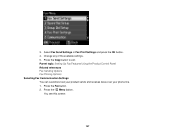
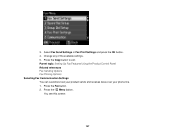
... Control Panel Related references Fax Sending Options Fax Printing Options Selecting Fax Communication Settings You can customize how your product sends and receives faxes over your phone line. 1.
3. Press the Copy button to exit. Press the Fax button. 2. You see this screen:
157 Change any of the available settings. 5. Select Fax Send Settings or Fax Print Settings and press the...
User Guide - Page 158
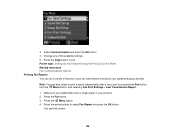
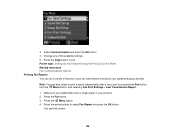
... settings. 5. Parent topic: Setting Up Fax Features Using the Product Control Panel Related references Fax Communications Options Printing Fax Reports You can also select to print a report automatically after a fax is sent by pressing the Fax button, then the Menu button, and selecting Fax Print Settings > Last Transmission Report.
1. Press the Fax button. 3. Press the Menu button. 4. Change...
User Guide - Page 161


... Send
Off
Description Sets the paper size for faxes.
Setting
2-Sided Scanning
(WorkForce 645 Series only)
Options Off On
Description Lets you send. Does not print a report on the paper in the ADF. Reduces size of incoming faxes to fit on the last transmitted fax after every fax you fax 2-sided originals placed in the selected Paper...
User Guide - Page 163
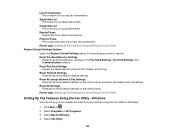
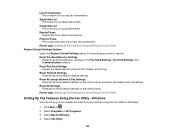
... on the control panel, except for the network and fax settings. Last Transmission Print a report on your speed dial entries. Select Programs or All Programs. 3.
Reprint Faxes Reprint the most recent incoming fax. Reset Fax Send/Receive Settings
Restores all of the default fax settings on the Fax Send Settings, Fax Print Settings, and Communication screens. Reset Network Settings...
User Guide - Page 169


Press the Fax button. 3.
Do the following as necessary: • To create additional entries, select Create and repeat the steps above. ...this screen:
4. Make sure you loaded paper in your speed dial list for easy reference. 1. Press the arrow buttons to select Fax Report and press the OK button. You see this screen:
169 10. Parent topic: Setting Up Speed/Group Dial Lists Using the...
User Guide - Page 173


..., select the entry, press the OK button, and confirm the deletion. Make sure you loaded paper in your group dial list for Faxing Printing Your Group Dial List You can print your product. 2. Press the Menu button. You see this screen:
4.
Parent topic: Setting Up Speed/Group Dial Lists Using the Product Control...
User Guide - Page 185
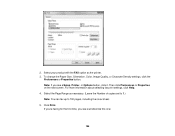
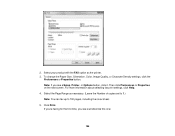
..., you see a window like this one:
185 For more information about selecting fax print settings, click Help. 4. Select the Page Range as the printer. 3. Click Print. Note: If you see a Setup, Printer, or Options button, click it. 2. Select your product with the FAX option as necessary. (Leave the Number of copies set to 1.) Note...
User Guide - Page 190


... a telephone to your product so you can use it to answer a call . This allows you to check for a fax tone on the fifth ring or later. Parent topic: Receiving Faxes
Receiving Faxes Automatically (Auto Answer)
To receive and print faxes automatically, you can also set to answer a call. When the connected telephone rings, answer the call that turns...
User Guide - Page 211
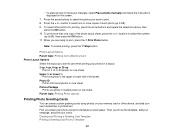
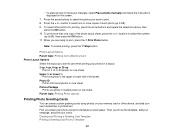
... follow the instructions displayed on one sheet. Creating and Printing a Greeting Card Template Printing a Greeting Card From a Template
211 button to select one copy of the sheet. To select other device, and add your photo and print a template on your memory card or other photos for printing, press the arrow buttons and repeat the selections...
User Guide - Page 326
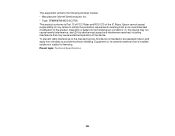
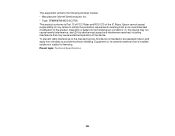
...accept responsibility for any interference received, including interference that is installed outdoors is subject to the following wireless module: • Manufacturer: Marvell Semiconductor Inc. • Type: SP88W8786-MD0-2C2T00 This product conforms to licensing. Equipment (or its transmit antenna) that may not cause harmful interference, and (2) this device is intended to provide...
Similar Questions
Can I Receive A Print Out Of Incoming Fax Calls On The Wf3540
can I receive a print out of incoming fax calls on the WF3540
can I receive a print out of incoming fax calls on the WF3540
(Posted by mark41886 10 years ago)
How To Connect My Epson Workforce 545 To Mobile Printing
(Posted by rlo1klajd 10 years ago)

