Epson WorkForce 545 Support Question
Find answers below for this question about Epson WorkForce 545.Need a Epson WorkForce 545 manual? We have 4 online manuals for this item!
Question posted by emperial206 on December 10th, 2012
How To Detect Dial Tone For Fax
how to detect dial tone for fax
Current Answers
There are currently no answers that have been posted for this question.
Be the first to post an answer! Remember that you can earn up to 1,100 points for every answer you submit. The better the quality of your answer, the better chance it has to be accepted.
Be the first to post an answer! Remember that you can earn up to 1,100 points for every answer you submit. The better the quality of your answer, the better chance it has to be accepted.
Related Epson WorkForce 545 Manual Pages
Product Brochure - Page 1


...and printing fast and easy 3
• EPSON Connect - get instant wireless printing from popular mobile devices; get about 2x more - 30-page Auto Document Feeder to 40% less printing cost vs. ...ISO ppm (black) and 7.2 ISO ppm (color)†
• Less hassle - World's fastest All-in-ONE1
WorkForce® 545
Print | Copy | Scan | Fax | Wi-Fi®
en g i nee r ed fo r B U S I N E S S
•...
Product Brochure - Page 2


... 4 See www.epson.com/connect regarding compatible devices and apps. 5 Get about two times more... all colors have to 180 pages Speed dials: 60 (max.) PC Fax6
Hi-Speed...software, and page complexity. WorkForce® 545
Print I Copy I Scan I Fax I Wi-Fi®
Specifications...costs compared with best-selling monochrome and color multifunction laser printers available for details, including complete...
Quick Guide - Page 2


... card reader Wireless printing from mobile devices with Epson Connect
Where to this Quick Guide and your product. See this manual show the WorkForce 645. Squeeze the release bar underneath to lower the control panel.
2 Your WorkForce 545/645 Series Your WorkForce 545/645 Series
After you set up your WorkForce® 545/645 Series (see the Start...
Quick Guide - Page 3


...dialing sound made when you press a button on the LCD screen
5
Use the arrow keys and OK button to navigate menus
6
Enter numbers, letters, and symbols
7
Press Fax to access your product's Fax mode
8
Press Scan to access your product. Using the Control Panel
The control panel makes it up.
1
2
3
4
5
6
7
8
WorkForce...reduce its default value
Your WorkForce 545/645 Series 3 To ...
Quick Guide - Page 16


... for backing up to 30 letter- See the online User's Guide for the necessary filter.
2. Faxing a Document
Your product lets you send faxes by entering fax numbers, selecting entries from a speed dial or group dial list, or using the Epson FAX Utility. Epson is turned off. Breakdown or repair of this product may cause loss of...
Quick Guide - Page 17


... the answering machine. See the online User's Guide for a long period of the fax. Press u or d to 40 digits. 5. Faxing a Document 17 When you're done, use the Epson FAX Utility, see "Using the
Keypad to detect an incoming fax call is a fax and you leave your product to Enter Numbers and Characters" on resetting them...
Quick Guide - Page 19


Note: To scan a two-sided document (WorkForce 645 only), press the 2-Sided button and select On.
3. You can enter up the phone until you begin transmitting the fax. To change fax settings, press x Menu and select settings as described below.
Other Ways to Dial a Fax Number
Here are scanning with the ADF, your document is automatically...
Start Here - Page 4


...). Quick Guide Basic instructions for copying, printing, faxing, scanning, and solving problems.
On-screen help with..., view manuals, get FAQs, or e-mail Epson. WorkForce 545/645 Series ink cartridges
Color
High-capacity Extra High-capacity... supplies from smartphones, iPads, tablets, and other popular mobile devices.
General Notice: Other product names used herein are registered trademarks...
User Guide - Page 3


... Size Settings - Copying...57
3 Back...22 Two-Sided Printing, Scanning, Copying, and Faxing 22 Selecting Wireless Network Settings From the Control Panel 24
Loading Paper ...27 Loading Paper for... Documents...53 Copying Photos...54 Paper Type Settings - Top...18 Product Parts - Contents
WorkForce 545/645 Series User's Guide 13
Product Basics ...14 Setting Up the Control Panel ...14...
User Guide - Page 6


... Using OCR - Mac OS X 165 Setting Up Speed Dial and Group Dial Lists 166 Setting Up Speed/Group Dial Lists Using the Product Control Panel 167 Creating Speed Dial List Entries 167
6 Windows 163 Setting Up Fax Features Using the Fax Utility - Mac OS X 10.4 or 10.5 144
Faxing...147 Connecting a Telephone or Answering Machine 147 Setting...
User Guide - Page 7


Printing Your Speed Dial List 169 Creating Group Dial List Entries 170 Printing Your Group Dial List 173 Setting Up Speed/Group Dial Lists Using the Fax Utility - Mac OS X 178 Sending Faxes ...179 Sending Faxes from the Product Control Panel 180 Manually Dialing or Redialing Fax Numbers 180 Selecting Fax Numbers From Speed or Group Dial Lists 181 Dialing Fax Numbers from a Memory...
User Guide - Page 14


.... Setting Up the Control Panel Product Parts Locations Two-Sided Printing, Scanning, Copying, and Faxing Selecting Wireless Network Settings From the Control Panel
Setting Up the Control Panel
See these sections to both the WorkForce 545 Series and WorkForce 645 Series unless otherwise noted.
14 Control Panel Buttons and Lights Adjusting Control Panel Position...
User Guide - Page 15


...Color Start button in the Fax section of the control panel
20 The 2-Sided button (WorkForce 645 Series only)
21 ...The Setup button
22 The ? Help button
23 The Reset button
24 The Back button
25 The Stop button
26 The + and - buttons (increase or decrease the number of copies)
27 The B&W Start button in the Copy section of the control panel
Speed Dial...
User Guide - Page 150


... If you want to answer a call when the phone is picked up your fax header and select the fax features you connect an answering machine and Auto Answer is set up . Epson... product to detect an incoming fax call . Windows Setting Up Fax Features Using the Fax Utility - Setting Up Fax Features Using the Product Control Panel Setting Up Fax Features Using the Fax Utility - Connect...
User Guide - Page 162


... the DRD setting so your product can assign two or more phone numbers to the same line and assign different ring patterns to send a fax when the product detects a dial tone on the line. If Auto Answer is turned on and an answering machine is connected to the product, make sure this setting is...
User Guide - Page 167


... and press the OK button. Creating Speed Dial List Entries Printing Your Speed Dial List Creating Group Dial List Entries Printing Your Group Dial List Parent topic: Setting Up Speed Dial and Group Dial Lists Creating Speed Dial List Entries You can create a speed dial list of fax numbers to select Speed Dial Setup and press the OK button. 4. You...
User Guide - Page 180
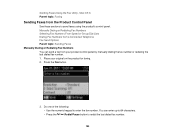
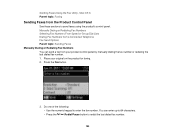
... the product's control panel. Mac OS X Parent topic: Faxing
Sending Faxes from your original on the product for faxing. 2. Manually Dialing or Redialing Fax Numbers Selecting Fax Numbers From Speed or Group Dial Lists Dialing Fax Numbers from a Connected Telephone Fax Send Options Parent topic: Sending Faxes Manually Dialing or Redialing Fax Numbers You can enter up to 64 characters.
•...
User Guide - Page 182
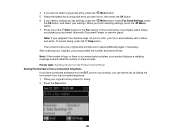
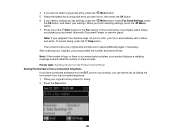
... additional pages, if necessary. Your product scans your original and prompts you finish selecting settings, press the Menu button. 7. port on the product for faxing. 2. When you to select a group dial entry, press the Menu button. 5. After scanning your originals, your document (Automatic Document Feeder or scanner glass). Note: If your recipient...
User Guide - Page 183
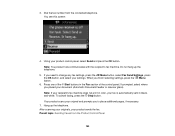
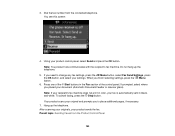
..., press the OK button, and select your settings. Your product scans your original and prompts you placed your fax is automatically sent in the Fax section of the Start buttons in blackand-white. 3. Dial the fax number from the Product Control Panel
183 Using your product sends the fax. To cancel faxing, press the Stop button.
User Guide - Page 268
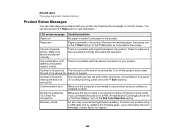
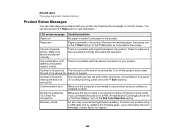
...Fax Connection.
Cannot recognize photos. Check to a PBX (Private Branch Exchange) phone line or Terminal Adapter, turn off the product and contact the end of its service life. A printer's ink pad is at The ink pad is connected to view help topics. The ink pads are placed correctly. No dial tone detected... operation. Turn off the Dial Tone Detection setting.
Related tasks Changing...
Similar Questions
Epson Printer 7510 Workforce Fax Does Not Detect Dial Tone
(Posted by shStev 9 years ago)
How To Get Epson Workforce 645 To Recognize Dial Tone
(Posted by runstRan 9 years ago)

