Epson WorkForce 545 Support Question
Find answers below for this question about Epson WorkForce 545.Need a Epson WorkForce 545 manual? We have 4 online manuals for this item!
Question posted by BOJAj48484 on September 22nd, 2013
Workforce 545 Ink Cartridge Does Not Work
The person who posted this question about this Epson product did not include a detailed explanation. Please use the "Request More Information" button to the right if more details would help you to answer this question.
Current Answers
There are currently no answers that have been posted for this question.
Be the first to post an answer! Remember that you can earn up to 1,100 points for every answer you submit. The better the quality of your answer, the better chance it has to be accepted.
Be the first to post an answer! Remember that you can earn up to 1,100 points for every answer you submit. The better the quality of your answer, the better chance it has to be accepted.
Related Epson WorkForce 545 Manual Pages
Product Brochure - Page 1


World's fastest All-in-ONE1
WorkForce® 545
Print | Copy | Scan | Fax | ...High-capacity ink cartridges - documents rival those from a laser printer
• Do more prints with 127 Extra High-capacity Black ink cartridges5
•...resistant prints; fax documents directly from popular mobile devices; easily share your computer 6 save on ink with Apple® AirPrintTM and Google Cloud ...
Product Brochure - Page 2


... print quality, part of Google Inc. Google Cloud Print is a trademark of the ink from the included cartridges is based on ISO/IEC 24711 tests in default mode printing continuously. WorkForce® 545
Print I Copy I Scan I Fax I Wi-Fi®
Specifications
PRINT Printing Technology Printer Language Maximum Print Resolution ISO Print Speed† Minimum...
Quick Guide - Page 24
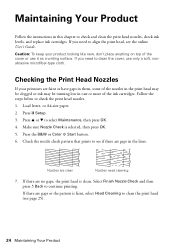
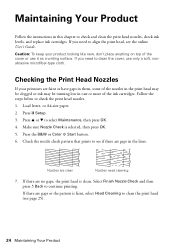
...the Print Head Nozzles
If your product looking like new, don't place anything on top of the ink cartridges. Press u or d to continue printing. If there are faint or have gaps in them,...Color x Start button. 6. If you need to check and clean the print head nozzles, check ink levels, and replace ink cartridges. Follow the steps below to align the print head, see the online User's Guide. If ...
Quick Guide - Page 25


...- If you want to determine which colors need to be able to maintain good print quality.
Note: You cannot clean the print head if an ink cartridge is a good idea to run a nozzle check and confirm that doesn't help, contact Epson as described on the LCD screen. Press u or d to select Maintenance...
Quick Guide - Page 26


... necessary.
4. sales) or www.epson.ca (Canadian sales). Press OK to exit. Press y Back to select Ink Levels.
3.
Note: Printing stops when an ink cartridge is displayed. see the online User's Guide for ink offers or updates from Epson, see the instructions in your computer screen if you may appear on the LCD screen...
Quick Guide - Page 27


... amount of opening the package and before the expiration date on . Store ink cartridges in the cartridge after the "replace cartridge" indicator comes on the cartridge box. If cartridges have been exposed to cold temperatures, allow them to warm up a cartridge within six months of ink remains in a cool, dark place. Yields vary considerably based on the LCD...
Quick Guide - Page 28
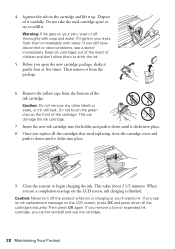
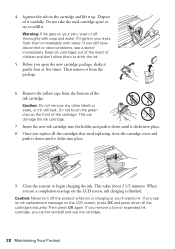
... down until it carefully. Then press OK again. Do not take the used cartridge apart or try to begin charging the ink. This can damage the ink cartridge.
7. When you 'll waste ink.
Do not touch the green chip on the LCD screen, ink charging is charging or you see a doctor immediately. Caution: Do not remove...
Quick Guide - Page 31


... edges are scanning a large document at high resolution, a communication error may be able to your original against the scanner glass.
■ Printing stops when an ink cartridge is expended. Solving Problems 31 see below) and check the signal strength. Check the Timeout Setting in Mac OS X 10.6; Press u or d to print a network...
Quick Guide - Page 33


...product is connected to the
EXT. Do not use Epson papers (see page 4) and genuine Epson ink cartridges (see page 15). Contact your DSL provider for the filter. ■ If you connected a telephone... Problems 33 Faxing Problems
■ Make sure the recipient's fax machine is turned on and working. ■ Make sure the LINE port on the control panel or in the Automatic Document Feeder...
Quick Guide - Page 34


... needs cleaning.
■ If you notice jagged vertical lines, you call Epson for instructions.
■ The ink cartridges may be low on the glass. Toll or long distance charges may need to 4 PM Saturday ■ ... please have the following information ready: ■ Product name (WorkForce 545/645 Series) ■ Product serial number (located on a soft cloth, if necessary.
Do not ...
Quick Guide - Page 38
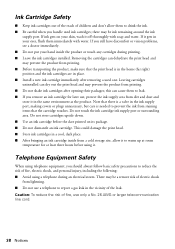
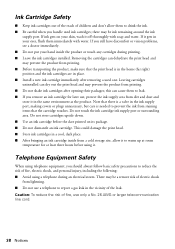
...ink remaining around the ink
supply port. Do not store cartridges upside down. ■ Use an ink cartridge before using it. There may prevent the product from printing. ■ Do not shake ink cartridges after removing a used ink cartridges; Ink Cartridge Safety
■ Keep ink cartridges...in place. ■ Install a new ink cartridge immediately after opening their packages;
there ...
Quick Guide - Page 42


...DO NOT ALLOW THE EXCLUSION OF IMPLIED WARRANTIES.
Shipments to Epson within five (5) working days of receipt of the replacement. If Epson authorizes repair instead of exchange, ...replaced becomes Epson property. This warranty does not cover ribbons, ink cartridges or third party parts, components, or peripheral devices added to the Epson product after its authorized service center, ...
Start Here - Page 1


Caution: Do not connect to your language, press OK. WorkForce® 545/645 Series
Start Here
Read these instructions before using the product's control panel... to lower the control panel.
3 Select settings
1 To select English as your computer yet.
4 Install ink cartridges
1 Lift up the scanner unit.
*412191500* *412191500* Remove all protective materials.
Caution: To avoid damaging...
Start Here - Page 2
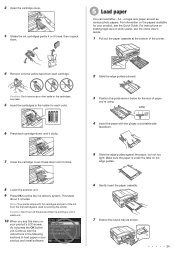
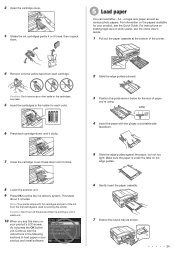
...
LTR
4 Insert the paper with the glossy or printable side
facedown.
5 Slide the edge guides against the paper, but not too
tight. 2 Open the cartridge cover.
3 Shake the ink cartridges gently 4 or 5 times, then unpack
them.
5 Load paper
You can load letter-, A4-, or legal-size paper, as well as shown. For information...
Start Here - Page 4


...,
Monday through Friday Days and hours of photos and attachments right from smartphones, iPads, tablets, and other popular mobile devices. You can install it is unable to change without notice. WorkForce 545/645 Series ink cartridges
Color
High-capacity Extra High-capacity
Black
126
127
Cyan
126
127
Magenta
126
127
Yellow
126
127
Epson...
User Guide - Page 8


...Status on a Memory Card 216
Transferring Photos from a Camera Connected to an External Device 217
Using an External Device with Mac OS X 235 Purchase Epson Ink Cartridges...236 Ink Cartridge Part Numbers ...236 Removing and Installing Ink Cartridges 237 Printing With Black Ink and Expended Color Cartridges 242
8 Camera...221 Photo Adjustments - Printing Photo Layouts ...209 Photo Layout...
User Guide - Page 12
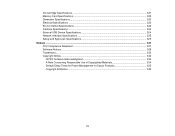
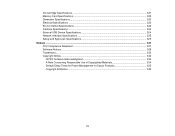
Ink Cartridge Specifications...321 Memory Card Specifications ...322 Dimension Specifications ...323 Electrical Specifications ...323 Environmental Specifications ...324 Interface Specifications ...324 External USB Device Specifications 324 Network Interface Specifications ...325 Safety and Approvals Specifications 325 Notices ...327 FCC Compliance Statement...327 Software Notices ...329 ...
User Guide - Page 86
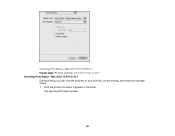
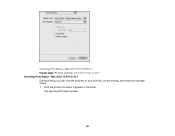
Click the printer icon when it appears in the Dock. You see the print status window:
86 Mac OS X 10.5/10.6/10.7 During printing, you can view the progress of your print job, control printing, and check ink cartridge status. 1. Mac OS X 10.5/10.6/10.7 Parent topic: Printing with Mac OS X 10.5, 10.6, or 10.7 Checking Print Status -
Checking Print Status -
User Guide - Page 98


Mac OS X 10.4 During printing, you are ready to print. Click Print at the bottom of your print job, control printing, and check ink cartridge status. 1. Click the printer icon when it appears in the Dock. High Speed Printing Speeds up printing, but may reduce print quality. Parent topic: Selecting ...
User Guide - Page 315


... Document Feeder (ADF) Specifications Fax Specifications Paper Specifications Printable Area Specifications Ink Cartridge Specifications Memory Card Specifications Dimension Specifications Electrical Specifications Environmental Specifications Interface Specifications External USB Device Specifications Network Interface Specifications Safety and Approvals Specifications
Windows System Requirements...
Similar Questions
Epson Workforce 545 Ink Cartridges Won't Slide Out When Opened
(Posted by aczimjen 10 years ago)
Epson Workforce 545 Ink Cartridge Will Not Slide Over
(Posted by tbaiba 10 years ago)
Epson Workforce 545 Ink Cartridge
How do you change the ink cartridge on the Epson Workforce 545
How do you change the ink cartridge on the Epson Workforce 545
(Posted by Tsw55 11 years ago)

