Epson WorkForce 545 Support Question
Find answers below for this question about Epson WorkForce 545.Need a Epson WorkForce 545 manual? We have 4 online manuals for this item!
Question posted by joanfreed on March 15th, 2012
I Want To Change The Fax Settings. How Do I Re-access The Set-up Window?
The person who posted this question about this Epson product did not include a detailed explanation. Please use the "Request More Information" button to the right if more details would help you to answer this question.
Current Answers
There are currently no answers that have been posted for this question.
Be the first to post an answer! Remember that you can earn up to 1,100 points for every answer you submit. The better the quality of your answer, the better chance it has to be accepted.
Be the first to post an answer! Remember that you can earn up to 1,100 points for every answer you submit. The better the quality of your answer, the better chance it has to be accepted.
Related Epson WorkForce 545 Manual Pages
Quick Guide - Page 19


.... ■ If you begin transmitting the fax. Faxing a Document 19 Place your original(s) for faxing (see page 6). To change fax settings, press x Menu and select settings as described below. Note: Don't hang up to enter the fax number.
Other Ways to be lost: received faxes that haven't yet been printed, faxes scheduled to Dial a Fax Number
Here are scanning with the...
User Guide - Page 4
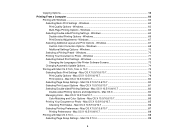
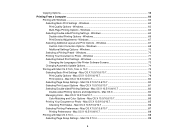
...-sided Printing Options - Windows 72 Changing the Language of the Printer Software Screens 73 Changing Automatic Update Options 74 Printing with Mac OS X 10.4...88 Selecting Page Setup Settings - Mac OS X 10.5/10.6/10.7 82 Double-sided Printing Options and Adjustments - Mac OS X 10.5/10.6/10.7 87 Printing Preferences - Mac OS X 10.5/10.6/10...
User Guide - Page 6


Windows 163 Setting Up Fax Features Using the Fax Utility - Mac OS X 10.4 or 10.5 144
Faxing...147 Connecting a Telephone or Answering Machine 147 Setting Up Fax Features ...150 Setting Up Fax Features Using the Product Control Panel 151 Selecting Your Country or Region 151 Selecting the Date and Time 152 Entering Fax Header Information 154 Entering Numbers and Characters for...
User Guide - Page 23


... can also press the 2-Sided button (WorkForce 645 Series only) to work with manual double-sided printing.
• To print on the Product
23 Select Fax Send Settings, then select one of the 2-Sided Scanning settings. this type of paper is not designed to access double-sided scan, copy, or fax settings. Mac OS X 10.5/10.6/10...
User Guide - Page 60
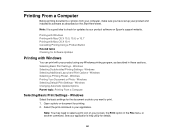
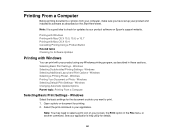
... Printing Your Document or Photo - Selecting Basic Print Settings - Windows Selecting Double-sided Printing Settings - Note: It is a good idea to check for Software Updates
Printing with Windows
You can print with your product using any Windows printing program, as described on Epson's support website. Windows Changing Automatic Update Options Parent topic: Printing From a Computer...
User Guide - Page 61


... for details. 61 Select a border option: • If you want to use. Select the size of your product name as the Document Size setting. Note: You can also select the User Defined setting to select borderless printing options. If necessary, select your printer settings window:
4. You see the Main tab of the paper you loaded...
User Guide - Page 66


..., select the Adjustments options you are printing as a booklet. Windows Parent topic: Printing with Windows Double-sided Printing Options - Windows Print Density Adjustments - Windows You can select any instructions displayed on the 2-Sided Printing Settings window to set up your double-sided document to test the selected settings. 11. Parent topic: Selecting Double-sided Printing...
User Guide - Page 72


...Printing with Windows
Selecting Default Print Settings - Windows
When you change the print settings you use in all your print settings in the Windows taskbar. 2. If you want to start printing. You see the printer settings window:
72
Select Printer Settings. Right-click the product icon in a program, the changes apply only while you can select new default print settings. 1. Click OK...
User Guide - Page 73


... settings window. 3. Click OK. You can change them as defaults in all your Windows programs. 4. Changing the Language of the Printer Software Screens Parent topic: Printing with Windows Changing the Language of the Printer Software Screens You can still change the language used on the Windows printer software screens. 1.
Click the Maintenance tab.
73 Select the print settings you want...
User Guide - Page 74
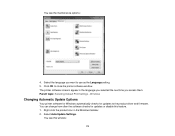
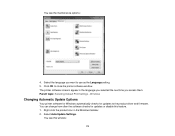
... for updates or disable this window: 74 Select Auto Update Settings. You can change how often the software checks for updates to close the printer software window.
Right-click the product icon in the language you selected the next time you want to use as the Language setting. 5. Select the language you access them. Click OK to...
User Guide - Page 76


... a photo or document for your application's help utility for the document or photo you want to expand the print window. Selecting Page Setup Settings - See your product:
76 Mac OS X 10.5/10.6/10.7 Selecting Double-sided Printing Settings - Note: You may need to select a print icon on your screen, the Print option in your...
User Guide - Page 103
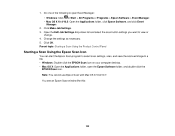
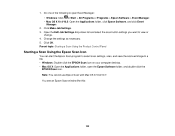
.... • Mac OS X: Open the Applications folder, open Event Manager: • Windows: Click or Start > All Programs or Programs > Epson Software > Event Manager. • Mac OS X 10.4/10.5: Open the Applications folder, click Epson Software, and click Event Manager.
2. Change the settings as necessary. 5. Note: You cannot use Epson Scan with Mac OS...
User Guide - Page 110


....
If the file was saved directly to
use . Change any of the necessary file save settings and click OK. Click Scan. Home Mode Selecting a Scan Size - If you selected Other in your computer, you want to your preview image that you see the File Save Settings window. 11. Select the way you plan to use...
User Guide - Page 119


... file in your computer, you see the File Save Settings window. 10. Before making adjustments, click the
image or scanned image area in a separate Preview window.
7. You see the file in your preview image to click inside the scan area before selecting the settings.
119 Change any of different areas. If the file was saved...
User Guide - Page 124
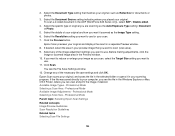
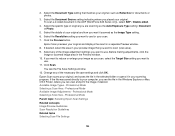
... are scanning as Reflective for your original. Professional Mode Selecting a Scan Area - Select the Document Source setting indicating where you want to use for documents or photos.
3. 2. To scan a 2-sided document in the Preview window. 10. Epson Scan scans your original, and saves the file in your original, such as the Auto Exposure...
User Guide - Page 134


... control how Epson Scan behaves when you click Scan on the Epson Scan window.
134 You can select the location, name, and format of your scan file on the File Save Settings window. Parent topic: Selecting Epson Scan Settings
Selecting Scan File Settings
You can also access the window by clicking the icon on the Epson Scan...
User Guide - Page 150


... of rings your fax header and select the fax features you may need to Answer setting is set higher than the number of time, you want to detect an incoming fax call . Parent topic: Faxing
Setting Up Fax Features
Before faxing with VoIP, cable phone systems, or fiberoptic digital services such as FIOS. Windows Setting Up Fax Features Using the Fax Utility - 3.
Note: If...
User Guide - Page 163
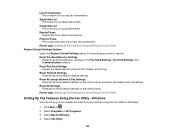
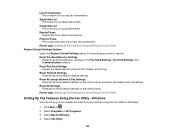
... Network & Fax Settings Restores all of your fax settings using the Fax Utility for the settings you want to restore. Select Epson Software. 4. Reset All Settings Restores all of the default fax settings on the control panel.
Reprint Faxes Reprint the most recent incoming fax. Group Dial List Print a list of the default settings on the Fax Send Settings, Fax Print Settings, and...
User Guide - Page 182
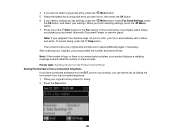
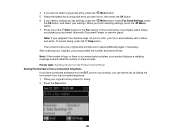
.... 6. Place your original and prompts you need to change any fax settings, press the Menu button, select Fax Send Settings, press
the OK button, and select your product dials the number and sends the fax. port on the product for faxing. 2. Press one of the control panel. To cancel faxing, press the Stop button. Your product scans your...
User Guide - Page 184


... select Print.
184 Provides best scan resolution and print quality for faxed photos. Parent topic: Sending Faxes from a printing program in the ADF.
Adjusts the contrast for most faxes.
Menu button and select Fax Send Settings while sending a fax, you want to +4
2-Sided Scanning
Off
(WorkForce 645 Series On only)
Description
Provides good scan resolution and print quality...
Similar Questions
How To Change Default Setting On A Epson Workforce 845 Printer
(Posted by AtoSmac 10 years ago)
How To Change Default Setting On Epson Workforce 545
(Posted by croch 10 years ago)
Fax Settings
the telstra guy told me i should be able to set it up so that if its a fax coming through it will pi...
the telstra guy told me i should be able to set it up so that if its a fax coming through it will pi...
(Posted by dt2501f 11 years ago)

