Epson WorkForce 545 Support Question
Find answers below for this question about Epson WorkForce 545.Need a Epson WorkForce 545 manual? We have 4 online manuals for this item!
Question posted by Pmijosh on October 22nd, 2013
How To Print Envelopes With Epson Workforce 545/645
The person who posted this question about this Epson product did not include a detailed explanation. Please use the "Request More Information" button to the right if more details would help you to answer this question.
Current Answers
There are currently no answers that have been posted for this question.
Be the first to post an answer! Remember that you can earn up to 1,100 points for every answer you submit. The better the quality of your answer, the better chance it has to be accepted.
Be the first to post an answer! Remember that you can earn up to 1,100 points for every answer you submit. The better the quality of your answer, the better chance it has to be accepted.
Related Epson WorkForce 545 Manual Pages
Product Brochure - Page 1


... originals
• PC-Fax - fax documents directly from your all -in Easy EPSON® Wireless makes setup, networking and printing fast and easy 3
• EPSON Connect - built-in wired and wireless networking - built-in -one1 - World's fastest All-in-ONE1
WorkForce® 545
Print | Copy | Scan | Fax | Wi-Fi®
en g i nee r ed fo r B U S I N E S S
• World...
Product Brochure - Page 2


....6" x 21.9" x 9.4" Storage: 17.6" x 14.2" x 8.9" Weight: 17.6 lb WorkForce 545 all-in its class; Calculation based on continuous printing with ISO/IEC 24734. and other countries. Wi-Fi is a trademark of Google Inc. Four 126-series High-capacity ink cartridges: Black, Cyan, Magenta, Yellow EPSON printer driver, EPSON Scan, ABBYY® FineReader®7 One-year limited...
Quick Guide - Page 2


... www.epson.com/connect. Adjusting the Control Panel
The control panel is adjustable. Features Copy, scan, and fax from your product, always squeeze the release bar to lower the control panel.
2 Your WorkForce 545/645 Series See the online User's Guide for details. Note: The illustrations in memory card reader Wireless printing from mobile devices with...
Quick Guide - Page 3


Number Description
1
Turns product on/off
2
Press Photo to access the Print Photos menu
3
Press Copy to access your product's Copy mode
4
View menus ...product's Scan menu
9
Shows wireless network status
10
Resets the active menu selection to reduce its default value
Your WorkForce 545/645 Series 3
If you turn off the "beep" heard when you transmit a fax is also turned off. ...
Quick Guide - Page 13


... document in an application. 2. Open the File menu, and select Print. For resizing and other print settings, click the More Options tab. 6. Click OK or Print to save your paper (see your Paper Type Click here for your settings. 7. For automatic duplex printing with the WorkForce 645, select 2-sided Printing, then
select Auto. 5. Click OK to start...
Quick Guide - Page 34


... drivers and documentation, get FAQs and troubleshooting advice, or e-mail Epson with a soft, dry, lint-free cloth (paper towels are ... or long distance charges may need to align the print head. Do not spray glass cleaner directly on ink. ...support, please have the following information ready: ■ Product name (WorkForce 545/645 Series) ■ Product serial number (located on the label in...
Start Here - Page 1


... necessary.
8 Press OK. Cartridges are ready to lower the control panel, squeeze the release bar underneath. For more information, see the online User's Guide. WorkForce® 545/645 Series
Start Here
Read these instructions before using the product's control panel. Note: You can change the date and time settings using your language, press...
Start Here - Page 4


.../recycle for proper disposal. Quick Guide Basic instructions for copying, printing, faxing, scanning, and solving problems.
On-screen help with a USB cable.
Please go to the Epson website (see "Epson technical support"). Genuine Epson inks
Look for end of Seiko Epson Corporation. WorkForce 545/645 Series ink cartridges
Color
High-capacity Extra High-capacity
Black
126
127
Cyan...
User Guide - Page 3


Contents
WorkForce 545/645 Series User's Guide 13
Product Basics ...14 Setting Up the Control Panel ...14...22 Two-Sided Printing, Scanning, Copying, and Faxing 22 Selecting Wireless Network Settings From the Control Panel 24
Loading Paper ...27 Loading Paper for Documents...27 Loading Paper for Photos...33 Loading Envelopes...38 Paper Loading Capacity ...43 Available Epson Papers ...44 Borderless...
User Guide - Page 13


WorkForce 545/645 Series User's Guide
Welcome to the WorkForce 545/645 Series User's Guide.
13
User Guide - Page 14


Setting Up the Control Panel Product Parts Locations Two-Sided Printing, Scanning, Copying, and Faxing Selecting Wireless Network Settings ...Control Panel Buttons and Lights
Note: The illustrations in this manual show the WorkForce 645 Series. The instructions apply to both the WorkForce 545 Series and WorkForce 645 Series unless otherwise noted.
14 Product Basics
See these sections to set up ...
User Guide - Page 23


... tasks Selecting Double-sided Printing Settings - Note: If you are using Epson Premium Presentation Paper Matte Double-sided or Epson Brochure & Flyer Paper ...Printing Settings - Windows Selecting Double-sided Printing Settings - Note: For quicker access, you selected a Scan to access double-sided scan, copy, or fax settings. Note: You can also press the 2-Sided button (WorkForce 645...
User Guide - Page 44


... the nearest one -sided printing or two-sided printing with the auto duplexer (WorkForce 645 Series only). Parent topic: Loading Paper
Available Epson Papers
You can also purchase supplies from an Epson authorized reseller. You can purchase genuine Epson ink and paper at Epson Supplies Central at www.epson.com/ink3 (U.S. Paper type Envelopes
Loading capacity 10 envelopes
* Based on 20...
User Guide - Page 54


...For quicker access, you can also press the 2-Sided button (WorkForce 645 Series only) to set two-sided print settings, the Reduce/Enlarge button to set quality settings.
7. ... also restore the colors in the Copy section of paper, including Epson special papers, for instant photo reprints.
Note: To cancel printing, press the Stop button. Parent topic: Copying Related references Paper Type...
User Guide - Page 62


... on both sides of the paper and eject the printout facedown (WorkForce 645 Series only), select the 1-Sided Face Down checkbox and select the options you want to use. 9. To save your job before printing, select Print Preview. 15. • If you are printing an envelope, select Landscape.
7. Select the orientation of the settings in black...
User Guide - Page 64
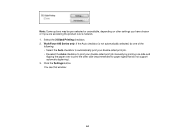
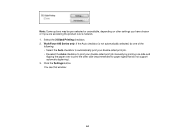
... one of the
following: • Select the Auto checkbox to automatically print your double-sided print job. • Deselect the Auto checkbox to print your double-sided print job manually by printing one side and
flipping the paper over a network. 1. Click the Settings button. WorkForce 645 Series only: If the Auto checkbox is not automatically selected, do...
User Guide - Page 219


... to Your Product
If you can print photos, documents, web pages, and more about mobile device printing and check the compatibility
of the available printing applications for Epson. 4. Parent topic: Using an External Device with Your Product
Printing from a compatible wireless mobile device, such as Epson
iPrint and PrintJinni for your mobile device. 3.
Download and install one of your...
User Guide - Page 225


.... 2. Remove any memory cards from a USB Flash Drive or External Device
You can print external device files that meet these specifications. Parent topic: Printing from a USB thumb drive or other external storage device, such as an external hard drive or CD/DVD burner.
Note: Epson cannot guarantee the compatibility of files
JPEG with Your Product
USB...
User Guide - Page 296
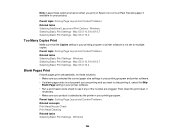
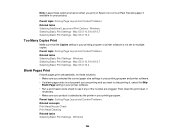
... printer software. • If a blank page exists in a document you are printing and you print on Epson Iron-on when you want to skip printing it, select the Skip
Blank Page setting in your printing program. Windows Selecting Basic Print Settings - Then clean the print head, if
necessary. • Make sure your product is not set for...
User Guide - Page 333


..., costs, or expenses incurred by Seiko Epson Corporation. Epson disclaims any and all rights in any form or by Seiko Epson Corporation.
333 Parent topic: Notices
Copyright Notice
All rights reserved. Epson is a service mark of Epson America, Inc. "SHA1" Program: SHA1 Parent topic: Notices
Trademarks
Epson®, WorkForce®, and Epson Supplies Central® are for any...
Similar Questions
How Do You Print Envelopes Workforce 545/645 Series
(Posted by Kumbambu 10 years ago)
How To Print For Workforce 545 Only Having Black
(Posted by Akbamarc 10 years ago)
How Do You Print Envelopes On An Epson Workforce 545/645 Series
(Posted by jojesj19 10 years ago)
How To Do 2 Sided Printing Epson Workforce 545
(Posted by leoclsrini 10 years ago)

