Epson WorkForce 545 Support Question
Find answers below for this question about Epson WorkForce 545.Need a Epson WorkForce 545 manual? We have 4 online manuals for this item!
Question posted by VlGrIdo on August 2nd, 2013
How To Print Envelopes On Epson Workforce 545
The person who posted this question about this Epson product did not include a detailed explanation. Please use the "Request More Information" button to the right if more details would help you to answer this question.
Current Answers
There are currently no answers that have been posted for this question.
Be the first to post an answer! Remember that you can earn up to 1,100 points for every answer you submit. The better the quality of your answer, the better chance it has to be accepted.
Be the first to post an answer! Remember that you can earn up to 1,100 points for every answer you submit. The better the quality of your answer, the better chance it has to be accepted.
Related Epson WorkForce 545 Manual Pages
Product Brochure - Page 1


... your computer 6 World's fastest All-in-ONE1
WorkForce® 545
Print | Copy | Scan | Fax | Wi-Fi®
en g i nee r ed fo r B U S I N E S S
• World's Fastest all -in-one with others; built-in wired and wireless networking - documents rival those from popular mobile devices; smudge, fade and water resistant prints; print speeds of originals
• PC-Fax - built...
Product Brochure - Page 2


...Epson America, Inc. WorkForce® 545
Print I Copy I Scan I Fax I Wi-Fi®
Specifications
PRINT Printing Technology Printer Language Maximum Print Resolution ISO Print Speed† Minimum Ink Droplet Size COPY Copy Quality Copy Quantity Maximum Copy Size ISO Copy Speed†† Copy Features SCAN Scanner Type Photoelectric Device...PAPER HANDLING (continued)
Envelope Types Input Paper ...
Quick Guide - Page 2


...Caution: To avoid damaging your product, always squeeze the release bar to both the WorkForce 545 and WorkForce 645 unless otherwise noted. Features Copy, scan, and fax from the easy-to-... with the built-in this manual show the WorkForce 645.
Note: The illustrations in memory card reader Wireless printing from mobile devices with Epson Connect
Where to find information See this Quick Guide...
Quick Guide - Page 3


...Control Panel
The control panel makes it up.
1
2
3
4
5
6
7
8
WorkForce 645
9
only
10
Tip: To turn off the sound, the dialing sound made when you... Print Photos menu
3
Press Copy to access your product's Copy mode
4
View menus and status on the screen, or to use all the features of inactivity. Press any button to wake it easy to reduce its default value
Your WorkForce 545/...
Quick Guide - Page 13


...
Follow the steps below to 10.6. Open the File menu, and select Print. For automatic duplex printing with the WorkForce 645, select 2-sided Printing, then
select Auto. 5. Printing From Your Computer 13 On the Main tab, select basic print settings. For resizing and other print settings, click the More Options tab. 6.
If you choose the correct Paper...
Quick Guide - Page 19


... memory will be lost: received faxes that haven't yet been printed, faxes scheduled to Dial a Fax Number
Here are scanning with... after one minute.
Note: To dial the number using the Epson FAX Utility, see a redialing message and the product redials
after... a fax from the phone. Note: To scan a two-sided document (WorkForce 645 only), press the 2-Sided button and select On.
3. To send...
Quick Guide - Page 34


... configuration and description of the problem Then call Epson for support, please have the following information ready: ■ Product name (WorkForce 545/645 Series) ■ Product serial number (...notice. Check your cartridge levels (see page 26) and replace cartridges, if necessary (see if the print head needs cleaning.
■ If you notice jagged vertical lines, you call : ■ U.S.:...
Start Here - Page 1


... packages until you are vacuum packed to maintain reliability. Cartridges are ready to install the ink.
Caution: Do not connect to your language, press OK.
WorkForce® 545/645 Series
Start Here
Read these instructions before using the product's control panel. Press OK.
4 Select the date format and press OK.
5 Press the...
Start Here - Page 4


...Epson authorized reseller. WorkForce 545/645 Series ink cartridges
Color
High-capacity Extra High-capacity
Black
126
127
Cyan
126
127
Magenta
126
127
Yellow
126
127
Epson Connect
Get instant, wireless printing...from smartphones, iPads, tablets, and other popular mobile devices. Epson technical support Visit epson.com/support (U.S.) or epson.ca/support (Canada) where you 're using ...
User Guide - Page 3


...Printing, Scanning, Copying, and Faxing 22 Selecting Wireless Network Settings From the Control Panel 24
Loading Paper ...27 Loading Paper for Documents...27 Loading Paper for Photos...33 Loading Envelopes...38 Paper Loading Capacity ...43 Available Epson...Top...18 Product Parts - Copying...57 Paper Size Settings - Contents
WorkForce 545/645 Series User's Guide 13
Product Basics ...14 Setting Up ...
User Guide - Page 13


WorkForce 545/645 Series User's Guide
Welcome to the WorkForce 545/645 Series User's Guide.
13
User Guide - Page 14


... of your product. Setting Up the Control Panel Product Parts Locations Two-Sided Printing, Scanning, Copying, and Faxing Selecting Wireless Network Settings From the Control Panel
Setting Up the Control Panel
See these sections to both the WorkForce 545 Series and WorkForce 645 Series unless otherwise noted.
14 Control Panel Buttons and Lights Adjusting...
User Guide - Page 23


... Matte Double-sided you are using the Epson Scan software, select ADF - Parent topic: Product Basics Related references Copying Options Fax Sending Options Related tasks Selecting Double-sided Printing Settings - Windows Selecting Double-sided Printing Settings - Note: For quicker access, you can also press the 2-Sided button (WorkForce 645 Series only) to help you...
User Guide - Page 44


... reseller.
For manual two-sided printing, load up to 30 sheets.
*** For one -sided printing or two-sided printing with the auto duplexer (WorkForce 645 Series only). For manual two-sided printing, load 1 sheet.
To find the nearest one, call 800-GO-EPSON (800-463-7766). Paper type Envelopes
Loading capacity 10 envelopes
* Based on 20-lb (75...
User Guide - Page 54


... to print on the Product
Copying Photos
You can also press the 2-Sided button (WorkForce 645 Series only) to set two-sided print settings, the Reduce/Enlarge button to set print size ...
7. Note: Load only the recommended number of paper, including Epson special papers, for instant photo reprints. Note: To cancel printing, press the Stop button. Copying Copying Options Related topics Loading Paper...
User Guide - Page 64
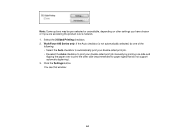
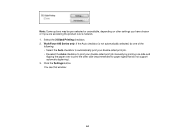
..., depending on other side (recommended for paper types that do not support automatic duplexing). 3. You see this window:
64 Select the 2-Sided Printing checkbox. 2. Click the Settings button. WorkForce 645 Series only: If the Auto checkbox is not automatically selected, do one of the
following: • Select the Auto checkbox to automatically...
User Guide - Page 136
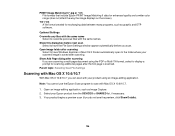
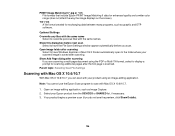
... that include Epson PRINT Image Matching II data for scanning additional pages after the first page is saved after scanning
Select to have the File Save Settings window appear automatically before you do not see the preview, click Show Details).
136
Optional Settings Overwrite any files with your Epson product from the DEVICES or...
User Guide - Page 225


Note: Epson cannot guarantee the compatibility of files
JPEG with Your Product
USB Device File Specifications
You can view and print photos from the product.
Load the paper you finish printing, turn off your thumb drive or device, make sure the product is turned on your drive.
1. USB Device File Specifications Connecting and Using a USB Flash Drive...
User Guide - Page 296
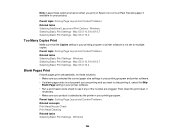
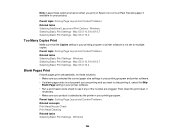
... Content Problems Related concepts Print Head Nozzle Check Print Head Cleaning Related tasks Selecting Basic Print Settings - Note: Leave these solutions: • Make sure you selected the correct paper size settings in your printing program and printer software. • If a blank page exists in a document you are printing and you print on Epson Iron-on Cool Peel...
User Guide - Page 333


... Exceed Your Vision is not responsible for use with Seiko Epson Corporation's operating and maintenance instructions. The information contained herein is a service mark of Epson America, Inc. "SHA1" Program: SHA1 Parent topic: Notices
Trademarks
Epson®, WorkForce®, and Epson Supplies Central® are for any damage resulting from electromagnetic interference that occurs from...
Similar Questions
Www.epson.com/support How To Print On Workforce 545
(Posted by ni123sq 10 years ago)
How Do You Print Envelopes Workforce 545/645 Series
(Posted by Kumbambu 10 years ago)
How To Print For Workforce 545 Only Having Black
(Posted by Akbamarc 10 years ago)
How To Do 2 Sided Printing Epson Workforce 545
(Posted by leoclsrini 10 years ago)

