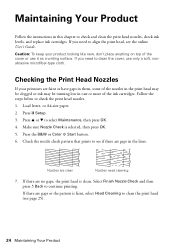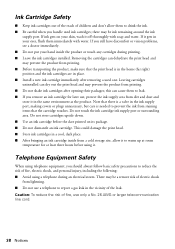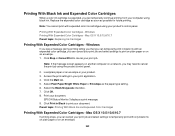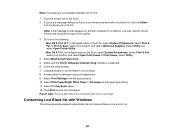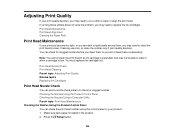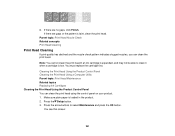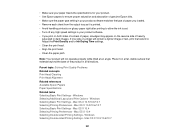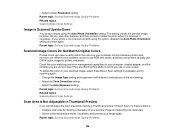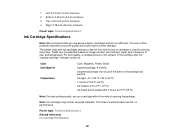Epson WorkForce 545 Support Question
Find answers below for this question about Epson WorkForce 545.Need a Epson WorkForce 545 manual? We have 4 online manuals for this item!
Question posted by Hischild on January 13th, 2014
Print B&w W/o Cyan
Is there a way to print one B&W page with no cyan ink?
Current Answers
Related Epson WorkForce 545 Manual Pages
Similar Questions
Epson 845 Workforce Cannot Recognize Cyan Ink Cartridge
(Posted by khromillar 9 years ago)
Workforce 545 Online Users Guide How Can I Temporarily Print With Only Lck Ink?
(Posted by doljame 10 years ago)
Can The Epson 630 Workforce Print If There Is Not Cyan Ink
(Posted by seksMelo 10 years ago)
Epson Stylus Nx430 Won't Print Temporarily With Black Ink Cyan
(Posted by kjunsmd 10 years ago)