Epson WorkForce 545 Support Question
Find answers below for this question about Epson WorkForce 545.Need a Epson WorkForce 545 manual? We have 4 online manuals for this item!
Question posted by barbara1818 on August 11th, 2012
How Do You Print 4 Different Photos On One Sheet Of Paper?
I'd like to print various photos of mine , but only need one copy of each. Preferably the 3x5 s.
Current Answers
There are currently no answers that have been posted for this question.
Be the first to post an answer! Remember that you can earn up to 1,100 points for every answer you submit. The better the quality of your answer, the better chance it has to be accepted.
Be the first to post an answer! Remember that you can earn up to 1,100 points for every answer you submit. The better the quality of your answer, the better chance it has to be accepted.
Related Epson WorkForce 545 Manual Pages
Product Brochure - Page 1


...WorkForce® 545
Print | Copy | Scan | Fax | Wi-Fi®
en g i nee r ed fo r B U S I N E S S
• World's Fastest all -in-one with others; color lasers2
• Built-in Easy EPSON® Wireless makes setup, networking and printing...wireless printing from your all -in 250-sheet paper tray means you reload paper less often
• Affordable business printing - for up to quickly copy, ...
Product Brochure - Page 2


... in default mode printing continuously. WorkForce® 545
Print I Copy I Scan I Fax I Wi-Fi®
Specifications
PRINT Printing Technology Printer Language Maximum Print Resolution ISO Print Speed† Minimum Ink Droplet Size COPY Copy Quality Copy Quantity Maximum Copy Size ISO Copy Speed†† Copy Features SCAN Scanner Type Photoelectric Device Color Optical Resolution...
Quick Guide - Page 11


... From a Memory Card 11 See the online User's Guide for printing as you 've loaded. 8. Select the Paper Size and Paper Type of Epson photo paper. 2.
Printing Photos From the LCD Screen
You can select individual photos for instructions on printing photo greeting cards, layout sheets, and proof sheets. 1. Note: To crop the photo, press the Display/Crop button. Press + or - use the...
User Guide - Page 43
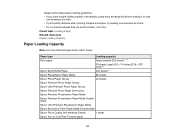
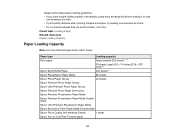
... declines when printing multiple envelopes, try loading one envelope at a time. • Do not load envelopes that are curled, folded, or too thin. Paper type
Loading capacity
Plain paper
Approximately 250 sheets*, **
30 sheets Legal (8.5 × 14 inches [216 × 357 mm])***
Epson Bright White Paper
200 sheets**
Epson Presentation Paper Matte
80 sheets
Epson Photo Paper Glossy
20...
User Guide - Page 54


... you are ready to change any of your original photo on the scanner glass. 2. Note: To cancel printing, press the Stop button. Copying Copying Options Related topics Loading Paper Placing Originals on the Product
Copying Photos
You can also press the 2-Sided button (WorkForce 645 Series only) to set two-sided print settings, the Reduce/Enlarge button to set...
User Guide - Page 56


... OK button, and select the necessary settings. 11. Parent topic: Copying Related references Paper Type Settings - Copying Copying Options
56 When you are ready to print, press one photo, press the arrow buttons to select the next photo. Note: To cancel printing, press the Stop button. You see your photo, press the Display/Crop button. • If you can...
User Guide - Page 58
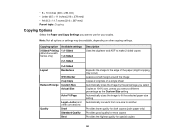
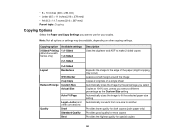
... Printing (WorkForce 645 Series only)
Available settings 1>1-Sided
1>2-Sided
2>1-Sided
Layout
2>2-Sided Borderless
Reduce/Enlarge
With Border 2-up Copy Custom Size Actual Size
Auto Fit Page
Quality
Legal->Letter and other conversions Draft Standard Quality Best
Description Uses the duplexer and ADF to make 2-sided copies
Expands the image to the edge of the paper...
User Guide - Page 62


... (WorkForce 645 Series only), select the 1-Sided Face Down checkbox and select the options you want . 13. Print Quality Options - To print multiple pages on one sheet of paper, or print one image on multiple sheets of paper, select one side of gray, select the Black/Grayscale setting. 10. Select a Color option:
• To print a color document or photo, select...
User Guide - Page 90
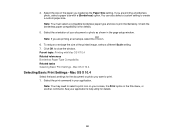
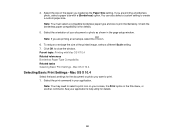
...Select the basic settings for the document or photo you are printing a borderless photo, select a paper size with Mac OS X 10.4 Related references Borderless Paper Type Compatibility Related tasks Selecting Basic Print Settings - Mac OS X 10.4
Selecting Basic Print Settings - Note: You may need to print. 1.
Check the borderless paper compatibility list for details.
90 See your...
User Guide - Page 198


.... Press the + button to 99). • To crop, zoom into, or rotate your photos and view the one copy of the photo, press the + or - Press the Photo button. 2. button to select the number (up to select the photo for printing. • To print more than one you view them on the LCD screen, press the Display...
User Guide - Page 200
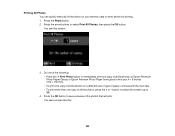
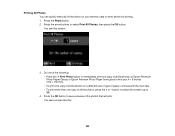
...; To print one copy of all the photos on your memory card or other device for printing. 1. Printing All Photos You can quickly select all of the photos that will print. Press the Photo button. 2. button to select the number (up to select Print All Photos, then press the OK button. You see a preview of the photos on a different size or type of paper, continue...
User Guide - Page 203


Press the arrow buttons to scroll through your photo, press the Display/Crop button. 9. Press the OK button to print. 8. To print more than one copy of individual photos to see a screen like this:
203 To crop, zoom into, or rotate your photos. Select any date shown and press the right arrow button, then press the OK...
User Guide - Page 204


... on the LCD Screen Selecting Print Settings for printing, press the OK button. (Press the arrow buttons to print, press the Print Photo button. To select a displayed photo for Photos Displayed on the LCD Screen Inserting a Memory Card Removing a Memory Card Viewing and Printing Photos From a Slide Show You can view photos one copy of the print settings displayed on the LCD...
User Guide - Page 211
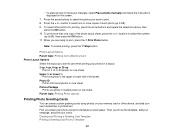
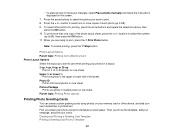
To select other device, and add your photo and print a template on one sheet. Upper ½ or Lower ½
Print one photo in multiple sizes on one sheet. Photo ID
Prints 4 ID-sized photos on one copy of the photo layout sheet, press the + or - Then you select your own handwritten or printed text. button to 99). 9. To print more copies of the sheet. Photo Layout Options Parent ...
User Guide - Page 215
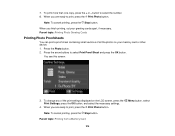
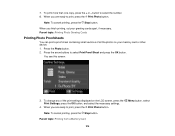
... your memory card or other device. 1. When you are ready to print, press the Print Photo button.
Note: To cancel printing, press the Stop button. When you are ready to print, press the Print Photo button. Press the Photo button. 2.
Parent topic: Printing from a Memory Card
Menu button, select
215 button to select Print Proof Sheet and press the OK button. You...
User Guide - Page 227
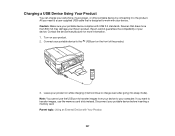
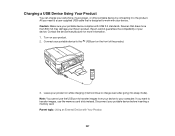
Turn on your portable device before inserting a memory card. If you need is designed to work with Your Product
227 Disconnect your product. 2. Devices that is a user-supplied USB cable that draw more information. 1. Contact the device manufacturer for more than 500 mA may damage your computer. Connect your device. Epson cannot guarantee the compatibility of...
User Guide - Page 230


... the number (up to select Print Ruled Papers and press the OK button. When you to print, press the Print Photo button. To print more than one of the following in either Letter or A4 size: • Notebook Paper -
Press the arrow buttons to 99). 7. Press the arrow buttons and select one sheet, press the + or - 3. Note: To...
User Guide - Page 256


... pattern is faint, click Clean to align the print head. Parent topic: Print Head Cleaning Related topics Replacing Ink Cartridges
Print Head Alignment
If your print head nozzles need to clean the print head again. If you may need cleaning. Aligning the Print Head Using the Product Control Panel Aligning the Print Head Using a Computer Utility Parent topic: Adjusting...
User Guide - Page 261


... scanner glass. 3. Parent topic: Adjusting Print Quality Related topics Copying
261 Cleaning the Paper Path
If you can clean the paper path to remove any excess ink. 1. Use the product control panel to make a copy, but without placing a document on the back of plain paper in the product. 2. Load a few sheets of a printout, you see if it...
User Guide - Page 278
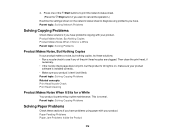
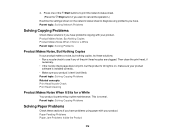
... level (not tilted). Paper Feeding Problems Paper Jam Problems Inside the Product
278 Parent topic: Solving Copying Problems Related concepts Print Head Nozzle Check Print Head Cleaning
Product Makes Noise When It Sits for a While Parent topic: Solving Problems
Product Makes Noise, But Nothing Copies
If your product is on the network status sheet to see if...
Similar Questions
Steps To Printing On Different Sizes Of Paper.
I need help to know how to print on 5x7 card stock. What are all the steps I need to go through to g...
I need help to know how to print on 5x7 card stock. What are all the steps I need to go through to g...
(Posted by rbrandt7573 9 years ago)
How To Print Different Photos On One Sheet For Epson Stylus Nx230
(Posted by foxcZWEB 9 years ago)
How Do I Insert Photo Paper In Epson Workforce 545
(Posted by askrokt 10 years ago)
How To Put Photo Paper In Epson Workforce 545 645 Photo Printing
(Posted by gsuspr 10 years ago)
How Do I Print A Photo On A 4x 6 Paper On A Workforce 545
I want to take a photo from my computer and print on photo paper 4X6
I want to take a photo from my computer and print on photo paper 4X6
(Posted by Info50609 11 years ago)

