Epson WorkForce 545 Support Question
Find answers below for this question about Epson WorkForce 545.Need a Epson WorkForce 545 manual? We have 4 online manuals for this item!
Question posted by snmaz on April 23rd, 2014
Cant Print 3 X 5 Cards On Workforce 545
The person who posted this question about this Epson product did not include a detailed explanation. Please use the "Request More Information" button to the right if more details would help you to answer this question.
Current Answers
There are currently no answers that have been posted for this question.
Be the first to post an answer! Remember that you can earn up to 1,100 points for every answer you submit. The better the quality of your answer, the better chance it has to be accepted.
Be the first to post an answer! Remember that you can earn up to 1,100 points for every answer you submit. The better the quality of your answer, the better chance it has to be accepted.
Related Epson WorkForce 545 Manual Pages
Product Brochure - Page 1


...prints; fax documents directly from popular mobile devices; also compatible with Extra High-capacity ink cartridges - save on ink with Apple® AirPrintTM and Google Cloud PrintTM 4
• Print... 127 Extra High-capacity Black ink cartridges5
• Protect important documents - World's fastest All-in-ONE1
WorkForce® 545
Print | Copy | Scan | Fax | Wi-Fi®
en g i nee r ed fo r...
Product Brochure - Page 2


... FCC Part 15 subpart B class B, CAN/CSA-CEI/IEC CISPR 22 class B FCC Part 68 (U.S.A.), IC/CS03 (Canada) Indonesia Printing: 17.6" x 21.9" x 9.4" Storage: 17.6" x 14.2" x 8.9" Weight: 17.6 lb WorkForce 545 all -in default mode printing continuously. See www.epson.com/printspeed for $699 or less as of December 2010. Actual savings will vary based...
Quick Guide - Page 2


... details. See this manual show the WorkForce 645. See the online User's Guide for details. Note: The illustrations in memory card reader Wireless printing from mobile devices with the built-in this Quick Guide... on using your product. See www.epson.com/connect.
Your WorkForce 545/645 Series
After you set up your WorkForce® 545/645 Series (see the Start Here sheet), turn to this ...
Quick Guide - Page 10
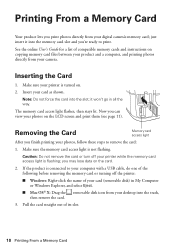
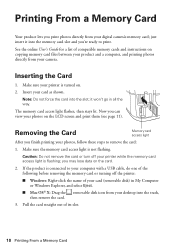
... sure your printer is not flashing. Pull the card straight out of compatible memory cards and instructions on . 2.
See the online User's Guide for a list of its slot.
10 Printing From a Memory Card
Printing From a Memory Card
Your product lets you print photos directly from your camera. The memory card access light flashes, then stays lit. Make sure...
Quick Guide - Page 11


... button and select Photo Adjustments to move the frame. See the online User's Guide for printing as you 're done selecting settings, press the x Menu button. 10. Load several ... LCD screen. Printing Photos From the LCD Screen
You can select individual photos for instructions on printing photo greeting cards, layout sheets, and proof sheets. 1. Printing From a Memory Card 11
use the...
Start Here - Page 4


...WorkForce 545/645 Series ink cartridges
Color
High-capacity Extra High-capacity
Black
126
127
Cyan
126
127
Magenta
126
127
Yellow
126
127
Epson Connect
Get instant, wireless printing... icon, you can also purchase supplies from smartphones, iPads, tablets, and other popular mobile devices. Epson technical support Visit epson.com/support (U.S.) or epson.ca/support (Canada) where you...
User Guide - Page 3


Back...22 Two-Sided Printing, Scanning, Copying, and Faxing 22 Selecting Wireless Network Settings From the Control Panel 24... Feeder 49
Copying ...53 Copying Documents...53 Copying Photos...54 Paper Type Settings - Inside ...21 Product Parts - Contents
WorkForce 545/645 Series User's Guide 13
Product Basics ...14 Setting Up the Control Panel ...14 Control Panel Buttons and Lights 14...
User Guide - Page 7


... Faxes...189 Fax Reception ...190 Receiving Faxes Automatically (Auto Answer 190 Receiving Faxes Manually...190
Using Memory Cards With Your Product 192 Inserting a Memory Card...192 Memory Card Types ...195 Memory Card File Specifications 196 Removing a Memory Card...196 Printing from a Connected Telephone 182 Fax Send Options ...184 Sending Faxes Using the Fax Utility - Windows 174...
User Guide - Page 8


... Photo Layout Options ...211
Printing Photo Greeting Cards...211 Creating and Printing a Greeting Card Template 212 Printing a Greeting Card From a Template 213
Printing Photo Proofsheets...215 Transferring Photos on the LCD Screen 231 Checking Cartridge Status with Windows 232 Checking Cartridge Status with Your Product 219 Wireless Printing from a Mobile Device 219 Printing from a Camera...
User Guide - Page 14


Setting Up the Control Panel Product Parts Locations Two-Sided Printing, Scanning, Copying, and Faxing Selecting Wireless Network Settings From... Panel Buttons and Lights
Note: The illustrations in this manual show the WorkForce 645 Series. The instructions apply to both the WorkForce 545 Series and WorkForce 645 Series unless otherwise noted.
14 Product Basics
See these sections to set...
User Guide - Page 44


...
100
44 For manual two-sided printing, load up to 30 sheets.
*** For one-sided printing or two-sided printing with the auto duplexer (WorkForce 645 Series only). To find the nearest one -sided printing or two-sided printing with the auto duplexer (WorkForce 645 Series only). For manual two-sided printing, load 1 sheet.
sales) or www.epson...
User Guide - Page 192


... here to work with your product before inserting the
card.
192 Inserting a Memory Card Printing from a Memory Card Transferring Photos on it are compatible with a memory card inserted into your product's memory card slots. 1. Make sure the memory card and the files on a Memory Card
Inserting a Memory Card
Insert only one memory card at a time in one of your product.
User Guide - Page 197
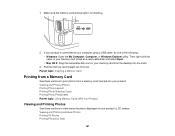
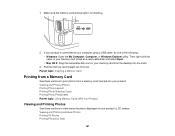
... for your product's LCD screen: Viewing and Printing Individual Photos Printing All Photos Printing Photos by Date
197 1. Parent topic: Inserting a Memory Card
Printing from a Memory Card
See these sections to print photos from the desktop into your product: Viewing and Printing Photos Printing Photo Layouts Printing Photo Greeting Cards Printing Photo Proofsheets Parent topic: Using Memory...
User Guide - Page 198


... Displayed on the LCD Screen Photo Adjustment Options Selecting Print Settings for Photos Displayed on the LCD screen, press the Display/Crop button three times.
4. Photo Mode Parent topic: Printing from a Memory Card Viewing and Printing Individual Photos You can select individual photos for printing. • To print more than one you view them on the...
User Guide - Page 211
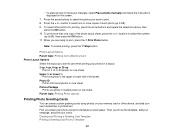
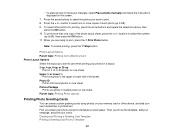
... OK button. 11. When you are ready to print. 8. Then you want to print, press the Print Photo button. • To place photos in a layout. 2-up, 4-up, 8-up, or 20-up
Print 2, 4, 8, or 20 photos on one sheet. To select other device, and add your cards. To print more copies of the photo layout sheet, press the...
User Guide - Page 212
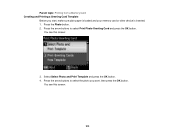
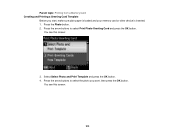
... see this screen:
212
Parent topic: Printing from a Memory Card Creating and Printing a Greeting Card Template
Before you want, then press the OK button.
You see this screen:
3. Press the arrow buttons to select the photo you start, make sure plain paper is loaded and your memory card or other device is inserted. 1. Press the arrow...
User Guide - Page 215
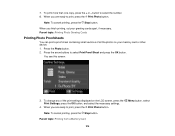
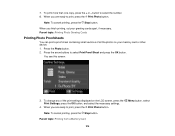
... the OK button.
Parent topic: Printing Photo Greeting Cards
Printing Photo Proofsheets
You can print a proof sheet containing small versions of the print settings displayed on your greeting cards apart, if necessary.
Press the Photo button. 2. When you finish printing, cut your memory card or other device. 1. When you are ready to print, press the Print Photo button. Note: To...
User Guide - Page 216
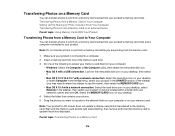
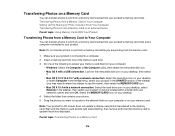
... Memory Card to an External Device Parent topic: Using Memory Cards With Your Product
Transferring Photos from a Memory Card to Your Computer
You can transfer photos to and from the memory card.
1. ...photos to and from a memory card while you are printing from a memory card inserted into your product's memory card slots. Select the MEMORYCARD icon on your memory card. Drag the photos you want ...
User Guide - Page 225


... tasks Removing a Memory Card Related topics Loading Paper
Viewing or Printing from the product. Remove any memory cards from a Camera Connected to use for printing.
225
Note: Epson cannot guarantee the compatibility of files
JPEG with the product.
Parent topic: Printing from the product. 2.
File format Image size Number of your device are compatible with the...
User Guide - Page 226
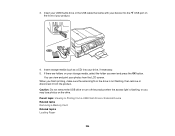
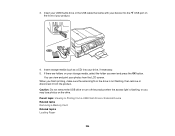
3. Insert storage media (such as a CD) into the USB port on your photos from a USB Flash Drive or External Device Related tasks Removing a Memory Card Related topics Loading Paper
226 You can view and print your storage media, select the folder you want and press the OK button. Insert your USB thumb drive or...
Similar Questions
How Do I Print On Legal Paper Epson Workforce 545/645
(Posted by aryagr 10 years ago)
How To Print Double Sided On Epson Workforce 545 Using Mac
(Posted by ragina 10 years ago)
How Do You Change The Print Settings On A Epson Workforce 545
(Posted by jesitumur 10 years ago)
Can I Turn Off The Color Print Function On My Epson Workforce 545 And Default
print in black and white?
print in black and white?
(Posted by marjojadm 10 years ago)
How Do You Print Envelopes On An Epson Workforce 545/645 Series
(Posted by jojesj19 10 years ago)

