Epson WorkForce 545 Support Question
Find answers below for this question about Epson WorkForce 545.Need a Epson WorkForce 545 manual? We have 4 online manuals for this item!
Question posted by hsoboSavsem on December 16th, 2013
Cannot Open The Lid On Epson 545 To Replace Cartridge
The person who posted this question about this Epson product did not include a detailed explanation. Please use the "Request More Information" button to the right if more details would help you to answer this question.
Current Answers
There are currently no answers that have been posted for this question.
Be the first to post an answer! Remember that you can earn up to 1,100 points for every answer you submit. The better the quality of your answer, the better chance it has to be accepted.
Be the first to post an answer! Remember that you can earn up to 1,100 points for every answer you submit. The better the quality of your answer, the better chance it has to be accepted.
Related Epson WorkForce 545 Manual Pages
Product Brochure - Page 1


... and wireless networking - also compatible with Extra High-capacity ink cartridges - documents rival those from popular mobile devices; color lasers2
• Built-in 250-sheet paper tray means...World's fastest All-in-ONE1
WorkForce® 545
Print | Copy | Scan | Fax | Wi-Fi®
en g i nee r ed fo r B U S I N E S S
• World's Fastest all -in Easy EPSON® Wireless makes setup, ...
Product Brochure - Page 2


...8.9" Weight: 17.6 lb WorkForce 545 all colors have to be...cartridge compared with ISO/IEC 29183. Actual power savings will vary based on manufacturers' rated ISO speeds or independent testing.
2 Up to 40% less printing costs compared with best-selling monochrome and color multifunction laser printers available for more information. 4 See www.epson.com/connect regarding compatible devices...
Quick Guide - Page 25


... If you see a message on the LCD screen. Maintaining Your Product 25 You must replace the cartridge first (see any dried ink soften. Load letter- Press u or d to select Maintenance, then press ... good print quality. Press 2 to run a nozzle check and confirm that doesn't help, contact Epson as described on and wait at least once a month to clean it 's finished, you don't...
Quick Guide - Page 26


Press OK to replace a cartridge, if necessary.
4.
If a color cartridge is expended, you try to continue printing.
1. The ink cartridge status is expended. In Windows, a window may be able to exit. sales) or www.epson.ca (Canadian sales). Note: Printing stops when an ink cartridge is displayed. Use the following list when you must replace it to print...
Quick Guide - Page 27


... recommend that you use , and temperature. Open the scanner, then open ink cartridge packages until you see a message
on the cartridge box. The product ships with full cartridges and part of other products may dry out. 1.
Leave the expended cartridge installed until you are vacuum packed to replace. If you're replacing a cartridge before the expiration date on the...
Quick Guide - Page 28
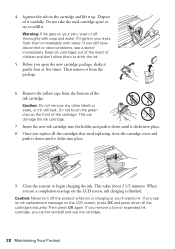
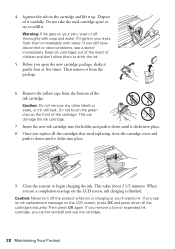
... while ink is finished. Warning: If ink gets on the LCD screen, ink charging is charging or you replace all the cartridges securely. This can damage the ink cartridge.
7. This takes about 2 1/2 minutes. Keep ink cartridges out of the reach of the cartridge. Remove the yellow tape from the package.
6. If you see an ink...
Quick Guide - Page 31


...
Cannot Scan Over the Network
■ Epson Scan is not available in your original away from the product's control panel, make sure you must replace it after installing the product software. Press ... online User's Guide for more information. Check the Timeout Setting in EPSON Scan Settings. If a color cartridge is expended, you may occur. Place the document flat against the back...
Quick Guide - Page 33


..., make sure the paper is connected to the phone jack.
port.
Do not use Epson papers (see page 4) and genuine Epson ink cartridges (see page 15). ■ If documents don't feed correctly in your printer software ... port on the product is connected to remove the paper without opening the ADF cover or you could damage the mechanism.
2. Caution: Do not try to a telephone...
Quick Guide - Page 34


...Epson Technical Support
Internet Support Visit Epson's support website at epson.com/support (U.S.) or epson.ca/support (Canada) and select your product for support, please have the following information ready: ■ Product name (WorkForce 545... on a soft cloth, if necessary. Check your cartridge levels (see page 26) and replace cartridges, if necessary (see if the print head needs cleaning...
Quick Guide - Page 37


... Epson....the plug, replace the cord...devices.
Radio waves from the cartridges.... ■ Do not use aerosol products that are fuses in the wrong orientation may damage the product. ■ Do not spill liquid on the product. If the liquid crystal solution gets on your documentation, do not tilt it, stand it on the scanner glass when placing originals. ■ Do not open...
Quick Guide - Page 42


... or labor. This warranty does not cover ribbons, ink cartridges or third party parts, components, or peripheral devices added to the Epson product after its authorized service center, where the printer will be new or refurbished to the Epson standard of exchange, Epson will ship a replacement printer to other than by this limited warranty. THE WARRANTY...
Start Here - Page 4


...:
Need paper and ink?
Make sure it from smartphones, iPads, tablets, and other popular mobile devices. If you don't have a User's Guide icon, you 're using your cartridges. Genuine Epson inks
Look for proper disposal. WorkForce 545/645 Series ink cartridges
Color
High-capacity Extra High-capacity
Black
126
127
Cyan
126
127
Magenta
126
127...
User Guide - Page 8


... File Specifications 225 Connecting and Using a USB Flash Drive or External Device 225 Charging a USB Device Using Your Product 227
Printing Personalized Projects...228 Printing Personalized Note Paper ...228 Printing Lined Paper and Graph Paper 229
Replacing Ink Cartridges ...231 Check Cartridge Status ...231 Checking Cartridge Status on a Memory Card 216
Transferring Photos from a Camera...
User Guide - Page 10
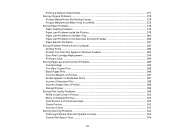
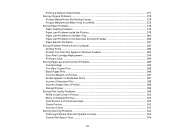
...Solving Problems Printing from a Computer 292 Nothing Prints ...292 Product Icon Does Not Appear in Windows Taskbar 293 Error After Cartridge Replacement 294 Printing is Slow ...294 Solving Page Layout and Content Problems 295 Inverted Image ...295 Too Many Copies Print ......303 Solving Scanning Problems ...304 Scanning Software Does Not Operate Correctly 304 Cannot Start Epson Scan ...304
10
User Guide - Page 103
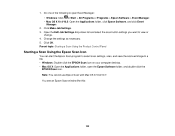
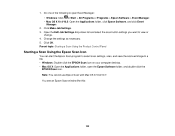
... settings, scan, and save the scanned image to view or
change. 4. Change the settings as necessary. 5. Note: You cannot use Epson Scan with Mac OS X 10.6/10.7. Click Make Job Settings. 3. Open the Edit Job Settings drop-down list and select the scan button settings you want to a file. • Windows: Double...
User Guide - Page 219


... and check the compatibility
of paper type, size, and layout may not be in these sections to use your mobile device, such as Epson
iPrint and PrintJinni for Epson. 4. Check your camera manual to see if it to the product and print your camera and the product settings. Some combinations of your product...
User Guide - Page 231


... a screen like to return your used Epson branded ink cartridges responsibly and in accordance with Windows
Check Cartridge Status
Your printer and its software will let you need to replace a cartridge that is low or expended. Select Ink Levels and press the OK button. Replacing Ink Cartridges
When an ink cartridge is expended, you know when an ink...
User Guide - Page 236


... products may affect your print quality and could result in the cartridge after the "replace cartridge" indicator comes on the screen. Ink Cartridge Part Numbers Parent topic: Replacing Ink Cartridges
Ink Cartridge Part Numbers
Use these part numbers when you use of the ink from an Epson authorized reseller. Ink color
Black Cyan
Part number High-capacity 126...
User Guide - Page 237


Do not open ink cartridge packages until you are replacing a cartridge before you see a message on the LCD screen. Turn on your product.
• If an ink cartridge is expended, you begin. Ink color
Magenta Yellow
Part number High-capacity 126 126
Extra High-capacity 127 127
Parent topic: Purchase Epson Ink Cartridges
Removing and Installing Ink Cartridges
Make...
User Guide - Page 321
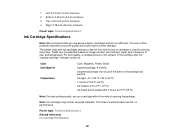
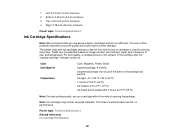
...
Cyan, Magenta, Yellow, Black Opened package: 6 months Unopened package: do not refill them. 1 Left: 0.12 inch (3 mm) minimum 2 Bottom: 0.20 inch (5 mm) minimum 3 Top: 0.20 inch (5 mm) minimum 4 Right: 0.78 inch (20 mm) minimum
Parent topic: Technical Specifications
Ink Cartridge Specifications
Note: We recommend that you use genuine Epson cartridges and do not use...
Similar Questions
How To Open And Check Ink Cartridges On Epson Workforce 545
(Posted by sra9mast 10 years ago)
How To Bypass Replace Cartridge On Epson Workforce 630 Printer
(Posted by elismitc 10 years ago)
Epson Workforce 545 Won't Let You Do Anyting Until You Replace Cartridges
(Posted by asdfaade 10 years ago)

