Epson WorkForce 545 Support Question
Find answers below for this question about Epson WorkForce 545.Need a Epson WorkForce 545 manual? We have 4 online manuals for this item!
Question posted by cezischez on November 11th, 2013
Epson Workforce 645 Wont Scan To Pc From Product Panel
The person who posted this question about this Epson product did not include a detailed explanation. Please use the "Request More Information" button to the right if more details would help you to answer this question.
Current Answers
There are currently no answers that have been posted for this question.
Be the first to post an answer! Remember that you can earn up to 1,100 points for every answer you submit. The better the quality of your answer, the better chance it has to be accepted.
Be the first to post an answer! Remember that you can earn up to 1,100 points for every answer you submit. The better the quality of your answer, the better chance it has to be accepted.
Related Epson WorkForce 545 Manual Pages
Product Brochure - Page 1


...EPSON® Wireless makes setup, networking and printing fast and easy 3
• EPSON Connect - smudge, fade and water resistant prints; documents rival those from popular mobile devices... PrintTM 4
• Print twice as much - print speeds of originals
• PC-Fax - World's fastest All-in-ONE1
WorkForce® 545
Print | Copy | Scan | Fax | Wi-Fi®
en g i nee r ed fo r ...
Quick Guide - Page 2


... the WorkForce 545 and WorkForce 645 unless otherwise noted.
See the online User's Guide for details. See www.epson.com/connect. Features Copy, scan, and fax from the easy-to-use control panel Process large documents with the 30-page capacity Automatic Document Feeder Easy networking-Wi-Fi and Ethernet
Copy files to and from mobile devices with...
Quick Guide - Page 3


To save energy, the screen goes dark after several minutes of your product's Scan menu
9
Shows wireless network status
10
Resets the active menu selection to reduce its default value
Your WorkForce 545/645 Series 3
If you turn off . Number Description
1
Turns product on/off
2
Press Photo to access the Print Photos menu
3
Press Copy to access...
Quick Guide - Page 9


...front of the paper smears, select a longer Dry Time in the Copy section of the control panel to exit the settings menu. 10. 8. be available depending on page 7. ■ You can...print settings, press x Menu, then select Paper and Copy Settings. ■ To make double-sided copies (WorkForce 645 only), select 2-Sided Printing. (You can also quickly open this menu by pressing the 2-Sided button.) ...
Quick Guide - Page 19


...Panel
You can send a fax by selecting from your speed dial list, see a redialing message and the product redials
after the first one is sent.
■ If the fax number is automatically scanned ...a fax number, as necessary.
5.
To send a fax from the phone. Note: To scan a two-sided document (WorkForce 645 only), press the 2-Sided button and select On.
3. You can enter up the phone ...
User Guide - Page 14


... manual show the WorkForce 645 Series. Product Basics
See these sections to set up the control panel for use. Setting Up the Control Panel Product Parts Locations Two-Sided Printing, Scanning, Copying, and Faxing Selecting Wireless Network Settings From the Control Panel
Setting Up the Control Panel
See these sections to both the WorkForce 545 Series and WorkForce 645 Series unless otherwise...
User Guide - Page 15


... number of copies)
27 The B&W Start button in the Copy section of the control panel
Speed Dial button
15 Help button
23 The Reset button
24 The Back button
25 The...Scan button
16 The WiFi light
17 The Print Photo button
18 The B&W Start button in the Copy section of the control panel
19 The Color Start button in the Fax section of the control panel
20 The 2-Sided button (WorkForce 645...
User Guide - Page 22


... Parent topic: Product Parts Locations
Two-Sided Printing, Scanning, Copying, and Faxing
You can print on both sides of the page automatically, using the product's built-in the automatic document feeder (ADF), you can also scan, copy, and fax double-sided documents (WorkForce 645 Series only).
22 Product Parts - By loading your pages in duplexer (WorkForce 645 Series only).
User Guide - Page 23


... of the 2-Sided settings. If you are using the Epson Scan software, select ADF - Note: For quicker access, you can also print double-sided manually. Mac OS X 10.5/10.6/10.7 Selecting Double-sided Printing Settings - Note: You can also press the 2-Sided button (WorkForce 645 Series only) to help you with the duplexer.
•...
User Guide - Page 44


...
100
100
44 For manual two-sided printing, load up to 30 sheets.
*** For one-sided printing or two-sided printing with the auto duplexer (WorkForce 645 Series only). sales) or www.epson.ca (Canadian sales). To find the nearest one -sided printing or two-sided printing with the auto duplexer...
User Guide - Page 54


...panel. You can also press the 2-Sided button (WorkForce 645... Series only) to set two-sided print settings, the Reduce/Enlarge button to set quality settings.
7. Press the Copy button. Note: To cancel printing, press the Stop button. To change the
Density setting. 6. buttons to select the number (up to adjust the darkness of your original photo on the Product... Epson ...
User Guide - Page 64
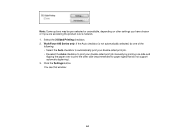
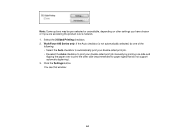
You see this window:
64 Click the Settings button. WorkForce 645 Series only: If the Auto checkbox is not automatically selected, do one of the
...options may be pre-selected or unavailable, depending on other settings you have chosen or if you are accessing the product over to print your double-sided print job manually by printing one side and
flipping the paper over a network. 1. ...
User Guide - Page 124
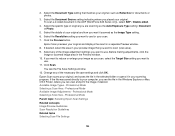
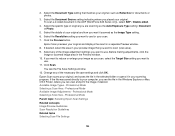
... image area in the ADF (WorkForce 645 Series only), select ADF - Click Scan. Available Image Types - 2. Select the details of original you are scanning as you scan, select the Target Size setting you want to scan (scan area). 9. Professional Mode Selecting a Scan Size - Professional Mode Parent topic: Selecting Epson Scan Settings Related concepts Image Preview Guidelines...
User Guide - Page 136
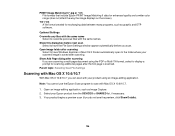
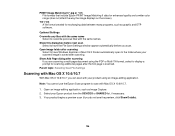
... Overwrite any files with the same name
Select to scan with your Epson product from the DEVICES or SHARED list, if necessary. 3. Open image folder after scanning
Select to have the File Save Settings window appear automatically before next scan
Select to display a prompt for scanning additional pages after scanning. Open an image editing application, such as graphic...
User Guide - Page 161


... Using the Product Control Panel Fax Communications ...Product Control Panel Fax Printing Options
Select the Fax Print Settings options you send a fax. Prints a report on the last transmitted fax after every fax you fax 2-sided originals placed in the ADF. Does not print a report on the last transmitted fax only if a fax error occurs (default setting).
Setting
2-Sided Scanning
(WorkForce 645...
User Guide - Page 184


...while sending a fax, you want to +4
2-Sided Scanning
Off
(WorkForce 645 Series On only)
Description
Provides good scan resolution and print quality for faxed photos. negative settings ... can send a fax from the Product Control Panel
Sending Faxes Using the Fax Utility - Provides best scan resolution and print quality for faxes; Provides best scan resolution and print quality for most ...
User Guide - Page 306
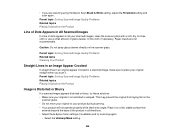
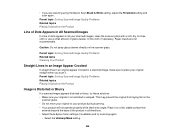
... is Distorted or Blurry
If a scanned image appears distorted or blurry, try these Epson Scan settings (if available) and try scanning again:
• Select the Unsharp Mask setting.
306 Place it . Parent topic: Solving Scanned Image Quality Problems Related topics Placing Originals on the Product
Line of Dots Appears in All Scanned Images
If a line of dots...
User Guide - Page 313
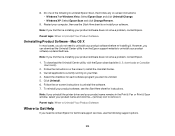
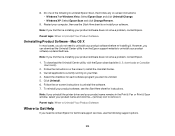
...Parent topic: When to install the Uninstall Center. 3. Follow the instructions on the screen to Uninstall Your Product Software
Uninstalling Product Software - Follow the on-screen instructions to uninstall Epson Scan, then follow any on your product software as described here. downloads or Canadian downloads).
2. Quit all applications currently running on -screen instructions: •...
User Guide - Page 316
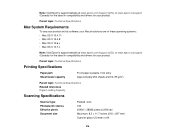
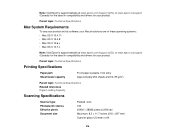
... references Paper Loading Capacity
Scanning Specifications
Scanner type Photoelectric device Effective pixels Document size
Flatbed, color CIS 20400 × 28080 pixels at 2400 dpi Maximum: 8.5 × 11.7 inches (216 × 297 mm) Scanner glass: US letter or A4
316
Note: Visit Epson's support website at www.epson.com/support (U.S.) or www.epson.ca/support (Canada...
User Guide - Page 333


... contained herein is a registered logomark of Epson America, Inc. Seiko Epson Corporation shall not be liable to strictly comply with this product or third parties for damages, losses, costs, or expenses incurred by Seiko Epson Corporation.
333 "SHA1" Program: SHA1 Parent topic: Notices
Trademarks
Epson®, WorkForce®, and Epson Supplies Central® are for identification...
Similar Questions
Epson Workforce 645 Wont Print Pdf From Internet
(Posted by jbrtroal 10 years ago)
Epson Workforce 545 Wont Scan Wirelesly. No Answer From Owl
(Posted by speggy21 11 years ago)

