Epson WorkForce 545 Support Question
Find answers below for this question about Epson WorkForce 545.Need a Epson WorkForce 545 manual? We have 4 online manuals for this item!
Question posted by criEAGLE6 on May 19th, 2014
Epson Workforce 545 Scan How To Crop
The person who posted this question about this Epson product did not include a detailed explanation. Please use the "Request More Information" button to the right if more details would help you to answer this question.
Current Answers
There are currently no answers that have been posted for this question.
Be the first to post an answer! Remember that you can earn up to 1,100 points for every answer you submit. The better the quality of your answer, the better chance it has to be accepted.
Be the first to post an answer! Remember that you can earn up to 1,100 points for every answer you submit. The better the quality of your answer, the better chance it has to be accepted.
Related Epson WorkForce 545 Manual Pages
Product Brochure - Page 1


...) and 7.2 ISO ppm (color)†
• Less hassle - built-in -one1 - World's fastest All-in-ONE1
WorkForce® 545
Print | Copy | Scan | Fax | Wi-Fi®
en g i nee r ed fo r B U S I N E S S
...get instant wireless printing from your all -in Easy EPSON® Wireless makes setup, networking and printing fast and easy 3
• EPSON Connect - documents rival those from a laser printer
•...
Product Brochure - Page 2


... your paper supply with best-selling monochrome and color multifunction laser printers available for printer startup and a variable amount...our website for more information. 4 See www.epson.com/connect regarding compatible devices and apps. 5 Get about two times ... priced at www.epson.com/recycle 12 SmartWay is a registered mark of companies. WorkForce® 545
Print I Copy I Scan I Fax I Wi...
Quick Guide - Page 2


..., scan, and fax from the easy-to-use control panel Process large documents with the 30-page capacity Automatic Document Feeder Easy networking-Wi-Fi and Ethernet
Copy files to and from mobile devices with the built-in this manual show the WorkForce 645. See the online User's Guide for details.
Your WorkForce 545/645...
Quick Guide - Page 3


... Fax mode
8
Press Scan to access your product.
Using the Control Panel
The control panel makes it up.
1
2
3
4
5
6
7
8
WorkForce 645
9
only
10...
Tip: To turn off
2
Press Photo to access the Print Photos menu
3
Press Copy to access your product's Copy mode
4
View menus and status on the screen, or to reduce its default value
Your WorkForce 545...
Quick Guide - Page 19


... your online User's Guide.
1.
To send your document is busy, you see page 6). Note: To dial the number using the Epson FAX Utility, see the next section. Note: To scan a two-sided document (WorkForce 645 only), press the 2-Sided button and select On.
3. Sending a Fax From the Control Panel
You can send a fax...
Quick Guide - Page 22
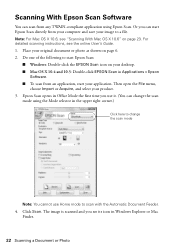
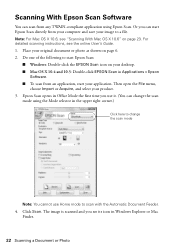
... application. Place your product. 3. For detailed scanning instructions, see "Scanning With Mac OS X 10.6" on page 23. Click Scan. The image is scanned and you can change the scan
mode using Epson Scan. Epson Scan opens in Office Mode the first time you use it. (You can start Epson Scan:
■ Windows: Double-click the EPSON Scan icon on page 6. 2. Do one of...
Quick Guide - Page 31


... metal objects such as a filing cabinet. If it after installing the product software. Press F Setup. 2.
Cannot Scan Over the Network
■ Epson Scan is expended, you are cropped, move your printer software.
■ Letter-size paper is cropped, press Reduce/Enlarge and select Legal->Letter.
■ Position your wireless router or access point. Make sure...
Quick Guide - Page 34


... not spray glass cleaner directly on ink. Where to Get Help
Epson Technical Support
Internet Support Visit Epson's support website at epson.com/support (U.S.) or epson.ca/support (Canada) and select your product for support, please have the following information ready: ■ Product name (WorkForce 545/645 Series) ■ Product serial number (located on the label...
Start Here - Page 1


... to lower the control panel.
3 Select settings
1 To select English as your computer yet.
4 Install ink cartridges
1 Lift up the scanner unit.
*412191500* *412191500* WorkForce® 545/645 Series
Start Here
Read these instructions before using your product.
1 Unpack
2 Raise the control panel and press the On button.
Note: If you want...
Start Here - Page 4


... or long distance charges may also speak with your software Select Help or ?
WorkForce 545/645 Series ink cartridges
Color
High-capacity Extra High-capacity
Black
126
127
Cyan
126
127
Magenta
126
127
Yellow
126
127
Epson Connect
Get instant, wireless printing of business and photo papers to meet your products for...
User Guide - Page 3


...Scanning, Copying, and Faxing 22 Selecting Wireless Network Settings From the Control Panel 24
Loading Paper ...27 Loading Paper for Documents...27 Loading Paper for Photos...33 Loading Envelopes...38 Paper Loading Capacity ...43 Available Epson......57 Paper Size Settings - Front ...20 Product Parts - Contents
WorkForce 545/645 Series User's Guide 13
Product Basics ...14 Setting Up the...
User Guide - Page 13


WorkForce 545/645 Series User's Guide
Welcome to the WorkForce 545/645 Series User's Guide.
13
User Guide - Page 14


... sections to set up the control panel for use. Setting Up the Control Panel Product Parts Locations Two-Sided Printing, Scanning, Copying, and Faxing Selecting Wireless Network Settings From the Control Panel
Setting Up the Control Panel
See these sections to both the WorkForce 545 Series and WorkForce 645 Series unless otherwise noted.
14
User Guide - Page 15


...The On button
3 The Photo button
4 The Display/Crop button
5 The Copy button
6 The Reduce/Enlarge ... The auto answer button, the
Redial/Pause button, and the
15 The Scan button
16 The WiFi light
17 The Print Photo button
18 The B&W ... button in the Fax section of the control panel
20 The 2-Sided button (WorkForce 645 Series only)
21 The Setup button
22 The ? buttons (increase or decrease...
User Guide - Page 23


...Epson Bright White Paper, and select 2-Sided Printing (Windows) or one of the 2-Sided Scanning settings. If you selected a Scan to PC option, additionally press the Menu button and select Scan settings. Windows Selecting Double-sided Printing Settings - Note: You can also press the 2-Sided button (WorkForce... OS X). If you are using the Epson Scan software, select ADF - Double-sided as...
User Guide - Page 115


... Epson Scan window, select the size you need to be from the graphics.
A marquee (dotted line) appears on the preview image so you can use it to preview your preview image proportioned for your image as a common photo size like 4 × 6 inches (102 × 152 mm). Click the Preview button to help crop...
User Guide - Page 124
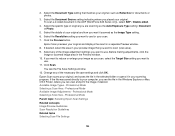
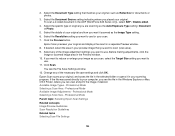
... or Mac OS X Finder, where you see the File Save Settings window. 12. Professional Mode Selecting a Scan Area - Before making adjustments, click the
image or scanned image area in the ADF (WorkForce 645 Series only), select ADF - 2. Epson Scan scans your original, and saves the file in your original. Professional Mode Available Image Adjustments - Professional Mode...
User Guide - Page 130


.... A marquee (dotted line) appears on the preview image so you can use it to help crop the image in the correct proportions. 1. This places a scan area of the target size for the size you scan. In the Epson Scan window, select the size you need to rotate the orientation of that size on your preview...
User Guide - Page 305
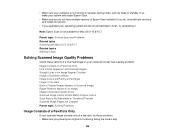
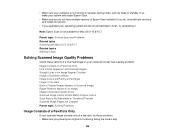
... mode, such as sleep or standby. Note: Epson Scan is not running in Thumbnail Preview Scanned Image Edges are Cropped Parent topic: Solving Problems
Image Consists of a Few Dots Only
If your scanned image consists only of Epson Scan installed. • Make sure your computer is not available for scanning facing the correct way.
305 If you do...
User Guide - Page 333


... nor its affiliates shall be liable to other products.
"SHA1" Program: SHA1 Parent topic: Notices
Trademarks
Epson®, WorkForce®, and Epson Supplies Central® are for identification purposes only and may be held liable for any damage resulting from electromagnetic interference that occurs from the use ...
Similar Questions
Will Epson Workforce 545 Scan Mutiple Photos To Computer
(Posted by rycjarays 10 years ago)
Epson Workforce 545 Scan To Pc Does Not Work Over The Network
(Posted by Ahjon808 10 years ago)

