Epson WorkForce 545 Support Question
Find answers below for this question about Epson WorkForce 545.Need a Epson WorkForce 545 manual? We have 4 online manuals for this item!
Question posted by mj40smadm on September 13th, 2013
Epson Workforce 545 Will Print But Not Scan
The person who posted this question about this Epson product did not include a detailed explanation. Please use the "Request More Information" button to the right if more details would help you to answer this question.
Current Answers
There are currently no answers that have been posted for this question.
Be the first to post an answer! Remember that you can earn up to 1,100 points for every answer you submit. The better the quality of your answer, the better chance it has to be accepted.
Be the first to post an answer! Remember that you can earn up to 1,100 points for every answer you submit. The better the quality of your answer, the better chance it has to be accepted.
Related Epson WorkForce 545 Manual Pages
Product Brochure - Page 1


... Auto Document Feeder to 40% less printing cost vs. smudge, fade and water resistant prints; documents rival those from popular mobile devices; easily share your computer 6 built-in -one with 127 Extra High-capacity Black ink cartridges5
• Protect important documents - World's fastest All-in-ONE1
WorkForce® 545
Print | Copy | Scan | Fax | Wi-Fi®
en...
Product Brochure - Page 2


... and color Modem: 33.6 Kbps - WorkForce® 545
Print I Copy I Scan I Fax I Wi-Fi®
Specifications
PRINT Printing Technology Printer Language Maximum Print Resolution ISO Print Speed† Minimum Ink Droplet Size COPY Copy Quality Copy Quantity Maximum Copy Size ISO Copy Speed†† Copy Features SCAN Scanner Type Photoelectric Device Color Optical Resolution Hardware Resolution...
Quick Guide - Page 2


... for details.
See www.epson.com/connect. Features Copy, scan, and fax from your product, always squeeze the release bar to lower the control panel.
2 Your WorkForce 545/645 Series See the Start Here sheet and the online User's Guide.
Note: The illustrations in memory card reader Wireless printing from mobile devices with the 30-page...
Quick Guide - Page 3


... to access the Print Photos menu
3
Press Copy to access your product's Copy mode
4
View menus and status on the screen, or to reduce its default value
Your WorkForce 545/645 Series 3 ..., letters, and symbols
7
Press Fax to access your product's Fax mode
8
Press Scan to access your product's Scan menu
9
Shows wireless network status
10
Resets the active menu selection to its volume, ...
Quick Guide - Page 34


..., if necessary (see if the print head needs cleaning.
■ If you notice jagged vertical lines, you call Epson for instructions.
■ The ink cartridges may be low on the glass. See the online User's Guide for support, please have the following information ready: ■ Product name (WorkForce 545/645 Series) ■ Product serial...
Quick Guide - Page 37


...conditions: if the power cord or plug is damaged, contact Epson. if liquid has entered the product; otherwise ink may damage both devices connected by the cable.
■ Do not touch the...when placing originals. ■ Do not open the scanner section while the product is copying, printing, scanning, or
performing any part of the connectors. Except as automatic doors or fire alarms. Radio ...
Start Here - Page 4


... is a registered logomark of business and photo papers to meet your number! WorkForce 545/645 Series ink cartridges
Color
High-capacity Extra High-capacity
Black
126
127
Cyan
126
127
Magenta
126
127
Yellow
126
127
Epson Connect
Get instant, wireless printing of life hardware and ink cartridges.
Setup is unable to find the...
User Guide - Page 3


...Printing, Scanning, Copying, and Faxing 22 Selecting Wireless Network Settings From the Control Panel 24
Loading Paper ...27 Loading Paper for Documents...27 Loading Paper for Photos...33 Loading Envelopes...38 Paper Loading Capacity ...43 Available Epson... - Copying...57 Paper Size Settings - Copying...57
3 Contents
WorkForce 545/645 Series User's Guide 13
Product Basics ...14 Setting Up...
User Guide - Page 14


Setting Up the Control Panel Product Parts Locations Two-Sided Printing, Scanning, Copying, and Faxing Selecting Wireless Network Settings From the... Panel Buttons and Lights
Note: The illustrations in this manual show the WorkForce 645 Series. The instructions apply to both the WorkForce 545 Series and WorkForce 645 Series unless otherwise noted.
14 Product Basics
See these sections to set...
User Guide - Page 22


... 6 USB port Parent topic: Product Parts Locations
Two-Sided Printing, Scanning, Copying, and Faxing
You can print on both sides of the page automatically, using the product's built-in the automatic document feeder (ADF), you can also scan, copy, and fax double-sided documents (WorkForce 645 Series only).
22 By loading your pages in duplexer...
User Guide - Page 87
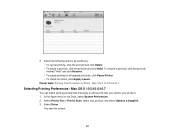
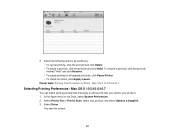
... your product, and select Options & Supplies. 3. Parent topic: Printing Your Document or Photo - 2. Select Print & Fax or Print & Scan, select your product. 1.
To resume a print job, click the print job marked "Hold" and click Resume. • To pause printing for all the print jobs you send to all queued print jobs, click Pause Printer. • To check ink status...
User Guide - Page 165
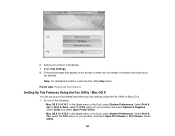
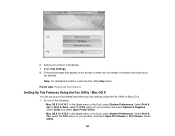
... 8. Mac OS X
You can set up your fax header and select your product, if necessary. 7.
Select Print & Fax, select the FAX option for your product, and select Options & Supplies. Note: For detailed information, ... select your product, and select Open Print Queue or Print Queue. Select Utility.
165 6. Select Print & Fax or Print & Scan, select the FAX option for your
fax settings.
User Guide - Page 178
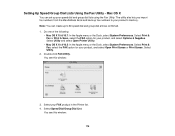
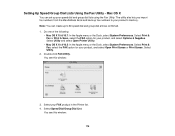
... Options & Supplies. Select Utility and select Open Printer Utility.
• Mac OS X 10.4/10.5: In the Apple menu or the Dock, select System Preferences.
Select Print & Fax or Print & Scan, select the FAX option for your product's memory. You see this window:
178 Select Speed Dial/Group Dial List. Select...
User Guide - Page 235
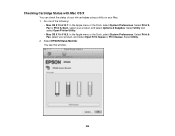
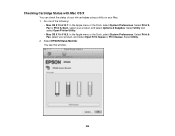
... check the status of the following:
• Mac OS X 10.6/10.7: In the Apple menu or the Dock, select System Preferences. Select Print & Fax, select your Mac. 1. Select Print & Fax or Print & Scan, select your product, and select Options & Supplies. Do one of your ink cartridges using a utility on your product, and select Open...
User Guide - Page 243
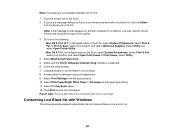
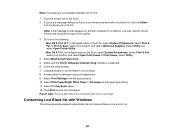
Load plain paper or an envelope in your product, and select Options & Supplies. Select the Grayscale option. 12. Select Print & Fax or Print & Scan, select your product. 8. Make sure the Permit temporary black printing checkbox is not available with Mac OS X 10.4.
1. Do one of the following window appears when black ink runs low and...
User Guide - Page 248
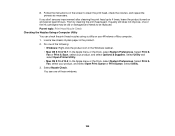
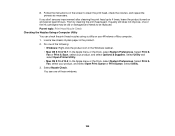
... Dock, select System Preferences. Select Nozzle Check. Do one of the following:
• Windows: Right-click the product icon in the product. 2. Select Print &
Fax or Print & Scan, select your product, and select Open Print Queue or Print Queue. 8. If you don't see one of these windows:
248 You see any improvement after cleaning the...
User Guide - Page 253
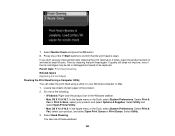
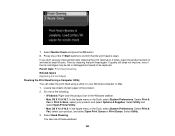
... to 4 times, leave the product turned on your Windows computer or Mac. 1. Select Head Cleaning. Select Print &
Fax or Print & Scan, select your product, and select Open Print Queue or Print Queue. 7. Select Print & Fax, select your product, and select Options & Supplies. Then try cleaning the print head again. Select Nozzle Check and press the OK button. 8.
User Guide - Page 258
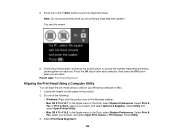
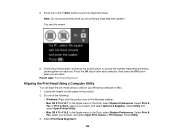
.... Load a few sheets of the Start buttons to choose the number representing the best printed pattern for each selection, then press the OK button when you are done. 5. Select Print &
Fax or Print & Scan, select your product, and select Options & Supplies. Do one of plain paper in the Windows taskbar. • Mac OS X 10...
User Guide - Page 313
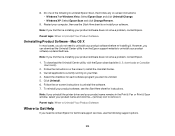
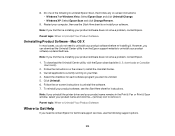
... to uninstall. 5. Mac OS X
In most cases, you uninstall the printer driver and your product name remains in the Print & Fax or Print & Scan window, select your product software does not solve a problem, contact Epson.
1. Parent topic: When to Uninstall Your Product Software
Where to Get Help
If you find that re-installing your...
User Guide - Page 333


... herein is a registered logomark of this product or third parties for damages, losses, costs, or expenses incurred by Seiko Epson Corporation. "SHA1" Program: SHA1 Parent topic: Notices
Trademarks
Epson®, WorkForce®, and Epson Supplies Central® are for identification purposes only and may be held liable for any damage resulting from electromagnetic interference...
Similar Questions
Epson Workforce 545 Cannot Scan From The Laptop Wireless
(Posted by SKAYmcrobo 10 years ago)
How Do I Make My Epson Workforce 545 Print In Black When It Runs Out Of Color
ink
ink
(Posted by Alecnes 10 years ago)
Epson Workforce 545 Print Black Only When Color Ink Is Out
(Posted by biggna 10 years ago)
Epson Workforce 545 Wont Scan Wirelesly. No Answer From Owl
(Posted by speggy21 11 years ago)

