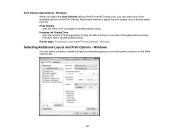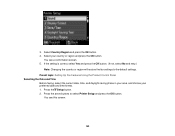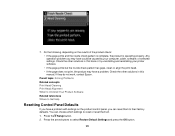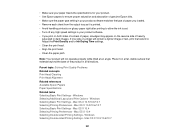Epson WorkForce 545 Support Question
Find answers below for this question about Epson WorkForce 545.Need a Epson WorkForce 545 manual? We have 4 online manuals for this item!
Question posted by azwoodwrkr on December 18th, 2012
Date / Time Setting
After setting the date/time on my printer, I turned it off and then back on. I then had to answer whether or not i wanted to reset the date and time from the default setting, and NO was already highlighted, so I hit OK and the date reset itself to January 1, 2011. So what gives?
Is there no switch or selection to allow me to permanently change the date/time? Sheesh!
Thanks,
Paul
Current Answers
Related Epson WorkForce 545 Manual Pages
Similar Questions
Epson Workforce 545 All-in-one Printer Cannot Scan Wireless
(Posted by fenixdanf 10 years ago)
Epson Workforce 435 All-in-one Printer Will Not Print Unless I Change Ink
(Posted by sestuds 10 years ago)
How To Load Paper In A Epson Workforce 545 All-in-one Printer/copier/fax
machine/scanner
machine/scanner
(Posted by vagrassa 10 years ago)
How To Change Ink Cartridges In An Epson Workforce 545 All-in-one Printer
(Posted by fucscoote 10 years ago)