Epson WorkForce 545 Support Question
Find answers below for this question about Epson WorkForce 545.Need a Epson WorkForce 545 manual? We have 4 online manuals for this item!
Question posted by fpgin2 on December 18th, 2013
How To Clean Print Head Epson 545
The person who posted this question about this Epson product did not include a detailed explanation. Please use the "Request More Information" button to the right if more details would help you to answer this question.
Current Answers
There are currently no answers that have been posted for this question.
Be the first to post an answer! Remember that you can earn up to 1,100 points for every answer you submit. The better the quality of your answer, the better chance it has to be accepted.
Be the first to post an answer! Remember that you can earn up to 1,100 points for every answer you submit. The better the quality of your answer, the better chance it has to be accepted.
Related Epson WorkForce 545 Manual Pages
Quick Guide - Page 24
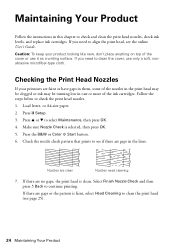
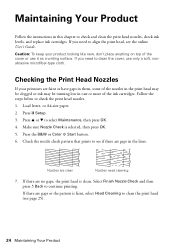
... the ink cartridges. Press F Setup. 3. Press the B&W or Color x Start button. 6. Select Finish Nozzle Check and then press y Back to check the print head nozzles. 1. If you need to check and clean the print head nozzles, check ink levels, and replace ink cartridges. or A4-size paper. 2. Load letter- Check the nozzle check pattern that...
Quick Guide - Page 25


... can clean the print head. If that the print head is low. Print head cleaning uses ink, so clean it when a cartridge is clean. or A4-size paper. 2. Press F Setup. 3. When it's finished, you see page 27). 1. Note: You cannot clean the print head if an ink cartridge is a good idea to run a nozzle check and confirm that doesn't help, contact Epson as described...
Quick Guide - Page 27


... Your Product 27 The use up to install the ink. For best printing results, use of use genuine Epson cartridges and do not refill them . Caution: Do not open the ...full cartridges and part of ink remains in the print head nozzles may affect your print quality and could result in a cool, dark place. Turn on images printed, print settings, paper type, frequency of other products may ...
Quick Guide - Page 34


... cartridge levels (see page 26) and replace cartridges, if necessary (see if the print head needs cleaning.
■ If you notice jagged vertical lines, you call : ■ U.S.:...; Computer configuration and description of the problem Then call Epson for support, please have the following information ready: ■ Product name (WorkForce 545/645 Series) ■ Product serial number (located on...
Quick Guide - Page 37


...Screen Safety
■ Use only a dry, soft cloth to clean the LCD screen. Except as automatic doors or fire alarms. ...devices connected by the cable.
■ Do not touch the flat white cable inside the product. ■ Do not move the print head...Epson. Radio waves from the product may adversely affect their operation. ■ Do not use this product may adversely affect these devices...
User Guide - Page 9
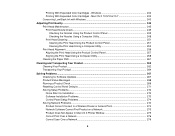
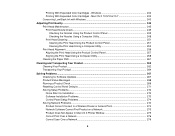
... Nozzles Using a Computer Utility 248 Print Head Cleaning ...251 Cleaning the Print Head Using the Product Control Panel 251 Cleaning the Print Head Using a Computer Utility 253 Print Head Alignment ...256 Aligning the Print Head Using the Product Control Panel 257 Aligning the Print Head Using a Computer Utility 258 Cleaning the Paper Path ...261
Cleaning and Transporting Your Product 262...
User Guide - Page 219


... be in these sections to your product with an external device, such as Epson
iPrint and PrintJinni for your camera. Wireless Printing from a Mobile Device Printing from a Camera Connected to Your Product Viewing or Printing from a USB Flash Drive or External Device Charging a USB Device Using Your Product
Wireless Printing from 80 × 80 to the same wireless network...
User Guide - Page 225


... from a USB Flash Drive or External Device
You can print external device files that meet these specifications. File format Image size Number of your camera and disconnect it from a USB thumb drive or other external storage device, such as an external hard drive or CD/DVD burner. Note: Epson cannot guarantee the compatibility of files...
User Guide - Page 231


.../recycle for more than six months old, if your printouts do not look their best, even after cleaning and aligning the print head.
Note: Please dispose of your ink cartridges using your used ink cartridges to Epson for proper disposal, please go to replace it. Checking Cartridge Status on the LCD Screen Checking Cartridge...
User Guide - Page 237


... your old cartridges in the printer until you are vacuum packed to prevent the print head nozzles from drying out. Ink color
Magenta Yellow
Part number High-capacity 126 126
Extra High-capacity 127 127
Parent topic: Purchase Epson Ink Cartridges
Removing and Installing Ink Cartridges
Make sure you have your replacement cartridges...
User Guide - Page 241
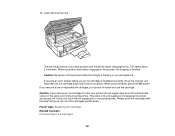
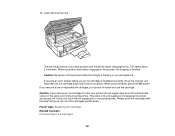
...for later use the cartridge. do not touch the ink supply port or surrounding area. The print head moves to contain any excess ink, but do not store cartridges upside-down until it in... valve in the same environment as the printer. Parent topic: Replacing Ink Cartridges Related concepts Purchase Epson Ink Cartridges
241
If you cannot re-install and use , protect the ink supply area from ...
User Guide - Page 247


Do one of the following: • If there are gaps or the pattern is clean
Print head needs cleaning
7. Print head is faint, select Head Cleaning and press the OK button and continue.
247 Press the Copy button to see if there are gaps in the lines. 6. Check the printed pattern to exit. • If there are no gaps, select Finish Nozzle Check and press the OK button.
User Guide - Page 250


Print head is clean
Print head needs cleaning
250 4. Check the printed pattern to see if there are gaps in the lines. Click Print. 5.
User Guide - Page 251
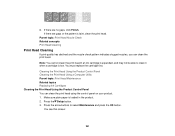
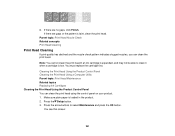
If there are gaps or the pattern is loaded in the product. 2. Parent topic: Print Head Nozzle Check Related concepts Print Head Cleaning
Print Head Cleaning
If print quality has declined and the nozzle check pattern indicates clogged nozzles, you can clean the print head using the control panel on your product. 1. You see this screen:
251
Press the Setup button. 3. Press the...
User Guide - Page 266


... Transporting Your Product Related concepts Print Head Cleaning Print Head Alignment
266
Keep the product level during transportation. Caution: Do not lower the control panel without first squeezing the release bar or you print again, clean and align the print head. 7. Lower the control panel by squeezing the release bar and gently pushing the panel down. Place the product...
User Guide - Page 271
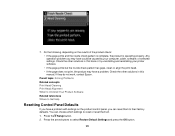
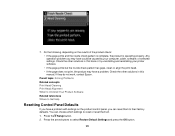
... your computer, cable, software, or selected settings.
Parent topic: Solving Problems Related concepts Print Head Cleaning Print Head Alignment When to Uninstall Your Product Software Related references Where to Get Help
Resetting Control Panel...this manual. 7. If they do not work, contact Epson. Do the following, depending on the product control panel, you may have a problem.
User Guide - Page 296
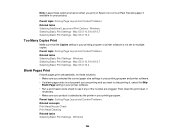
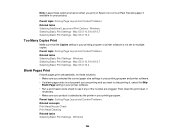
...; Make sure you selected the correct paper size settings in your printing program and printer software. • If a blank page exists in a document you are printing and you print on Epson Iron-on Cool Peel Transfer paper, if available for multiple copies. Then clean the print head, if
necessary. • Make sure your product is not set...
User Guide - Page 300


... special paper, or load special paper one sheet at a time.
300 Windows Selecting Printing Preferences - Parent topic: Solving Print Quality Problems Related concepts Print Head Cleaning Print Head Alignment Related references Paper or Media Type Settings Related tasks Selecting Additional Layout and Print Options - Mac OS X 10.4 Related topics Loading Paper Replacing Ink Cartridges
Blurry...
User Guide - Page 301
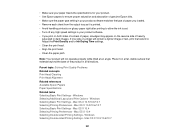
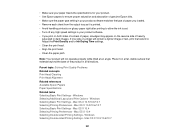
... sheet from the output tray as it on the reverse side of a sheet will not operate properly while tilted at an angle. Parent topic: Solving Print Quality Problems Related concepts Print Head Cleaning Print Head Alignment Related references Available Epson Papers Paper Specifications Related tasks Selecting Basic...
User Guide - Page 303
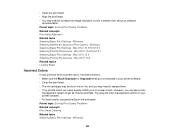
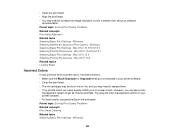
... not selected in your software
documentation. Try using the color management options in your printer software. • Clean the print head. • The ink cartridges may be old or low on ink, and you can use genuine Epson ink and paper. see your printer software. • For best results, use a color
management system to...
Similar Questions
What Does A Print Head Alignment Sheet Look Like On An Epson Workforce 545
(Posted by leopqh5 10 years ago)

