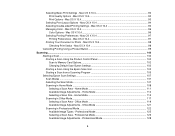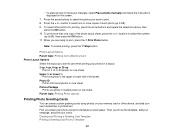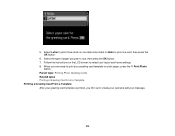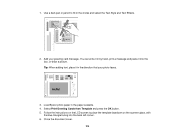Epson WorkForce 545 Support Question
Find answers below for this question about Epson WorkForce 545.Need a Epson WorkForce 545 manual? We have 4 online manuals for this item!
Question posted by Kedsim on October 19th, 2013
How To Adjust Workforce 545 To Print Business Cards
The person who posted this question about this Epson product did not include a detailed explanation. Please use the "Request More Information" button to the right if more details would help you to answer this question.
Current Answers
Related Epson WorkForce 545 Manual Pages
Similar Questions
Printing Business Cards
I am unable to print business cards on my Epson Stylus NX330. It will print on plain paper fine but ...
I am unable to print business cards on my Epson Stylus NX330. It will print on plain paper fine but ...
(Posted by pjkonschak 10 years ago)
Will The Epson Workforce 545 Print With Black Only Cartridge
(Posted by conslericp 10 years ago)
Epson Workforce 545 Print Black Only When Color Ink Is Out
(Posted by biggna 10 years ago)