Epson WorkForce 545 Support Question
Find answers below for this question about Epson WorkForce 545.Need a Epson WorkForce 545 manual? We have 4 online manuals for this item!
Question posted by Panjen on June 21st, 2014
2-sided Printing Won't Work Epson 545
The person who posted this question about this Epson product did not include a detailed explanation. Please use the "Request More Information" button to the right if more details would help you to answer this question.
Current Answers
There are currently no answers that have been posted for this question.
Be the first to post an answer! Remember that you can earn up to 1,100 points for every answer you submit. The better the quality of your answer, the better chance it has to be accepted.
Be the first to post an answer! Remember that you can earn up to 1,100 points for every answer you submit. The better the quality of your answer, the better chance it has to be accepted.
Related Epson WorkForce 545 Manual Pages
Quick Guide - Page 4
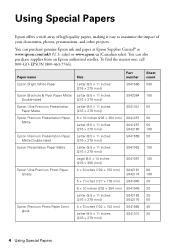
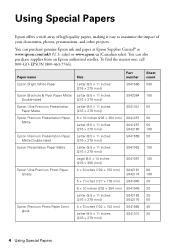
...
8 × 10 inches (203 × 254 mm) S041467
Letter (8.5 × 11 inches [216 × 279 mm])
S041257 S042180
Epson Premium Presentation Paper Matte Double-sided
Letter (8.5 × 11 inches [216 × 279 mm])
S041568
Epson Presentation Paper Matte
Letter (8.5 × 11 inches [216 × 279 mm])
S041062
Legal (8.5 × 14 inches [216 ×...
Quick Guide - Page 9


... Stop. Press u or d to select an option, then press OK. Note: When printing two-sided, if ink on the front of the control panel to load them as shown on the ... paper size, and other print settings, press x Menu, then select Paper and Copy Settings. ■ To make double-sided copies (WorkForce 645 only), select 2-Sided Printing. (You can also change other print settings. See the online ...
Quick Guide - Page 13


3. For automatic duplex printing with the WorkForce 645, select 2-sided Printing, then
select Auto. 5. Printing With a Mac
Follow the steps below to print from Mac OS X 10.4, see page 15). Open the File menu, and select Print.
On the Main tab, select basic print settings. For resizing and other print settings, click the More Options tab. 6.
Click here for quick...
User Guide - Page 3


...Sided Printing, Scanning, Copying, and Faxing 22 Selecting Wireless Network Settings From the Control Panel 24
Loading Paper ...27 Loading Paper for Documents...27 Loading Paper for Photos...33 Loading Envelopes...38 Paper Loading Capacity ...43 Available Epson...Paper Size Settings - Inside ...21 Product Parts - Contents
WorkForce 545/645 Series User's Guide 13
Product Basics ...14 Setting ...
User Guide - Page 4
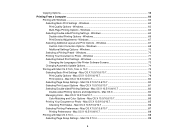
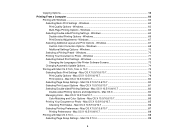
... Color Options - Mac OS X 10.5/10.6/10.7 87 Printing Preferences - Windows 63 Double-sided Printing Options - Windows 70 Selecting a Printing Preset - Mac OS X 10.5/10.6/10.7 80 Selecting Print Layout Options - Mac OS X 83 Managing Color - Windows 63 Selecting Double-sided Printing Settings - Windows 66 Print Density Adjustments - Windows 68 Additional Settings Options - Mac OS...
User Guide - Page 5
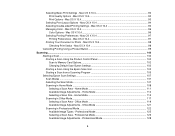
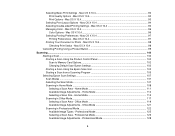
...Adjustments - Professional Mode 128
5 Selecting Basic Print Settings - Mac OS X 10.4 94 Selecting Double-sided Printing Settings - Mac OS X 10.4 94...Epson Scan Icon 103 Starting a Scan from a Scanning Program 105 Selecting Epson Scan Settings ...107 Scan Modes ...107 Selecting the Scan Mode...107 Scanning in Office Mode...117 Selecting a Scan Area - Mac OS X 10.4 96 Selecting Printing...
User Guide - Page 14


... features of your product. Setting Up the Control Panel Product Parts Locations Two-Sided Printing, Scanning, Copying, and Faxing Selecting Wireless Network Settings From the Control Panel
Setting Up the Control Panel
See these sections to both the WorkForce 545 Series and WorkForce 645 Series unless otherwise noted.
14 Control Panel Buttons and Lights Adjusting...
User Guide - Page 22


...). Back
1 Rear cover (Auto duplexer on both sides of the page automatically, using the product's built-in the automatic document feeder (ADF), you can print on the WorkForce 645 Series) 2 LINE port 3 EXT port 4 AC inlet 5 LAN port 6 USB port Parent topic: Product Parts Locations
Two-Sided Printing, Scanning, Copying, and Faxing
You can also...
User Guide - Page 23


... 2-Sided button (WorkForce 645 Series only) to access double-sided scan, copy, or fax settings. Parent topic: Product Basics Related references Copying Options Fax Sending Options Related tasks Selecting Double-sided Printing Settings - Note: If you are using Epson Premium Presentation Paper Matte Double-sided or Epson Brochure & Flyer Paper Matte Double-sided you selected a Scan to work...
User Guide - Page 44


You can purchase genuine Epson ink and paper at Epson Supplies Central at www.epson.com/ink3 (U.S. To find the nearest one -sided printing or two-sided printing with the auto duplexer (WorkForce 645 Series only).
For manual two-sided printing, load 1 sheet. sales) or www.epson.ca (Canadian sales). Paper Type
Size
Epson Bright White Paper
Letter (8.5 × 11 inches [216 ×...
User Guide - Page 54


... to change any of paper, including Epson special papers, for instant photo reprints. When you need to print on. Copying Copying Options Related topics Loading Paper Placing Originals on the Product
Copying Photos
You can also press the 2-Sided button (WorkForce 645 Series only) to set two-sided print settings, the Reduce/Enlarge button to set...
User Guide - Page 58
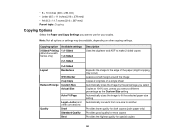
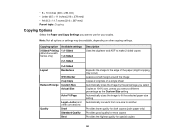
... the image to fit the selected paper size setting Automatically converts from one size to use for special copies
58
Copying option
2-Sided Printing (WorkForce 645 Series only)
Available settings 1>1-Sided
1>2-Sided
2>1-Sided
Layout
2>2-Sided Borderless
Reduce/Enlarge
With Border 2-up Copy Custom Size Actual Size
Auto Fit Page
Quality
Legal->Letter and other copying settings.
User Guide - Page 60
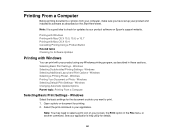
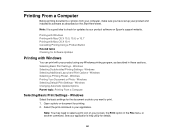
..., or another command. Windows Changing Automatic Update Options Parent topic: Printing From a Computer
Selecting Basic Print Settings - Selecting Basic Print Settings - Windows Selecting Double-sided Printing Settings - Note: You may need to select a print icon on the Start Here sheet. Printing From a Computer
Before printing documents or photos from your computer, make sure you want to...
User Guide - Page 62


... sheets of paper, select one side of the paper and eject the printout facedown (WorkForce 645 Series only), select the 1-Sided Face Down checkbox and select the options you want . 13. Print Quality Options - To print on one of the settings in black or shades of the paper, select the 2-Sided Printing checkbox and select the options...
User Guide - Page 63
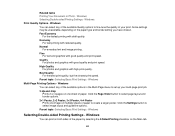
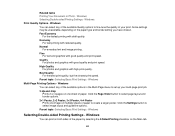
... options in the Multi-Page menu to create a larger poster. Windows
Multi-Page Printing Options - Quality For photos and graphics with good quality and print speed.
Windows
Selecting Double-sided Printing Settings - Best Quality For the best print quality, but the slowest print speed. Click the Page Order button to select image layout and guideline options...
User Guide - Page 64
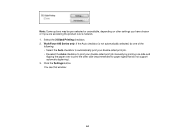
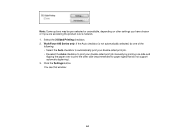
WorkForce 645 Series only: If the Auto checkbox is not automatically selected, do not support automatic duplexing). 3. Click the Settings button. You see this window:
64 Select the 2-Sided Printing checkbox. 2. Note: Some options may be pre-selected or unavailable, depending on other side (recommended for paper types that do one of the
following: •...
User Guide - Page 65


You see this window:
65
Click the Print Density button. Select the double-sided printing options you want to the Main tab. 6. Click OK to return to use. 5. 4.
User Guide - Page 66


.... If you selected the User-Defined document type, select the Adjustments options you are printing as a booklet. Print a test copy of the available options on the screen during printing. Windows Print Density Adjustments - Windows You can select any instructions displayed on the 2-Sided Printing Settings window to use. 9. Binding Edge Options
Select a setting that document type...
User Guide - Page 67
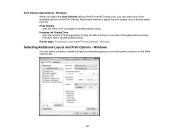
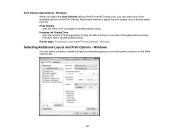
... or photo on one side of additional layout and printing options for your double-sided print job. Parent topic: Selecting Double-sided Printing Settings - Windows
Selecting Additional Layout and Print Options - Print Density Adjustments - Print Density Sets the level of time required for double-sided printing. Windows When you select the User-Defined setting (WorkForce 645 Series only...
User Guide - Page 301
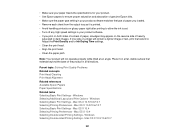
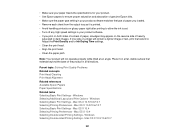
... matches the type of paper you print on both sides of a sheet of paper, smudges may appear on the reverse side of heavily
saturated or dark images. Parent topic: Solving Print Quality Problems Related concepts Print Head Cleaning Print Head Alignment Related references Available Epson Papers Paper Specifications Related tasks Selecting Basic Print Settings - • Make sure your...
Similar Questions
How To Turn On 2-sided Printing Is Turned On On For Epson Workforce 845
(Posted by asdfjcwste 10 years ago)
How To Do 2 Sided Printing Epson Workforce 545
(Posted by leoclsrini 10 years ago)
How To Setup Epson Workforce 545 To Double Side Print
(Posted by wostar 10 years ago)
Turning Off 2-sided Printing
In my software, 2-sided printing is off. But, my printer is actually printing 2-sided. How do I disa...
In my software, 2-sided printing is off. But, my printer is actually printing 2-sided. How do I disa...
(Posted by primeliferesources 11 years ago)

