Epson WorkForce 520 Support Question
Find answers below for this question about Epson WorkForce 520.Need a Epson WorkForce 520 manual? We have 3 online manuals for this item!
Question posted by malremi on December 11th, 2013
How To Print Network Status Sheet On Epson Workforce 520
The person who posted this question about this Epson product did not include a detailed explanation. Please use the "Request More Information" button to the right if more details would help you to answer this question.
Current Answers
There are currently no answers that have been posted for this question.
Be the first to post an answer! Remember that you can earn up to 1,100 points for every answer you submit. The better the quality of your answer, the better chance it has to be accepted.
Be the first to post an answer! Remember that you can earn up to 1,100 points for every answer you submit. The better the quality of your answer, the better chance it has to be accepted.
Related Epson WorkForce 520 Manual Pages
Brochure - Page 1


...Epson Wi-Fi2
• Save energy - Wi-Fi CERTIFIED™ n support offers greater range and connectivity to 70% less power than laser printers5
• Save paper - uses up to 50% of your wireless network in the house or office2
• Print...- get about 2x more prints with manual, two-sided printing6 smudge, fade and water resistant prints; WorkForce® 520
Print | Copy | Scan |...
Brochure - Page 2


... Regulations
FCC Part 68 (U.S.A.), IC/CS03 (Canada)
Weight and Dimensions (W x D x H)
Printing: 18.1" x 21.3" x 11.9" Storage: 18.1" x 15.9" x 9.3" Weight: 16.3 lb
What's In The Box
WorkForce 520 all -in-one color. plain paper, bond paper, air mail 100 sheets plain paper, 10 envelopes 30 sheets
GENERAL
Preview Monitor
2-line text LCD
Temperature
Operating: 50 ° to...
Quick Guide - Page 1


WorkForce® 520/525 Series
Quick Guide
Network Setup Basic Copying, Printing, Scanning, and Faxing
Maintenance Solving Problems
Quick Guide - Page 2


...
Network Setup 4
Wireless Network Setup 4 Wired (Ethernet) Network Setup 18
Loading Paper 25
Using Special Papers 26
Placing Originals for Copying, Scanning, or Faxing 28
Using the Scanner Glass 28 Using the Automatic Document Feeder 28
Copying a Document or Photo 30
Copying a Document or Photo 30
Printing From Your Computer 32
Printing in Windows 32 Printing...
Quick Guide - Page 4
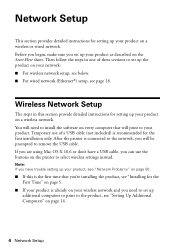
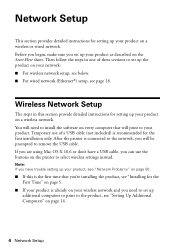
... sheet. Note: If you have a USB cable, you set up your product is connected to the network, you need to install the software on every computer that you're installing the product, see "Installing for the First Time" on page 5.
■ If your product as described on your wireless network and you will print...
Quick Guide - Page 14


... up additional computers to print to enter it: 1. Important: Network names are case-sensitive. Mac OS X: Double-click the Epson icon.
14 Wireless Network Setup When you see the User Account Control screen, click Yes or Continue. Use the numeric keypad on the product control
panel, press u or d to enter your network name.
Windows XP...
Quick Guide - Page 18


... you need to set up additional computers to print to a wired network. Windows 7 and Windows Vista: If you can connect to the product, see the User Account Control screen, click Yes or Continue. Mac OS X: Double-click the Epson icon.
18 Wired (Ethernet) Network Setup Wired (Ethernet) Network Setup
The steps in this is the...
Quick Guide - Page 26


...EPSON (800-463-7766). You can also purchase supplies from an Epson authorized reseller. You can purchase genuine Epson ink and paper at Epson Supplies CentralSM at a time.
Paper name
Size
Epson...to about 100 sheets of plain paper or 20 sheets of Epson's special ink jet...epson.ca (Canadian sales). See your documents, photos, presentations, and other special papers one sheet at www.epson...
Quick Guide - Page 30


... a Document or Photo
Place your original document or photo on the scanner glass, or load your printed copies.
To copy a full legal-size document on a copy machine. Copying a Document or Photo...inch, 5 × 7-inch, letter-size, or A4-size Epson photo paper (various types available) for your
documents in the sheet feeder (see page 28). Load paper in the Automatic Document Feeder (see...
Quick Guide - Page 35


... Photo Paper Glossy
Epson Premium Photo Paper Glossy
Epson Photo Paper Glossy
Epson Premium Photo Paper Semi-gloss
Epson Premium Presentation Paper Matte Epson Premium Presentation Paper Matte
Double-sided Epson Photo Quality Self-adhesive Sheets
Envelopes
Select this paper/media
Plain paper Epson Bright White Paper Epson Presentation Paper Matte Epson Iron-on print settings, click ?.
8.
Quick Guide - Page 36


Faxing a Document
Your WorkForce 520/525 Series lets you send faxes by entering fax numbers, selecting entries from a speed dial or group dial list, or using the Epson FAX Utility.
Connect one -touch... fax up to use a telephone or answering machine, you can also send a fax from the Epson support web site listed on the back of the product. Connecting a Phone or Answering Machine
1. ...
Quick Guide - Page 37


...recipients can enter up the phone or the answering machine answers, the WorkForce 520/525 Series automatically begins receiving the fax. Press the K Fax button,... you should enter your sender name or other settings or use the Epson FAX Utility, see "Using the Keypad to the Fax Header screen. ...User's Guide.
See the Start Here sheet or online User's Guide for a long period of the fax. Entering...
Quick Guide - Page 38


... dialing. Press u or d to select Rings to select Fax Settings, then press OK. 3. Press Redial/Pause to insert
a pause symbol (-) when a pause is set the WorkForce 520/525 Series to pick up to 20 digits). 3. Selecting the Number of rings, then
press OK. From the Fax Header screen, press u or d to exit...
Quick Guide - Page 41


... photo or document and save them on the glass, in an email message. You can use your WorkForce 520/525 Series to scan original documents and photos and save it on page 43.
1. Note: For ... to select USB Connection and begin scanning. ■ If you connected your product to a wireless or wired network, press u or d until you don't move the original. 3. Do one of the following options:
...
Quick Guide - Page 45


...Epson as described on the LCD screen. Press u or d to select Head Cleaning, then press
the x Color button. Press u or d to select Maintenance, then press OK. 4.
If you don't see a message on the LCD screen.
Load a few sheets...(see the instructions in the sheet feeder. 2. Press 2 to clean it 's finished, you see any improvement after cleaning the print head four times, turn off...
Quick Guide - Page 50


... saturated, the product stops and you will need to obtain the MAC address. Print a Network Status Sheet (see page 54) to find or connect to the wireless router or access point
■ Try connecting to the wireless router or access point with your computer or another device to confirm that it is using your Epson product.
Quick Guide - Page 51


... after a few seconds. see page 43 for
your network. If Epson Scan cannot restart, turn the product off Print a Network Status Sheet (see the Epson Scan Help. ■ If you need to select Print Network Status Sheet. 4. For details, see below) and check the signal strength. Press the x Menu button. 2. Cannot print over the network ■ Make sure the product is turned on...
Quick Guide - Page 54


.../ink3 (U.S. Purchase Supplies and Accessories
You can download drivers and documentation, get FAQs and troubleshooting advice, or e-mail Epson with your product for support, please have the following information ready: ■ Product name (WorkForce 520/525 Series) ■ Product serial number (located on the label in back) ■ Proof of purchase (such as...
Start Here - Page 1


... enter the Date and press OK. 6 Select the Time format (12h or 24h) and press OK. 7 Press the number keys to enter the Time.
WorkForce® 520/525 Series
Start Here
Read these instructions before using your product.
1 Unpack
Phone cord
Power cord
French control panel stickers (included for Canada only)
Caution...
Start Here - Page 4


... their respective owners. You see below to change without notice.
© 2010 Epson America, Inc. 1/10
CPD-27902
Printed in those marks.
Genuine Epson Inks
Look for the numbers below : Network setup was unsuccessful. It's as easy as remembering your cartridges. WorkForce 520/525 Series Ink Cartridges
Color Black (2) Cyan Magenta Yellow
Standard-capacity 125 125...
Similar Questions
How To Fix A Printer Printing Yellow Lines Epson Workforce 520
(Posted by joehatlc 10 years ago)
Epson Workforce 545 How To Print Network Status Sheet
(Posted by nikk02tbir 10 years ago)
Blank Pages When Printing On New Epson Workforce Wp-4540
(Posted by vgjayzi 10 years ago)
How To Get Off Of Network Fax With Workforce 520 Series
(Posted by twlaura5 10 years ago)

