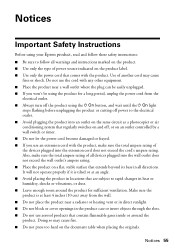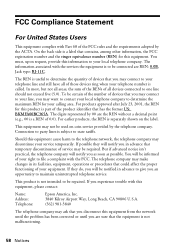Epson WorkForce 520 Support Question
Find answers below for this question about Epson WorkForce 520.Need a Epson WorkForce 520 manual? We have 3 online manuals for this item!
Question posted by nunnAtlant on May 17th, 2014
How To Fix Communication Error On Workforce 520
Current Answers
Answer #1: Posted by waelsaidani1 on May 18th, 2014 9:53 AM
Uninstall the driver that you have installed recently.
Open Devices and Printers by clicking the Start button , and then, on the Start menu, clicking Devices and Printers.
Right click the printer-> Click on Properties-> click the Driver tab, and then click Uninstall. Follow the instructions.
Now download the drivers from the following link and install it and check if it helps.
http://www.epson.co.uk/Store/Printers-and-All-in-Ones/Epson-Stylus-SX425W/Drivers-Support
Install the driver and check if it helps.
Step 2
Try the Printer troubleshooter, which will attempt to automatically diagnose and fix your problem.
Open the Printer troubleshooter by clicking the Start button, and then clicking Control Panel.
In the search box, type troubleshooter, and then click Troubleshooting. Under Hardware and Sound, click Use a printer.
Next, try updating the printer driver on your computer. Printer problems sometimes stem from out-of-date driver software, and can be solved by installing—or reinstalling—the latest driver.
Refer this link for more information:
Why can't I print?
http://windows.microsoft.com/en-US/windows7/Why-cant-I-print
Related Epson WorkForce 520 Manual Pages
Similar Questions
I downloaded a scanner utility from the web.Yet, I still have "communication error" message on the s...