Epson WorkForce 520 Support Question
Find answers below for this question about Epson WorkForce 520.Need a Epson WorkForce 520 manual? We have 3 online manuals for this item!
Question posted by djmari on September 12th, 2013
Epson Workforce 520 Won't Print From Internet
The person who posted this question about this Epson product did not include a detailed explanation. Please use the "Request More Information" button to the right if more details would help you to answer this question.
Current Answers
There are currently no answers that have been posted for this question.
Be the first to post an answer! Remember that you can earn up to 1,100 points for every answer you submit. The better the quality of your answer, the better chance it has to be accepted.
Be the first to post an answer! Remember that you can earn up to 1,100 points for every answer you submit. The better the quality of your answer, the better chance it has to be accepted.
Related Epson WorkForce 520 Manual Pages
Brochure - Page 1


...
• Built-in -one1 with Easy Epson Wi-Fi2
• Save energy - world's fastest all-in Wi-Fi - smudge, fade and water resistant prints;
Wi-Fi CERTIFIED™ n support offers...those from virtually any room in seconds with ISO print speeds of 15 ISO ppm (black) and 5.4 ISO ppm (color)†
• High-speed faxing - WorkForce® 520
Print | Copy | Scan | Fax | Wi-Fi&#...
Brochure - Page 2


...on system configuration, software, and page complexity. WorkForce® 520 Print | Copy | Scan | Fax | Wi-Fi®
Specifications
PRINT Printing Technology Printer Language Maximum Print Resolution ISO Print Speed†
Minimum Ink Droplet Size COPY Copy Quality Copy Quantity Maximum Copy Size Copy Features
SCAN Scanner Type Photoelectric Device Optical Resolution Hardware Resolution Maximum...
Quick Guide - Page 1


WorkForce® 520/525 Series
Quick Guide
Network Setup Basic Copying, Printing, Scanning, and Faxing
Maintenance Solving Problems
Quick Guide - Page 2


...
Printing in Windows 32 Printing With a Macintosh 33 Selecting the Correct Paper Type 35
Faxing a Document 36
Connecting a Phone or Answering Machine 36 Setting Up Fax Features 37 Sending a Fax From the Control Panel 39 Receiving Faxes 40
Scanning a Document or Photo 41
Quick Scanning With the Scan Button 41 Scanning With Epson...
Quick Guide - Page 3


Maintaining Your Product 44
Checking the Print Head Nozzles 44 Cleaning the Print Head 45 Checking Ink Levels 45 Purchasing Epson Ink Cartridges 46 Replacing Ink Cartridges 47
Solving Problems 49
Checking for Software Updates 49 Error Indicators 49 Problems and Solutions 50 Where to Get Help 54
Notices 55
Contents 3
Quick Guide - Page 14


To set up additional computers to print to delete a character. 3. Important: Network names are case-sensitive. Be sure to enter ... control
panel, press u or d to enter it: 1.
Insert the product software CD. 3. Mac OS X: Double-click the Epson icon.
14 Wireless Network Setup When you see "Setting Up Additional Computers" below. Continue with step 4. Setting Up Additional Computers
...
Quick Guide - Page 18


... Run
Setup.exe. Press x Menu, press u or d to exit.
2. Mac OS X: Double-click the Epson icon.
18 Wired (Ethernet) Network Setup Installing for setting up your product, see "Network Problems" on page 50... detailed instructions for the First Time
1.
Note: If you need to set up additional computers to print to a wired network. Windows XP: When you can connect to the product, see page 22....
Quick Guide - Page 26


...Epson Presentation Paper Matte Letter (8.5 × 11 inches [216 × 279 mm])
Legal (8.5 × 14 inches [216 × 356 mm])
Epson...mm])
Epson Premium ...epson.ca (Canadian sales). To find the nearest one of Epson's special ink jet papers, as listed below.
4.
You can also purchase supplies from an Epson authorized reseller. You can purchase genuine Epson ink and paper at Epson...GO-EPSON ...
Quick Guide - Page 30


...copy a photo onto 4 × 6-inch, 5 × 7-inch, letter-size, or A4-size Epson photo paper (various types available) for your
documents in the Automatic Document Feeder (see page 25). 2. ...Place your original document or photo on the scanner glass, or load your printed copies. Copying a Document or Photo
Follow the instructions in this section to fit.
Copying a...
Quick Guide - Page 32


... for your paper (see page 35).
For detailed instructions on printing, see page 49.
Printing From Your Computer
This section describes the basic steps for updates to check for printing from a Windows or Macintosh® computer. Tip: It's a good idea to your Epson product software; Select the type of document you choose the correct...
Quick Guide - Page 33
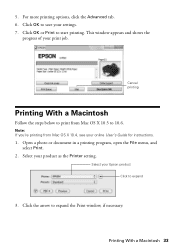
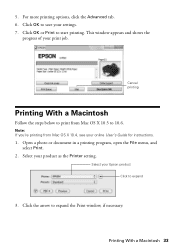
... for instructions.
1.
Click OK to 10.6. Open a photo or document in a printing program, open the File menu, and select Print.
2. Select your Epson product Click to print from Mac OS X 10.4, see your settings. 7. 5. Select your product as the Printer setting.
Cancel printing
Printing With a Macintosh
Follow the steps below to expand
3.
This window appears and...
Quick Guide - Page 35


... Photo Paper Glossy
Epson Photo Paper Glossy
Epson Premium Photo Paper Semi-gloss
Epson Premium Presentation Paper Matte Epson Premium Presentation Paper Matte
Double-sided Epson Photo Quality Self-adhesive Sheets
Envelopes
Select this paper/media
Plain paper Epson Bright White Paper Epson Presentation Paper Matte Epson Iron-on print settings, click ?.
8. To monitor your print job, click the...
Quick Guide - Page 36


...buttons.
Faxing a Document
Your WorkForce 520/525 Series lets you send faxes by entering fax numbers, selecting entries from a speed dial or group dial list, or using the Epson FAX Utility. Contact your computer...the product. port on the back of the product.
Connect the phone cable from the Epson support web site listed on page 54. With Macintosh, download the utility from the ...
Quick Guide - Page 37


...Fax Features
Before sending or receiving faxes, you pick up the phone or the answering machine answers, the WorkForce 520/525 Series automatically begins receiving the fax. Press the K Fax button, then press x Menu. 2. ...'re done, press OK to return to 40 digits. 6. If the other settings or use the Epson FAX Utility, see "Using the Keypad to select Fax Header. 5. Note: Any phone or answering ...
Quick Guide - Page 38


... number input screen.
2. Press Redial/Pause to insert
a pause symbol (-) when a pause is set to pick up on the fourth ring, you should set the WorkForce 520/525 Series to pick up to 20 digits). 3. Press the K Fax button, then press x Menu. 2. Select more rings than you 're done, press OK to...
Quick Guide - Page 41


...; Scan to Email automatically scans a photo, resizes it to select one of the following : ■ If you don't move the original. 3. You can use your WorkForce 520/525 Series to scan original documents and photos and save it automatically included in your computer. Close the cover gently so you connected your product...
Quick Guide - Page 54


... Get Help
Epson Technical Support
Internet Support Visit Epson's support website at www.epson.com/ink3 (U.S. Speak to a Support Representative Before you call Epson for solutions ... get FAQs and troubleshooting advice, or e-mail Epson with your product for support, please have the following information ready: ■ Product name (WorkForce 520/525 Series) ■ Product serial number (located...
Start Here - Page 1


... OK.
4 Install ink cartridges
Note: Do not load paper yet.
1 Lift up the scanner.
2 Turn on
1 Connect the power cable.
2 Open the cartridge cover. WorkForce® 520/525 Series
Start Here
Read these instructions before using your product.
1 Unpack
Phone cord
Power cord
French control panel stickers (included for Canada only)
Caution...
Start Here - Page 3


... speak with your software Select Help or ? See below for network setup, copying, printing, faxing, and scanning.
You must install the software on every computer that way.
You...'s Guide, software downloads, Epson Supplies CentralSM, and more (requires an internet connection).
Windows®: If you can download drivers, view manuals, get FAQs, or e-mail Epson. 7 Choose your connection
You...
Start Here - Page 4


... are registered trademarks, and Designed for the numbers below : Network setup was unsuccessful.
WorkForce 520/525 Series Ink Cartridges
Color Black (2) Cyan Magenta Yellow
Standard-capacity 125 125 125 125
High-capacity 126 126 126 126
Epson is a registered trademark, Epson Exceed Your Vision is a registered logomark, and Supplies Central is a trademark of their...
Similar Questions
Epson Workforce 520 Won't Print.
I installed the drivers for the Epson WorkForce 520. When I try to print it sounds like it is printi...
I installed the drivers for the Epson WorkForce 520. When I try to print it sounds like it is printi...
(Posted by rblacket 11 years ago)

