Epson WorkForce 520 Support Question
Find answers below for this question about Epson WorkForce 520.Need a Epson WorkForce 520 manual? We have 3 online manuals for this item!
Question posted by esake on September 30th, 2013
Epson Workforce 520 Does Not Print Black
The person who posted this question about this Epson product did not include a detailed explanation. Please use the "Request More Information" button to the right if more details would help you to answer this question.
Current Answers
There are currently no answers that have been posted for this question.
Be the first to post an answer! Remember that you can earn up to 1,100 points for every answer you submit. The better the quality of your answer, the better chance it has to be accepted.
Be the first to post an answer! Remember that you can earn up to 1,100 points for every answer you submit. The better the quality of your answer, the better chance it has to be accepted.
Related Epson WorkForce 520 Manual Pages
Brochure - Page 1


...WorkForce® 520
Print | Copy | Scan | Fax | Wi-Fi®
Engineered for the life of the product4
Hassle-free
• Easy wireless printing - speed dial storage up to print from a laser printer
Reliable
• Built-in seconds with two Black...laser printers5
• Save paper -
get about 2x more prints with Easy Epson Wi-Fi2
• Save energy - phone support, without ...
Brochure - Page 2


... of the U.S. DURABrite and WorkForce are used . WorkForce® 520 Print | Copy | Scan | Fax | Wi-Fi®
Specifications
PRINT Printing Technology Printer Language Maximum Print Resolution ISO Print Speed†
Minimum Ink Droplet Size COPY Copy Quality Copy Quantity Maximum Copy Size Copy Features
SCAN Scanner Type Photoelectric Device Optical Resolution Hardware Resolution Maximum...
Quick Guide - Page 1


WorkForce® 520/525 Series
Quick Guide
Network Setup Basic Copying, Printing, Scanning, and Faxing
Maintenance Solving Problems
Quick Guide - Page 2


...
Printing in Windows 32 Printing With a Macintosh 33 Selecting the Correct Paper Type 35
Faxing a Document 36
Connecting a Phone or Answering Machine 36 Setting Up Fax Features 37 Sending a Fax From the Control Panel 39 Receiving Faxes 40
Scanning a Document or Photo 41
Quick Scanning With the Scan Button 41 Scanning With Epson...
Quick Guide - Page 3


Maintaining Your Product 44
Checking the Print Head Nozzles 44 Cleaning the Print Head 45 Checking Ink Levels 45 Purchasing Epson Ink Cartridges 46 Replacing Ink Cartridges 47
Solving Problems 49
Checking for Software Updates 49 Error Indicators 49 Problems and Solutions 50 Where to Get Help 54
Notices 55
Contents 3
Quick Guide - Page 14


... and Windows Vista: If you 're done entering your network name. Mac OS X: Double-click the Epson icon.
14 Wireless Network Setup Be sure to enter uppercase letters (ABC) or lowercase letters (abc) ...the product software CD. 3. Use the numeric keypad on . 2. To set up additional computers to print to the product, see the AutoPlay window, click Run
Setup.exe. Make sure your product is turned...
Quick Guide - Page 18


...your product on a wired (Ethernet) network. Insert the product software CD. 3. Mac OS X: Double-click the Epson icon.
18 Wired (Ethernet) Network Setup Installing for setting up your product, see "Network Problems" on page 50....wired network and you need to set up additional computers to print to exit.
2. When you can connect to select Network Settings, then Wireless LAN Setup, then Disable ...
Quick Guide - Page 26


... CentralSM at a time.
Squeeze the edge guide and slide it easy to about 100 sheets of plain paper or 20 sheets of Epson's special ink jet papers, as listed below.
4. You can load up to maximize the impact of high quality papers, making a copy or printing a rough draft, plain paper is fine.
Quick Guide - Page 30


..., letter-size, or A4-size Epson photo paper (various types available) for your printed copies. or A4-size plain paper....
To copy a full legal-size document on a copy machine. If you copy a legal-size document, the image will be cropped to select Legal->Letter, then press OK.
30 Copying a Document or Photo Load paper in this section to make color or black...
Quick Guide - Page 32


... Size
Click here for your paper (see page 35). For detailed instructions on printing, see page 49. Select the type of document you choose the correct paper Type...or print double-sided, click the Page Layout tab.
32 Printing From Your Computer
Open a photo or document in Windows
1. Printing From Your Computer
This section describes the basic steps for updates to your Epson product...
Quick Guide - Page 33
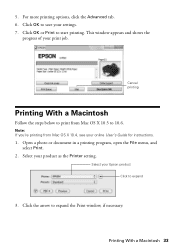
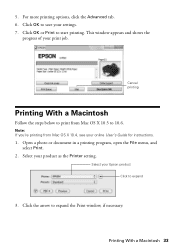
Click OK to start printing. Click OK or Print to save your settings. 7.
Note: If you're printing from Mac OS X 10.5 to print from Mac OS X 10.4, see your Epson product Click to expand the Print window, if necessary. Click the arrow to expand
3.
Printing With a Macintosh 33
Select your online User's Guide for instructions.
1. This window...
Quick Guide - Page 36


... jack or you won't be able to 30 pages at a time. Faxing a Document
Your WorkForce 520/525 Series lets you send faxes by entering fax numbers, selecting entries from a speed dial or group dial list, or using the Epson FAX Utility.
To use the fax or telephone equipment. port on page 54. With...
Quick Guide - Page 37


... is a fax and you should enter your sender name or other settings or use the Epson FAX Utility, see "Using the Keypad to the Fax Header screen. Note: If you ... Fax Features
Before sending or receiving faxes, you pick up the phone or the answering machine answers, the WorkForce 520/525 Series automatically begins receiving the fax.
In Auto Answer mode, if the incoming call when a phone ...
Quick Guide - Page 38


.... Press u or d or use the numeric keypad to select the number of Rings to 20 digits). 3. Entering Your Phone Number
1. When you should set the WorkForce 520/525 Series to pick up to Answer
If you use the numeric keypad. Use the # button to insert the + symbol when entering an international phone...
Quick Guide - Page 39


... enter the fax number.
Press the K Fax button.
3. Note: If the recipient's fax machine prints only in black and white, your fax is automatically sent in the Automatic Document Feeder.
Sending a Fax From the ...are some other ways you see page 28).
2. Note: To dial the number using the Epson FAX Utility, see your original(s) for faxing (see this screen after one minute. Sending a...
Quick Guide - Page 41


... icon in Windows Explorer or Macintosh Finder, or as an attachment in the back left corner, as shown on page 28.
2. You can use your WorkForce 520/525 Series to quickly scan a photo or document and save them on the glass, in your product to a wireless or wired network, press u or d until...
Quick Guide - Page 46


...) or www.epson.ca (Canadian sales). Press u or d to replace a cartridge, if necessary.
5. Use the following list when you order or purchase new ink cartridges:
Ink color Black (2) Cyan Magenta Yellow
Standard-capacity High-capacity
125
126
125
126
125
126
125
126
Note: We recommend that you try to print when ink...
Quick Guide - Page 54


...-463-7766).
Purchase Supplies and Accessories
You can purchase genuine Epson ink and paper at Epson Supplies Central at epson.com/support (U.S.) or epson.ca/support (Canada) and select your product for support, please have the following information ready: ■ Product name (WorkForce 520/525 Series) ■ Product serial number (located on the label in back...
Start Here - Page 1


Cartridges are ready to install the ink.
Then press
or to maintain reliability.
WorkForce® 520/525 Series
Start Here
Read these instructions before using your product.
1 Unpack
Phone cord
Power cord
French control panel stickers (included for Canada only)
Caution: ...
Start Here - Page 4


...message, click Unblock or Allow to change without notice.
© 2010 Epson America, Inc. 1/10
CPD-27902
Printed in those marks. If it is a trademark of papers to find...your cartridges.
WorkForce 520/525 Series Ink Cartridges
Color Black (2) Cyan Magenta Yellow
Standard-capacity 125 125 125 125
High-capacity 126 126 126 126
Epson is a registered trademark, Epson Exceed Your Vision...
Similar Questions
How To Replace A Black Ink Cartridge In A Workforce 520/525 Printing Machine
(Posted by soshukk 10 years ago)
Epson Workforce 545 Make Print Black Only When Color Empty
(Posted by p1koscard 10 years ago)
How To Set Up The Epson Workforce 545 To Print Black Only
(Posted by viv2mkoutz 10 years ago)

