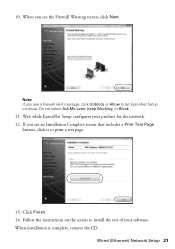Epson WorkForce 520 Support Question
Find answers below for this question about Epson WorkForce 520.Need a Epson WorkForce 520 manual? We have 3 online manuals for this item!
Question posted by indiama on December 7th, 2013
Why Is My Epson Work Force 520 Printing Blank Pages
The person who posted this question about this Epson product did not include a detailed explanation. Please use the "Request More Information" button to the right if more details would help you to answer this question.
Current Answers
Related Epson WorkForce 520 Manual Pages
Similar Questions
How Do I Print A 72 Document On One Page On Epson Workforce 520
(Posted by jnunDragon 10 years ago)
Blank Pages When Printing On New Epson Workforce Wp-4540
(Posted by vgjayzi 10 years ago)
Epson 800 Prints Test Pages But When Asked To Print Doc Or Copy Feeds Blank Page
I cannot get my printer to print any documents or make copies. I have cleaned heads and check alignm...
I cannot get my printer to print any documents or make copies. I have cleaned heads and check alignm...
(Posted by mattbeth 10 years ago)
How To Print Fax Report On Epson Workforce 520
(Posted by suwohulkbo 10 years ago)
How To Stop My Epson 435 Workforce From Printing Blank Pages
(Posted by ltlitbail 10 years ago)