Epson WorkForce 520 Support Question
Find answers below for this question about Epson WorkForce 520.Need a Epson WorkForce 520 manual? We have 3 online manuals for this item!
Question posted by eeemissro on December 12th, 2013
Cannot Communicate With The Scanner Make Sure The Scanner Is On Epson Workforce
520 network
Current Answers
There are currently no answers that have been posted for this question.
Be the first to post an answer! Remember that you can earn up to 1,100 points for every answer you submit. The better the quality of your answer, the better chance it has to be accepted.
Be the first to post an answer! Remember that you can earn up to 1,100 points for every answer you submit. The better the quality of your answer, the better chance it has to be accepted.
Related Epson WorkForce 520 Manual Pages
Brochure - Page 2


... fuel efficiency. Copyright 2010 Epson America, Inc. WorkForce® 520 Print | Copy | Scan | Fax | Wi-Fi®
Specifications
PRINT Printing Technology Printer Language Maximum Print Resolution ISO Print Speed†
Minimum Ink Droplet Size COPY Copy Quality Copy Quantity Maximum Copy Size Copy Features
SCAN Scanner Type Photoelectric Device Optical Resolution Hardware Resolution Maximum...
Quick Guide - Page 2


Contents
Network Setup 4
Wireless Network Setup 4 Wired (Ethernet) Network Setup 18
Loading Paper 25
Using Special Papers 26
Placing Originals for Copying, Scanning, or Faxing 28
Using the Scanner Glass 28 Using the Automatic Document Feeder 28
Copying a Document... 41
Quick Scanning With the Scan Button 41 Scanning With Epson Scan Software 42 Scanning With Mac OS X 10.6 43
2 Contents
Quick Guide - Page 4
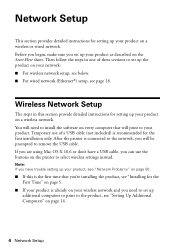
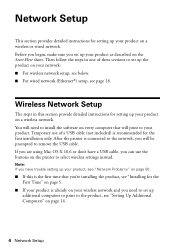
... Time" on page 5.
■ If your product is already on your product on a wireless or wired network. Note: If you have a USB cable, you need to the product, see page 18.
Before you begin, make sure you will be prompted to remove the USB cable. Then follow the steps in this is the...
Quick Guide - Page 5


.... When you see the AutoPlay window, click
Run Setup.exe. Mac OS® X: Double-click the Epson icon. 4. Make sure your network password contains uppercase (ABC) or lowercase (abc) letters, be sure to note them correctly. Insert the product software CD. 3. Wireless Network Setup 5
If you see this screen, click Install. When you don't know your...
Quick Guide - Page 11


..., use the product's buttons to select the name of your wireless router or access point is not broadcasting its network name. If your network name isn't listed, try the following: ■ Make sure that your
wireless network, then press OK. Follow the instructions on the screen to select Other SSIDs, then press OK. Press the...
Quick Guide - Page 14


...character. ■ Press l to enter your network name. Make sure your network name, press OK. 4. Mac OS X: Double-click the Epson icon.
14 Wireless Network Setup When you see "Setting Up Additional ...additional computers to print to enter it: 1. Entering Your SSID Manually
If your network password.
Setting Up Additional Computers
1. Insert the product software CD. 3.
Continue with...
Quick Guide - Page 18


... X: Double-click the Epson icon.
18 Wired (Ethernet) Network Setup Note: If you're having trouble setting up additional computers to print to select Network Settings, then Wireless LAN Setup, then Disable Wireless LAN. Windows 7 and Windows Vista: If you see the User Account Control screen, click Yes or Continue. Make sure your product is...
Quick Guide - Page 22


... you see the User Account Control screen, click Yes or Continue. Mac OS X: Double-click the Epson icon. 4. Insert the product software CD. 3. Windows XP: When you see this screen, click Install.
5. When you see the AutoPlay window, click Run
Setup.exe. Make sure your product is turned on. 2. Setting Up Additional Computers
1.
Quick Guide - Page 30


...plain paper. Place your original document or photo on the scanner glass, or load your printed copies.
You can copy documents onto plain paper or Epson special paper just like you would on letter-size paper... a button, press r Copy, press x Menu, press u or d to fit. Press u or d to make color or black-and-white copies. Note: To turn off the "beep" heard when you copy a legal-size document...
Quick Guide - Page 32


... document in Windows
1. To resize your product, then click the Preferences or Properties button.
3.
Make sure you 're printing (choose Photo or Best Photo for pictures)
Select your paper Type
Select your...page 35). Printing From Your Computer
This section describes the basic steps for updates to your Epson product software; Tip: It's a good idea to check for printing from a Windows ...
Quick Guide - Page 40


To receive faxes automatically, make sure you load plain paper and select the Paper Size setting that matches the size of paper ...2 to select one of rings before the product answers, see the error message Paper out. Receiving Faxes
Before receiving faxes, make sure the Auto Answer light is reduced to fit or printed on multiple pages, depending on the right side of the control panel...
Quick Guide - Page 47
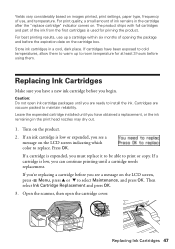
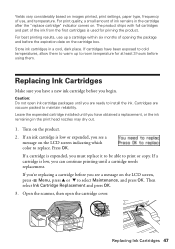
... OK. 3. For print quality, a small amount of ink remains in a cool, dark place. For best printing results, use , and temperature. Replacing Ink Cartridges
Make sure you begin. Open the scanner, then open ink cartridge packages until a cartridge needs replacement. If cartridges have been exposed to cold temperatures, allow them to warm up a cartridge...
Quick Guide - Page 49


... or , select Programs or All Programs, select EPSON, select your online User's Guide. Error Indicators
Follow the instructions on . LCD screen messages Printer error Scanner error A fax error has occurred. If you connected the product to a PBX (Private Branch Exchange) or Terminal Adapter, turn off , make sure no paper is jammed inside (see one...
Quick Guide - Page 50


... it is using your computer or another device to replace ink pads and continue printing.
Problem and solution
When the ink pads are set on the wireless router or access point. Print a Network Status Sheet (see page 54) to confirm that it is working correctly.
■ Make sure that the product is on.
50...
Quick Guide - Page 51


... on , and then try moving the product closer to select Print Network Status Sheet. 4.
Problems and Solutions 51 Network setup was unsuccessful Make sure that your computer's TCP/IP settings are scanning a large document at high resolution, a communication error may occur.
Cannot find the scanner or start Epson Scan ■ Epson Scan is cut off and on . Print...
Quick Guide - Page 52


... matches the paper size and paper type settings on the control panel or in the Automatic Document Feeder (ADF), make sure the paper is stuck inside the edge guide.
■ Make sure the type of the scanner glass. Place the document flat against the right side. Gently pull out jammed paper from the edges slightly...
Quick Guide - Page 53


...Problems and Solutions 53 Lift the scanner cover, remove any jammed paper inside, and lower the scanner cover.
4.
The message on...Make sure the recipient's fax machine is turned on and working. ■ Make sure the LINE port on to receive faxes automatically. ■ If your voice mail service. ■ If the line has static, press K Fax, press x Menu, select Fax Settings, select
Communication...
Quick Guide - Page 55
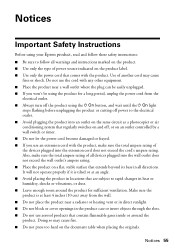
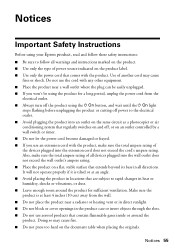
... air conditioning system that regularly switches on and off the product using your Epson product, read and follow these safety instructions: ■ Be sure to rapid changes in locations that comes with the product, make sure the total ampere rating of all devices plugged into the wall outlet does not exceed the wall outlet's ampere...
Start Here - Page 3


.... Any questions? Temporary use the buttons on the printer to select wireless settings instead.
Make sure you know your network name (SSID) and network password:
• Network name
• Network password
If you can download drivers, view manuals, get FAQs, or e-mail Epson.
Quick Guide Basic instructions for the first installation only. You must install the software...
Start Here - Page 4


...), or numbers and symbols (123). Make sure it is securely connected as remembering your network password (WEP key or WPA passphrase) correctly. Any problems?
WorkForce 520/525 Series Ink Cartridges
Color Black (2) Cyan Magenta Yellow
Standard-capacity 125 125 125 125
High-capacity 126 126 126 126
Epson is a registered trademark, Epson Exceed Your Vision is a registered...
Similar Questions
How To Make The Epson Workforce 520 A Manual Wireless Ip Address
(Posted by keimu 9 years ago)
Trouble Shoot Scanner Problem
I set up a new wireless router. it prints but will not scan. scanner error message says scanner cann...
I set up a new wireless router. it prints but will not scan. scanner error message says scanner cann...
(Posted by bethzs29 10 years ago)
How To Scan Multiple Pages Using Epson Scanner Workforce 645
(Posted by jeffdch 10 years ago)

