Epson WorkForce 520 Support Question
Find answers below for this question about Epson WorkForce 520.Need a Epson WorkForce 520 manual? We have 3 online manuals for this item!
Question posted by dajerem on September 27th, 2013
Epson Workforce 520 Cannot Communicate Scanner
The person who posted this question about this Epson product did not include a detailed explanation. Please use the "Request More Information" button to the right if more details would help you to answer this question.
Current Answers
There are currently no answers that have been posted for this question.
Be the first to post an answer! Remember that you can earn up to 1,100 points for every answer you submit. The better the quality of your answer, the better chance it has to be accepted.
Be the first to post an answer! Remember that you can earn up to 1,100 points for every answer you submit. The better the quality of your answer, the better chance it has to be accepted.
Related Epson WorkForce 520 Manual Pages
Brochure - Page 1


... ppm (color)†
• High-speed faxing - get about 2x more prints with Easy Epson Wi-Fi2
• Save energy - connect to print from a laser printer
Reliable
• Built-in -one1 with manual, two-sided printing6 WorkForce® 520
Print | Copy | Scan | Fax | Wi-Fi®
Engineered for the life of the product4...
Brochure - Page 2


..., in accordance with ISO/IEC 24734.
WorkForce® 520 Print | Copy | Scan | Fax | Wi-Fi®
Specifications
PRINT Printing Technology Printer Language Maximum Print Resolution ISO Print Speed†
Minimum Ink Droplet Size COPY Copy Quality Copy Quantity Maximum Copy Size Copy Features
SCAN Scanner Type Photoelectric Device Optical Resolution Hardware Resolution Maximum Resolution...
Quick Guide - Page 1


WorkForce® 520/525 Series
Quick Guide
Network Setup Basic Copying, Printing, Scanning, and Faxing
Maintenance Solving Problems
Quick Guide - Page 2


... Network Setup 18
Loading Paper 25
Using Special Papers 26
Placing Originals for Copying, Scanning, or Faxing 28
Using the Scanner Glass 28 Using the Automatic Document Feeder 28
Copying a Document or Photo 30
Copying a Document or Photo 30
Printing... Document or Photo 41
Quick Scanning With the Scan Button 41 Scanning With Epson Scan Software 42 Scanning With Mac OS X 10.6 43
2 Contents
Quick Guide - Page 30


...size paper is automatically selected for instant photo reprints. 1. You can copy documents onto plain paper or Epson special paper just like you can copy up to 30 sheets at a time onto letter- Note:...your
documents in the sheet feeder (see page 28). To copy a full legal-size document on the scanner glass, or load your printed copies. Press u or d to fit. Place your original document or ...
Quick Guide - Page 36


With Macintosh, download the utility from the Epson support web site listed on the back of the product.
port on page 54. cable
36 ... Connect one -touch dial buttons. Faxing a Document
Your WorkForce 520/525 Series lets you send faxes by entering fax numbers, selecting entries from a speed dial or group dial list, or using the Epson FAX Utility. Note: If you're connecting the product to...
Quick Guide - Page 37


...identify the origin of the fax. When you pick up the phone or the answering machine answers, the WorkForce 520/525 Series automatically begins receiving the fax. Note: To select other party is a fax and you 're...phone or answering machine must be left on page 38). If the other settings or use the Epson FAX Utility, see "Using the Keypad to enter your name and phone number in the fax ...
Quick Guide - Page 38


...later: 1. Press Redial/Pause to insert
a pause symbol (-) when a pause is set the WorkForce 520/525 Series to pick up to Answer
If you 're done, press OK to return to exit...4.
Press u or d to exit the Fax Settings menu.
38 Setting Up Fax Features Press x Menu to select Communication, then press OK. 4. Use the # button to insert the + symbol when entering an international phone number. ...
Quick Guide - Page 39


... or by manually entering a fax number, as necessary.
5. To send a fax from your original on the scanner glass, you need to fax another entry, or press 2 to continue. Your document is faxed.
■ If...3. To redial immediately, press Redial/Pause.
Note: To dial the number using the Epson FAX Utility, see your online User's Guide.
1. You can enter up to manually enter the fax number....
Quick Guide - Page 41


... Scanning With the Scan Button
Use the u Scan button to begin scanning. ■ If you connected your product to your computer. You can use your WorkForce 520/525 Series to scan original documents and photos and save them on your computer name, then press OK to quickly scan a photo or document and...
Quick Guide - Page 49


... page 50, or your online User's Guide.
No dial tone.
If you have a problem with your Epson product, check the messages on the Maintenance tab in the printer settings window. LCD screen messages Printer error Scanner error A fax error has occurred. Open your product software.
Solving Problems
If you connected the product...
Quick Guide - Page 51


... cabinet. Network setup was unsuccessful Make sure that your computer's TCP/IP settings are scanning a large document at high resolution, a communication error may occur.
Cannot find the scanner or start Epson Scan ■ Epson Scan is on. ■ When using DHCP, you are configured correctly. Check the Timeout Setting in Mac OS X 10.6; Press...
Quick Guide - Page 53


... necessary. Print Quality Problems
■ For the best print quality, use Epson papers (see page 26) and genuine Epson ink cartridges (see page 47).
■ If you notice light or ...scanner cover, remove any jammed paper inside, and lower the scanner cover.
4.
Check your voice mail service. ■ If the line has static, press K Fax, press x Menu, select Fax Settings, select
Communication...
Quick Guide - Page 54


You can download drivers and documentation, get FAQs and troubleshooting advice, or e-mail Epson with your product for support, please have the following information ready: ■ Product name (WorkForce 520/525 Series) ■ Product serial number (located on the label in back) ■ Proof of purchase (such as a store receipt) and date of purchase...
Quick Guide - Page 55
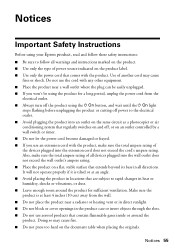
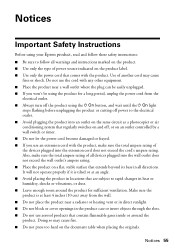
...the power cord that comes with the product, make sure the total ampere rating of all devices plugged into the extension cord does not exceed the cord's ampere rating. Notices 55
Notices
Important... a photocopier or air conditioning system that regularly switches on and off the product using your Epson product, read and follow these safety instructions: ■ Be sure to rapid changes in ...
Quick Guide - Page 56


... gets on the product. ■ Be careful not to trap your skin, wash it on your fingers when closing the scanner cover or scanner. ■ Adjust only those controls that are covered by the operating instructions. If discomfort or vision problems remain after opening ...removing an expended one. Do not use liquid or chemical cleansers.
■ If the LCD screen is damaged, contact Epson.
Quick Guide - Page 57


...device may not cause harmful interference, and (2) this device must accept any interference received, including interference that there is a valve in the vicinity of fire, use a telephone to be a remote risk of Product: Multifunction... dust and store it in the same environment as a Class B digital device. Trade Name: Epson
Type of
electric shock from lightning. ■ Do not use only a...
Quick Guide - Page 63


... transmitted in those designated as a result of: accident, misuse, or abuse of open source software and software license terms applied to this Epson product. WorkForce is a registered trademark and Epson Connection is a service mark of this product or third parties for any consumable products other equipment. In addition to the purchaser of Seiko...
Start Here - Page 1


...open ink cartridge packages until you are vacuum packed to maintain reliability. Then press
or to install the ink.
WorkForce® 520/525 Series
Start Here
Read these instructions before using your computer yet.
2 Press the On button.
3 ...4 Install ink cartridges
Note: Do not load paper yet.
1 Lift up the scanner.
2 Turn on
1 Connect the power cable.
2 Open the cartridge cover.
Start Here - Page 4


... a firewall alert message, click Unblock or Allow to change without notice.
© 2010 Epson America, Inc. 1/10
CPD-27902
Printed in those marks. visit Epson Supplies Central for identification purposes only and may be trademarks of Seiko Epson Corporation.
WorkForce 520/525 Series Ink Cartridges
Color Black (2) Cyan Magenta Yellow
Standard-capacity 125 125 125...
Similar Questions
Epson Workforce 520 Communication Error When Scanning
(Posted by exbytcrepar 10 years ago)
How To Send Fax Epsom Workforce 520 Communication Error
(Posted by fhamnperryt 10 years ago)
How To Fix Epson Workforce 520 Communication Error
(Posted by dzhoMel 10 years ago)
Epson Workforce 520 Communication Error When Trying To Send A Fax
(Posted by dickisSetup0 10 years ago)

