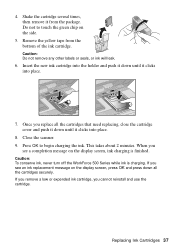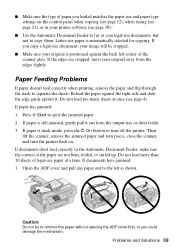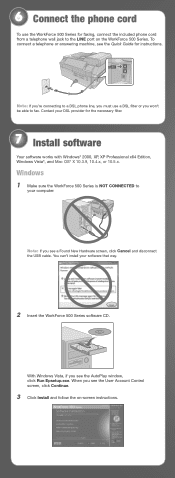Epson WorkForce 500 Support Question
Find answers below for this question about Epson WorkForce 500 - All-in-One Printer.Need a Epson WorkForce 500 manual? We have 3 online manuals for this item!
Question posted by Dlcomkleis on February 10th, 2014
How To Use Scanner On Workforce 500 When Ink Is Out
The person who posted this question about this Epson product did not include a detailed explanation. Please use the "Request More Information" button to the right if more details would help you to answer this question.
Current Answers
Related Epson WorkForce 500 Manual Pages
Similar Questions
How To Scan And Save It As Pdf Using Epson Workforce 500?
(Posted by jlpalyc 9 years ago)
Epson Workforce 500 Ink Cartridge Won't Center Troubleshoot
(Posted by NANbarr 10 years ago)
How Do You Use The Workforce 500 Scanner
(Posted by Dhglenn 10 years ago)
How To Scan To Computer Using Epson Workforce 500
(Posted by vanescot 10 years ago)
How To Use Epson Workforce 310 With Low Ink
(Posted by blulero 10 years ago)