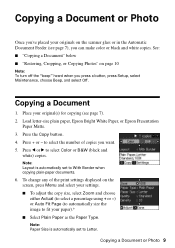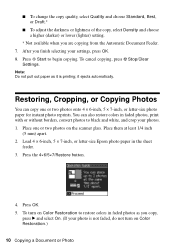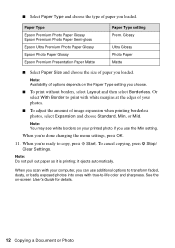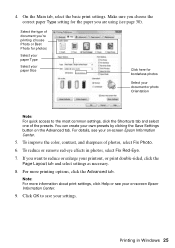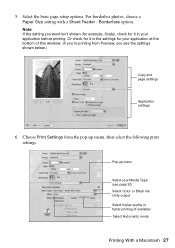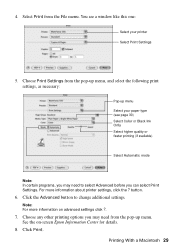Epson WorkForce 500 Support Question
Find answers below for this question about Epson WorkForce 500 - All-in-One Printer.Need a Epson WorkForce 500 manual? We have 3 online manuals for this item!
Question posted by malor on July 15th, 2014
Epson Workforce 520 Cannot Choose Plain Paper
The person who posted this question about this Epson product did not include a detailed explanation. Please use the "Request More Information" button to the right if more details would help you to answer this question.
Current Answers
Related Epson WorkForce 500 Manual Pages
Similar Questions
Epson Workforce 610 Does Not Print Black On Plain Paper
(Posted by Jrlayyast 9 years ago)
Cannot Send Fax From Mac Workforce 520
(Posted by ACcd 10 years ago)
Will A Epson Stylus Pro 4000 Print Coated Or Plain Paper
(Posted by allmealpin 10 years ago)
Epson Workforce 500, Cannot Choose Plain Paper Type.
The plain paper type doesnt appear in the settings on the printer display.
The plain paper type doesnt appear in the settings on the printer display.
(Posted by robchisum 12 years ago)
I Lost My Info On My Workforce 520 Printer And I Need To Know How To Set Up The
I need to know how to set up the phone line to my printer so I can connect everything the right way....
I need to know how to set up the phone line to my printer so I can connect everything the right way....
(Posted by territennyson 12 years ago)