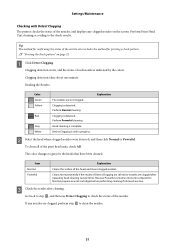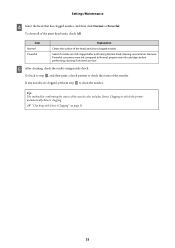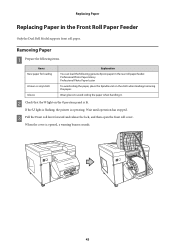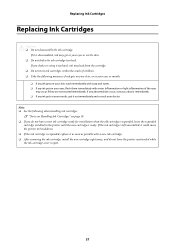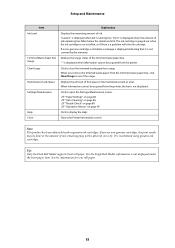Epson SureLab D3000 - Single Roll Support Question
Find answers below for this question about Epson SureLab D3000 - Single Roll.Need a Epson SureLab D3000 - Single Roll manual? We have 5 online manuals for this item!
Question posted by douglasphotography on October 1st, 2013
Ink Cartridge Wont Stay In.
My Epson SureLab D3000 needed yellow ink. I took the old one out and slipped the new one in and it won't stay in. It pops back out. Is there a spring that I can adjust?
Teresa Davison
Douglas Photography
Rockford, MI
Current Answers
Answer #1: Posted by DreadPirateRoberts on October 10th, 2013 12:30 PM
This will walk you through changing your ink cartridges
http://files.support.epson.com/htmldocs/pho22_/pho22_rf/ink_1.htm
Related Epson SureLab D3000 - Single Roll Manual Pages
Similar Questions
Epson Artisan 1430 Inkjet Printer How Much Ink Coverage
(Posted by jayiMo 9 years ago)
How Do You Reset An Epson Pro 7880 Inkjet Printer When It Does Not Communicate
with the computer
with the computer
(Posted by prapdbm 9 years ago)
What Rip Comes With Epson Stylus Pro 3880 Inkjet Printer Designer Edition
(Posted by mojsm 10 years ago)
My Refill Cartridge Wont Register!
it shows on the printer screen that it there and its full but from my computer it shows its not regi...
it shows on the printer screen that it there and its full but from my computer it shows its not regi...
(Posted by joiebaby 11 years ago)