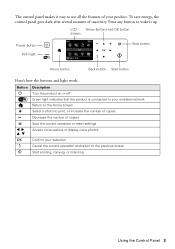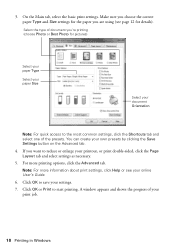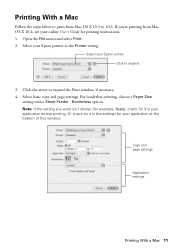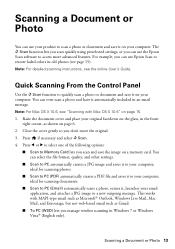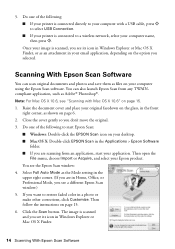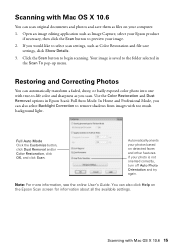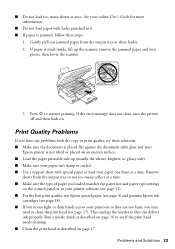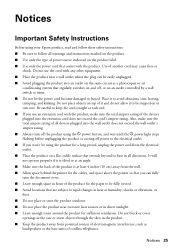Epson Stylus NX430 Support Question
Find answers below for this question about Epson Stylus NX430.Need a Epson Stylus NX430 manual? We have 2 online manuals for this item!
Question posted by aaaabjunh on December 13th, 2013
How Do I Scan Multiple Pages As One Document Nx430
The person who posted this question about this Epson product did not include a detailed explanation. Please use the "Request More Information" button to the right if more details would help you to answer this question.
Current Answers
Related Epson Stylus NX430 Manual Pages
Similar Questions
Epson Stylus Nx430 How To Scan Multiple Items To One Page
(Posted by omm19yoel71 9 years ago)
Epson Stylus Nx430 How To Scan Pages Without Using The Computer
(Posted by rommu 10 years ago)
Epson Workforce 545 Will Not Scan Multiple Page Document
(Posted by mom2jbobka 10 years ago)
Scanning Multiple-page Documents
How do I scan a four-page document and have it appaar as one file, rather that four separate files. ...
How do I scan a four-page document and have it appaar as one file, rather that four separate files. ...
(Posted by stevepap1 11 years ago)