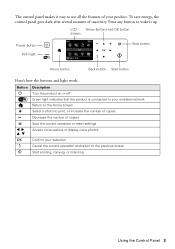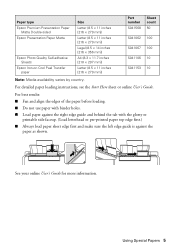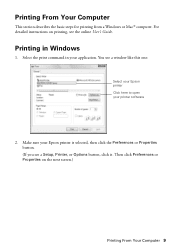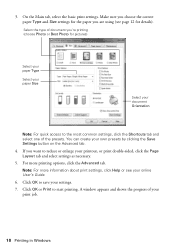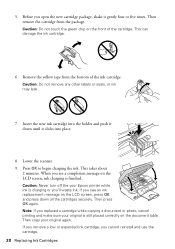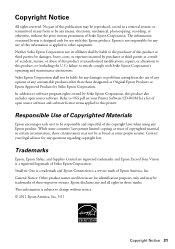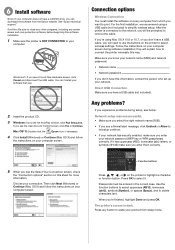Epson Stylus NX430 Support Question
Find answers below for this question about Epson Stylus NX430.Need a Epson Stylus NX430 manual? We have 2 online manuals for this item!
Question posted by taktPhoto on April 22nd, 2014
Epson Stylus Nx430 Will Not Cancel Print Job
The person who posted this question about this Epson product did not include a detailed explanation. Please use the "Request More Information" button to the right if more details would help you to answer this question.
Current Answers
Related Epson Stylus NX430 Manual Pages
Similar Questions
My Epson Stylus Nx430 Wont Print On Photo Paper Paper Jam
(Posted by Skibhusam 10 years ago)
Epson C426b Communication Error During Wireless Print Job
During Wireless print jobs my printer prints half of 1 page then pauses and shows communication erro...
During Wireless print jobs my printer prints half of 1 page then pauses and shows communication erro...
(Posted by sunshinemwest 10 years ago)
How To Cancel Printing Job On Epson Stylus Cx8400 Series Printer?
Once a printing job involving numerous pages has begun printing, how can the printing job be cancell...
Once a printing job involving numerous pages has begun printing, how can the printing job be cancell...
(Posted by jimandell 12 years ago)