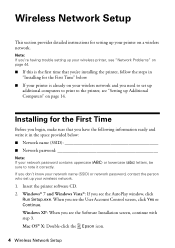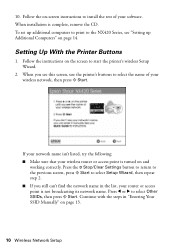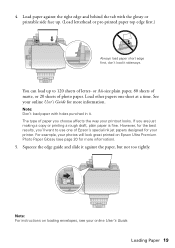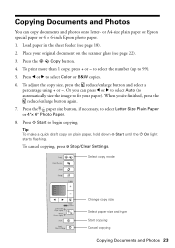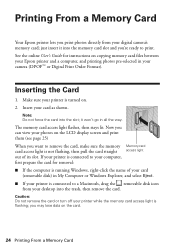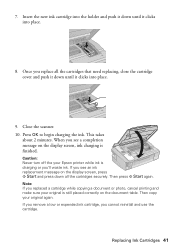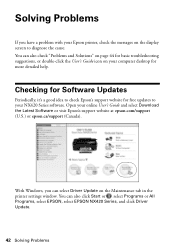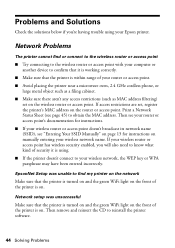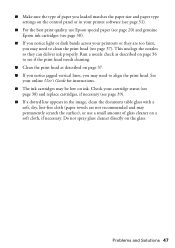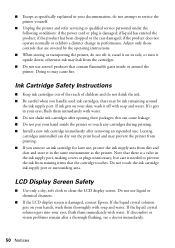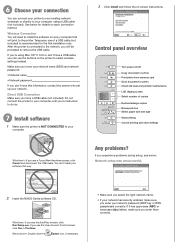Epson Stylus NX420 Support Question
Find answers below for this question about Epson Stylus NX420.Need a Epson Stylus NX420 manual? We have 3 online manuals for this item!
Question posted by KIFlhor on November 20th, 2013
How T Make The 126 Print Cartridge Work On The Epson Nx420
The person who posted this question about this Epson product did not include a detailed explanation. Please use the "Request More Information" button to the right if more details would help you to answer this question.
Current Answers
Related Epson Stylus NX420 Manual Pages
Similar Questions
My Epson Printer Will Not Recognise My Ink Cartridge And Nx420
(Posted by anrsieck 10 years ago)
Will 126 Ink Cartridge Work In A Nx230 Printer?
I have high capacity black ink cartridge and an Epson NX230 printer. It is still saying that the bla...
I have high capacity black ink cartridge and an Epson NX230 printer. It is still saying that the bla...
(Posted by dogdragonchizu 11 years ago)
Will 126 Ink Refills Work In A Stylus Nx420 Printer?
(Posted by enpigg 11 years ago)