Epson Stylus NX420 Support Question
Find answers below for this question about Epson Stylus NX420.Need a Epson Stylus NX420 manual? We have 3 online manuals for this item!
Question posted by anrsieck on October 4th, 2013
My Epson Printer Will Not Recognise My Ink Cartridge And Nx420
The person who posted this question about this Epson product did not include a detailed explanation. Please use the "Request More Information" button to the right if more details would help you to answer this question.
Current Answers
There are currently no answers that have been posted for this question.
Be the first to post an answer! Remember that you can earn up to 1,100 points for every answer you submit. The better the quality of your answer, the better chance it has to be accepted.
Be the first to post an answer! Remember that you can earn up to 1,100 points for every answer you submit. The better the quality of your answer, the better chance it has to be accepted.
Related Epson Stylus NX420 Manual Pages
Product Brochure - Page 1


... software
Affordable
• Unsurpassed print quality - share a single all with one ink set
• Superior image enhancement tools - scan important papers, recipes, bills,...touchable photos and documents - individual ink cartridges, available in different sizes to 2400 dpi - instant-dry ink for smudge, fade and water resistant prints; Epson Stylus® NX420
Print | Copy | Scan |...
Product Brochure - Page 2


... three 125 Standard-capacity color ink cartridges: Cyan, Magenta, Yellow)
Epson printer driver, Web to Page, Epson Scan
One-year limited warranty in the U.S. eco.epson.com
Epson America, Inc. 3840 Kilroy Airport Way, Long Beach, CA 90806
Epson Canada, Ltd. 3771 Victoria Park Avenue, Toronto, Ontario M1W 3Z5
www.epson.com www.epson.ca
Epson, Epson Stylus, MicroPiezo and PRINT Image Matching...
Quick Guide - Page 2


...
Scanning a Document or Photo 32
Quick Scanning With the Scan Button 32 Scanning With Epson Scan Software 33 Scanning with Mac OS X 10.6 34 Restoring and Correcting Photos 35
Maintaining Your Printer 36
Checking the Print Head Nozzles 36 Cleaning the Print Head 37 Checking Ink Levels 38 Purchasing Epson Ink Cartridges 38 Replacing Ink Cartridges 39
2 Contents
Quick Guide - Page 19
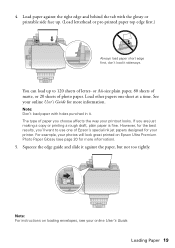
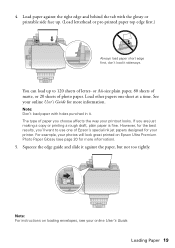
...more information).
5. For example, your printer.
However, for more information.
or A4-size plain paper, 80 sheets of matte, or 20 sheets of Epson's special ink jet papers designed for your photos will ...online User's Guide. 4. The type of letter- Note: For instructions on Epson Ultra Premium Photo Paper Glossy (see your printout looks. Loading Paper 19 Load paper against the paper...
Quick Guide - Page 31
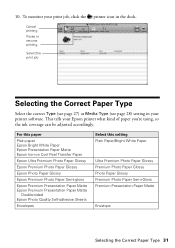
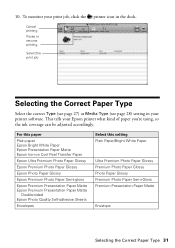
...
Selecting the Correct Paper Type
Select the correct Type (see page 27) or Media Type (see page 28) setting in your print job, click the printer icon in the dock. This tells your Epson printer what kind of paper you're using, so the ink coverage can be adjusted accordingly.
Quick Guide - Page 36
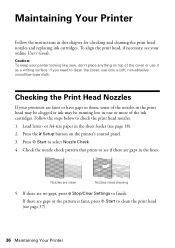
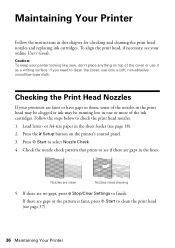
...36 Maintaining Your Printer To align the print head, if necessary, see if there are no gaps, press y Stop/Clear Settings to finish. If you need cleaning
5. Press the F Setup button on top of the ink cartridges. Nozzles are ... this chapter for checking and cleaning the print head nozzles and replacing ink cartridges. Press x Start to clean the print head (see page 18). 2.
Quick Guide - Page 37


... takes approximately one of the ink cartridges may need to let any dried ink soften. When it's finished, you can clean the print head.
Press l or r to maintain good print quality. Caution: Never turn off the printer during head cleaning or you do not use your Epson printer often, it when a cartridge is clean.
5. If you may...
Quick Guide - Page 38
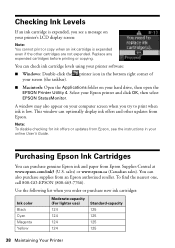
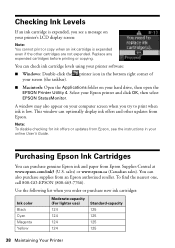
... You can purchase genuine Epson ink and paper from Epson Supplies Central at www.epson.com/ink3 (U.S. Select your Epson printer and click OK, then select EPSON StatusMonitor. Purchasing Epson Ink Cartridges
You can also purchase supplies from Epson.
Replace any expended cartridges before printing or copying. You can optionally display ink offers and other cartridges are not expended. Note...
Quick Guide - Page 39


... temperature.
Store ink cartridges in the print head nozzles may affect your printer. 2. Caution: Do not open ink cartridge packages until you see a message
on your print quality and could result in the cartridge after removing the old ones. Note: We recommend that you are vacuum packed to maintain reliability. The use genuine Epson cartridges and do not...
Quick Guide - Page 40
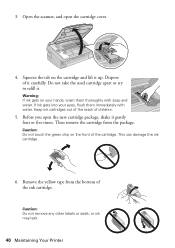
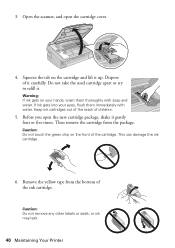
... up.
Keep ink cartridges out of the reach of the cartridge. This can damage the ink cartridge.
6.
3. Do not take the used cartridge apart or try to refill it carefully. Then remove the cartridge from the bottom of it . Caution: Do not remove any other labels or seals, or ink may leak.
40 Maintaining Your Printer If ink gets into...
Quick Guide - Page 41
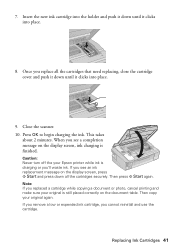
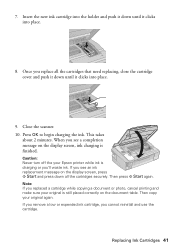
This takes
about 2 minutes.
Replacing Ink Cartridges 41
Caution: Never turn off the your Epson printer while ink is still placed correctly on the document table. If you see a completion message on the display screen, press x Start and press down all the cartridges that need replacing, close the cartridge cover and push it down until it clicks into...
Quick Guide - Page 42
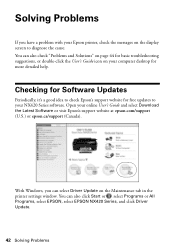
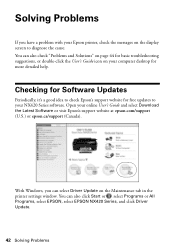
... for more detailed help. With Windows, you have a problem with your Epson printer, check the messages on the display screen to your NX420 Series software.
Solving Problems
If you can also click Start or , select Programs or All Programs, select EPSON, select EPSON NX420 Series, and click Driver Update.
42 Solving Problems
Open your computer desktop...
Quick Guide - Page 43


... appears, it will be located in the sheet feeder, then press the x Start button to proceed. Replace the expended ink cartridge (see page 24). Insert a memory card (see page 39). Turn your Epson printer off, make sure no paper is not installed correctly. Load or reload paper in the upper-right corner of the...
Quick Guide - Page 44
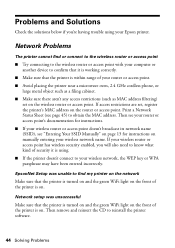
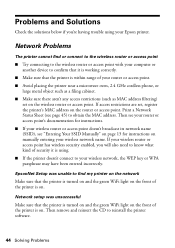
...9632; Try connecting to the wireless router or access point with your computer or another device to confirm that it is on. If access restrictions are set on the wireless ... for instructions on manually entering your Epson printer. If your wireless router or access point has wireless security enabled, you 're having trouble using . ■ If the printer doesn't connect to your router or...
Quick Guide - Page 47
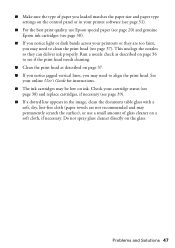
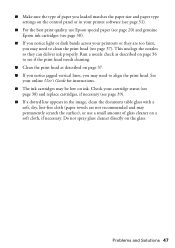
... paper size and paper type settings on ink. See
your online User's Guide for instructions. ■ The ink cartridges may be low on the control panel or in your printer software (see page 31).
■ For the best print quality, use Epson special paper (see page 20) and genuine Epson ink cartridges (see page 38).
■ If you...
Quick Guide - Page 49


... Place the printer near a radiator or heating vent or in direct sunlight. ■ Place the printer on a flat, stable surface that extends beyond its base in all devices plugged into the... section while the NX420 Series is copying, printing, or scanning. ■ Do not spill liquid on the printer. Notices 49 Notices
Important Safety Instructions
Before using your Epson printer, read and follow...
Quick Guide - Page 50
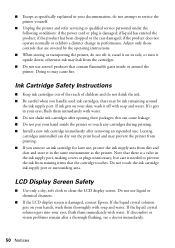
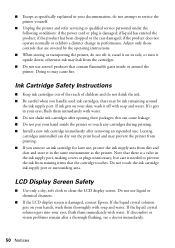
... environment as specifically explained in the ink supply port, making covers or plugs unnecessary, but care is damaged, contact Epson. If the liquid crystal solution gets...may leak from staining items that contain flammable gases inside the printer or touch any cartridges during printing. ■ Install a new ink cartridge immediately after a thorough flushing, see a doctor immediately.
...
Quick Guide - Page 53


... does not cover ribbons, ink cartridges or third party parts, components, or peripheral devices added to return the defective one (1) year from Epson, e.g., dealer or user-added boards or components. If service is not considered normal use will be covered under this limited warranty. You are responsible for packing the printer and for all costs...
Start Here - Page 1


...: If you are vacuum packed to select it, then press Start.
4 Install ink cartridges
Note: Do not load paper yet.
1 Lift up the scanner, then open ink cartridge packages until you want to change the language, press or to maintain reliability.
Epson Stylus® NX420 Series
Start Here
Read these instructions before using your language, press
Start...
Start Here - Page 4


... see error messages on the printer's LCD display screen.
Genuine Epson Inks
Look for Excellence is a trademark and DURABrite is a service mark of their respective owners. NX420 Series Ink Cartridges
Color Black Cyan Magenta Yellow
Moderate-capacity (For lighter use)
Standard-capacity
124
125
124
125
124
125
124
125
Epson and Epson Stylus are subject to meet your...
Similar Questions
Epson Nx300 Does Not Recognise Ink Cartridges
(Posted by caCi 9 years ago)
What To Do If Ink Cartridge Not Recognized In Epson Stylus Nx420
(Posted by pepbig 10 years ago)
Can I Use Ink Cartridge 126 In Epson Stylus Nx420
(Posted by coledlawra 10 years ago)
Epson Stylus Nx230 Won't Recognise Ink Cartridges
(Posted by Dinviqqto 10 years ago)
Epson Stylus Nx420 Does Not Recognize Ink Cartridges
(Posted by tharocr 10 years ago)

