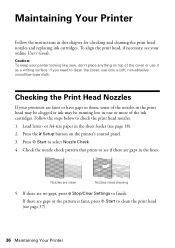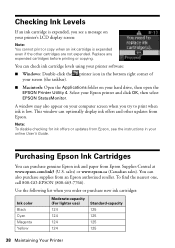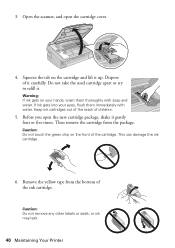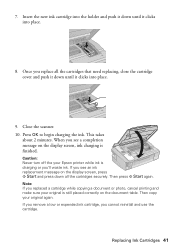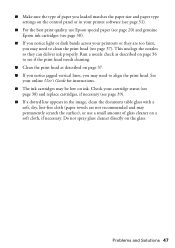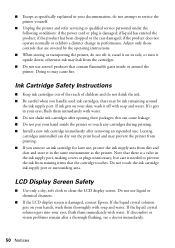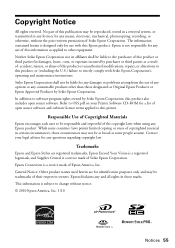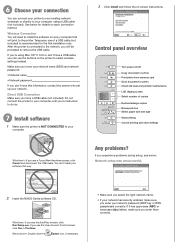Epson Stylus NX420 Support Question
Find answers below for this question about Epson Stylus NX420.Need a Epson Stylus NX420 manual? We have 3 online manuals for this item!
Question posted by tharocr on November 5th, 2013
Epson Stylus Nx420 Does Not Recognize Ink Cartridges
The person who posted this question about this Epson product did not include a detailed explanation. Please use the "Request More Information" button to the right if more details would help you to answer this question.
Current Answers
Related Epson Stylus NX420 Manual Pages
Similar Questions
How To Get An Epson Stylus Nx420 To Print From Not Recognizing A Ink Cartridge
on a mac pro
on a mac pro
(Posted by timb2000j 9 years ago)
What To Do If Ink Cartridge Not Recognized In Epson Stylus Nx420
(Posted by pepbig 10 years ago)
Can I Use Ink Cartridge 126 In Epson Stylus Nx420
(Posted by coledlawra 10 years ago)
Epson Stylus Nx515 Cannot Recognize Ink Cartridges
(Posted by PADMAotnsone 10 years ago)
Epson Stylus Cx8400 Cannot Recognize Ink Cartridges
(Posted by joelmomo 10 years ago)