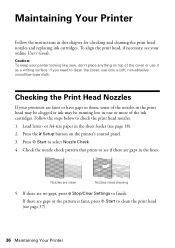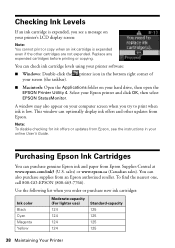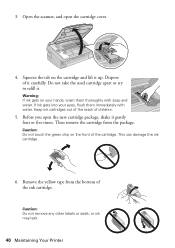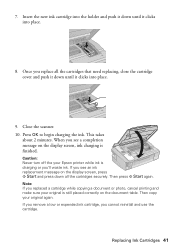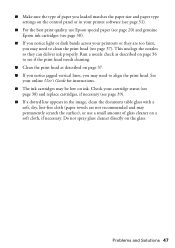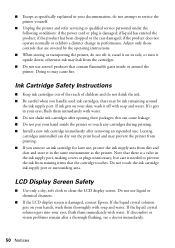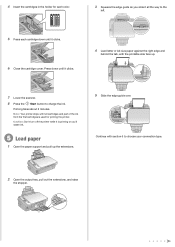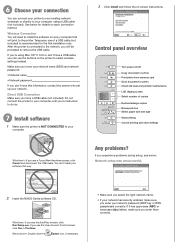Epson Stylus NX420 Support Question
Find answers below for this question about Epson Stylus NX420.Need a Epson Stylus NX420 manual? We have 3 online manuals for this item!
Question posted by omaward on October 23rd, 2014
Replace Ink Nx420 Cartridge Cover Won't Move Over
The person who posted this question about this Epson product did not include a detailed explanation. Please use the "Request More Information" button to the right if more details would help you to answer this question.
Current Answers
Related Epson Stylus NX420 Manual Pages
Similar Questions
How To Change Epson Ink Nx420 Ink Cartridges Not Recognized W-11
(Posted by marinszzs 9 years ago)
Epson Nx420 Replace Ink Cartridge Error Wont Go Away
(Posted by djobiggl 10 years ago)
How To Manually Reset Epson Stylus Nx420 Cartridges
(Posted by dalucife 10 years ago)
How To Replace Ink Cartridge Epson Stylus Nx415
(Posted by davidknami 10 years ago)
I Cannot Open The Cartridge Cover To Load Ink On My Epson Workforce 630.
The cartridge holder is over too far on the right side preventing me from opening the cartridge cove...
The cartridge holder is over too far on the right side preventing me from opening the cartridge cove...
(Posted by wsgf 11 years ago)